We offer all new customers a one-time 10-day free trial with unlimited talk, text, and data for your device on either a new number or any existing number you use. That is how confident we are that you will love being a US Mobile customer. Continue reading below to understand all of the finer details regarding the free trial program.
Currently, the free trial offer is only offered on our Warp network.
Disclaimer: If a line is on a free trial and you move it to a pool, you'll immediately lose your free trial.
What do I need to start my free trial?
You will need the following:
- Any device that is eligible to be used on our Warp network (most devices)
- Either a Starter Kit (with a black US Mobile SIM card) or an eSIM eligible device
- To be eligible for the trial:
- You must not have had a free trial with US Mobile before
- You must have a new account
How does the trial work?
When you activate your trial, you will be given access to unlimited talk, text, and data. After activation, you have 8 days to decide on another plan to get after the trial or cancel your service. After 8 days, you will need to contact our customer support team if you would like another plan after trial or if you would not like to continue as a US Mobile customer for the next month.
After 10 days, your trial will end and you will either continue with an Unlimited Basic plan (if you chose not to select a different plan), the plan you selected, or if you canceled your plan, your service will discontinue.
How do I start my trial?
The steps for starting a trial are easy.
1. Open the web or mobile application and sign in.
2. Click on “Activate my free trial” either in the dashboard or from the menu. If you do not see the link in the menu, your account is not eligible for the trial because you already have activated lines.
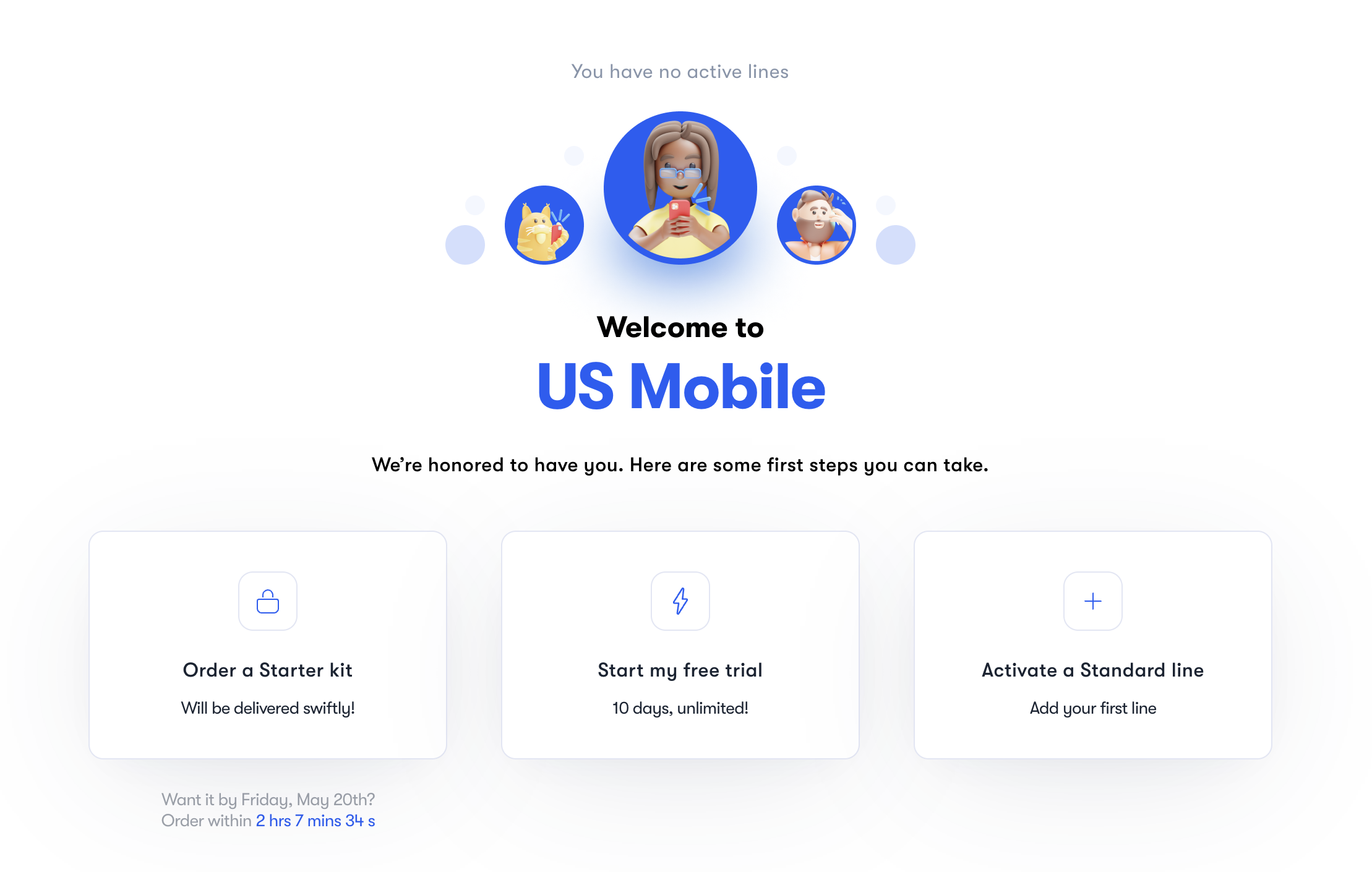
3. Click on your preferred method of activation, physical SIM or eSIM.
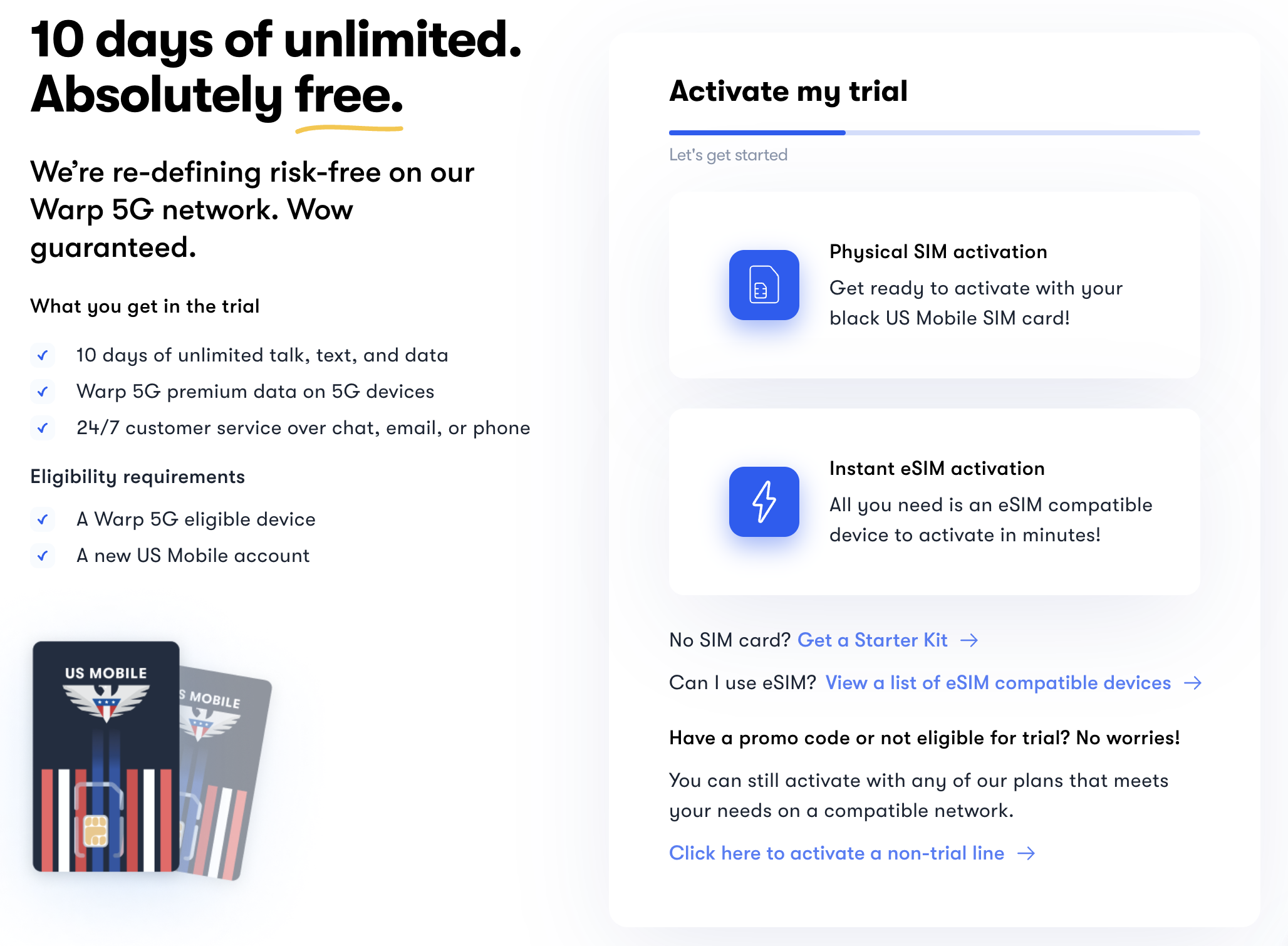
4. Enter your IMEI (make sure you enter your digital IMEI if using eSIM)
5. If you are using a physical SIM, enter your SIM card number here
6. Select a new number or port an existing number
7. Enter your payment information and activate
How do I change which plan I get after the trial ends?
To change the plan that you will get after your trial ends, follow the below instructions:
1. Open the mobile application or web application (https://app.usmobile.com/)
2. Click on the button in the side menu called "Individual lines"
3. Click on the line you are using for trial
4. Click “Review my plan”
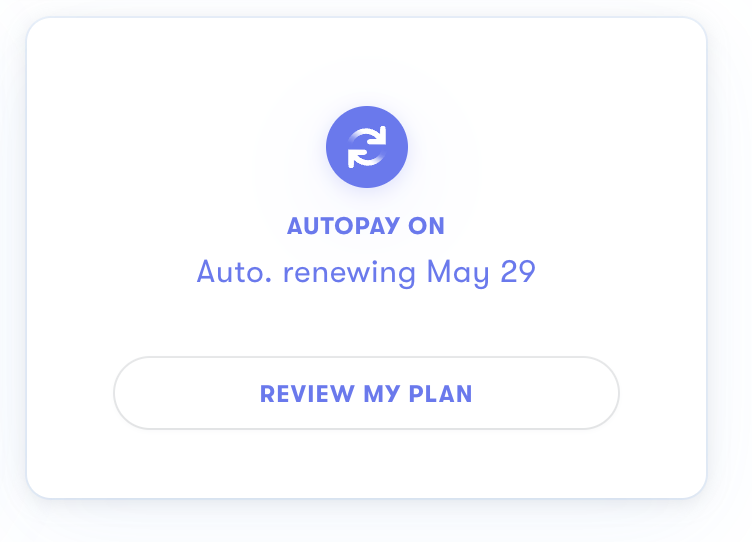
5. Click “Change my plan” in the pop up window
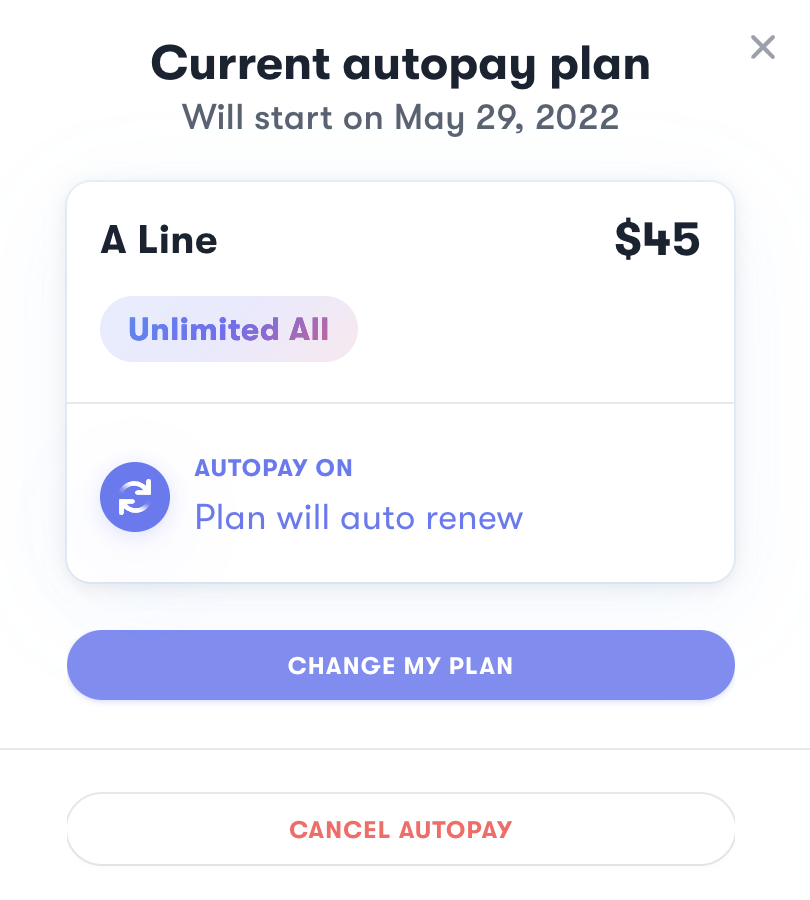
6. Select your new plan and configuration from the plan selection screen
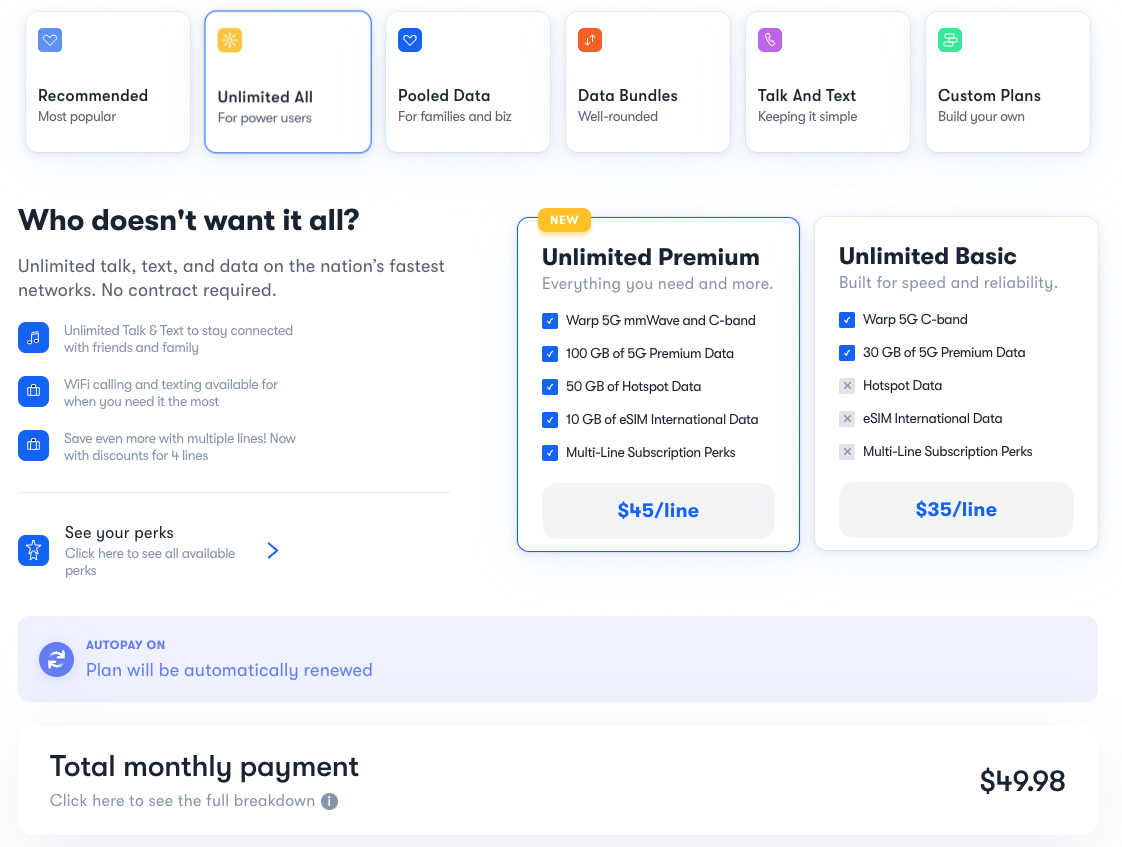
7. Confirm your payment method is correct
8. Click “Save this plan”

How do I end my trial?
If you would not like to continue your trial, follow the below instructions.
1. Open the mobile application or web application (https://app.usmobile.com/)
2. Click on the button in the side menu called "Individual lines"
3. Click on the line for which you would like to end the trial
4. Click “Review my plan”
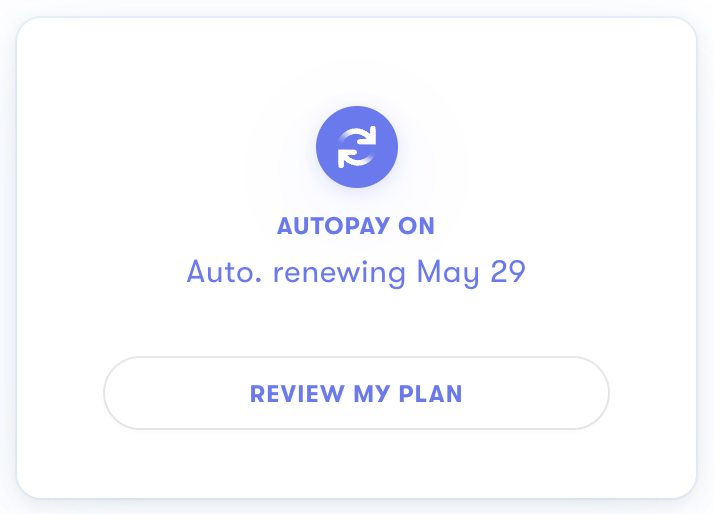
5. Click “Cancel autopay”
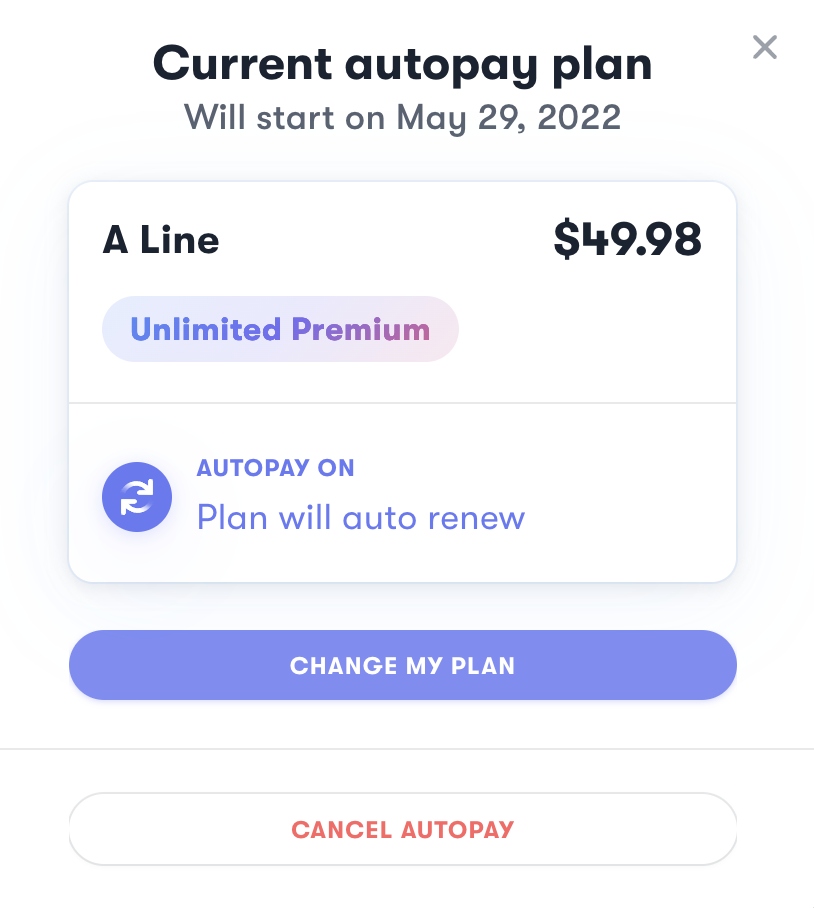
6. Read the disclaimer
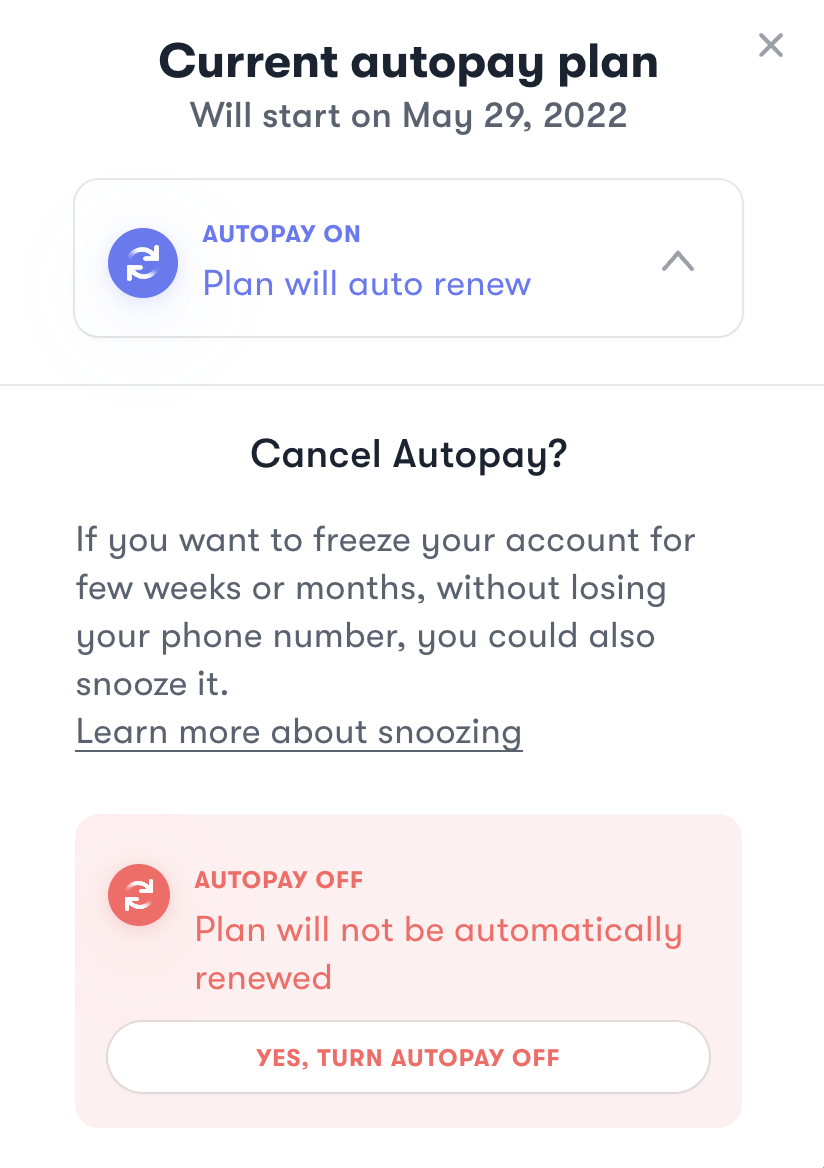
7. Confirm by clicking “Yes, turn autopay off”
Who is eligible for the free trial?
All new US Mobile users are eligible for the free trial. All you need is a new account, your preferred method of activation, and your device.
Can I use a promo code?
You can use the promo code along with the free trial. Your promo code will apply to your plan after the free trial ends.
How do I end a FREE TRIAL in the middle and move to a new plan?
1) Head to your Account and click on the Line you want to change the plan for
2) In the box on the Top Right corner it should give an option for “Review My Plan”, click on that
3) Next, click on “Cancel AutoPay” and then confirm by selecting “Yes, Turn AutoPay Off”
4) Now in the box on the Top Right corner it should say “Pay My Bill”, click on that
5) Now you will be able to select the new plan that you want, from under either the “Custom Plans” or “Unlimited Plans” heading
6) You will now need to please make sure that AutoPay is turned OFF for the transaction to go through
7) After you do all this, you will then be able to click on “Pay My Bill” to complete the payment for the new plan.
Once this is done, please let us know and we will kick in your new plan.