Step 1. Check to see if you have Wi-Fi turned off and cellular data turned on.
Most phones prefer a Wi-Fi connection and only use cellular data when Wi-Fi is not available.
For Android
1. Turn off Wi-Fi: pull down the notification tray by sliding your finger down from the top of the screen, then tap the Wi-Fi toggle. Alternatively, you can tap Settings > Connections / Network & Internet and turn Wi-Fi off from there.
2. Turn on Mobile Data: pull down the notification tray by sliding your finger down from the top of the screen, then tap the Mobile Data toggle.
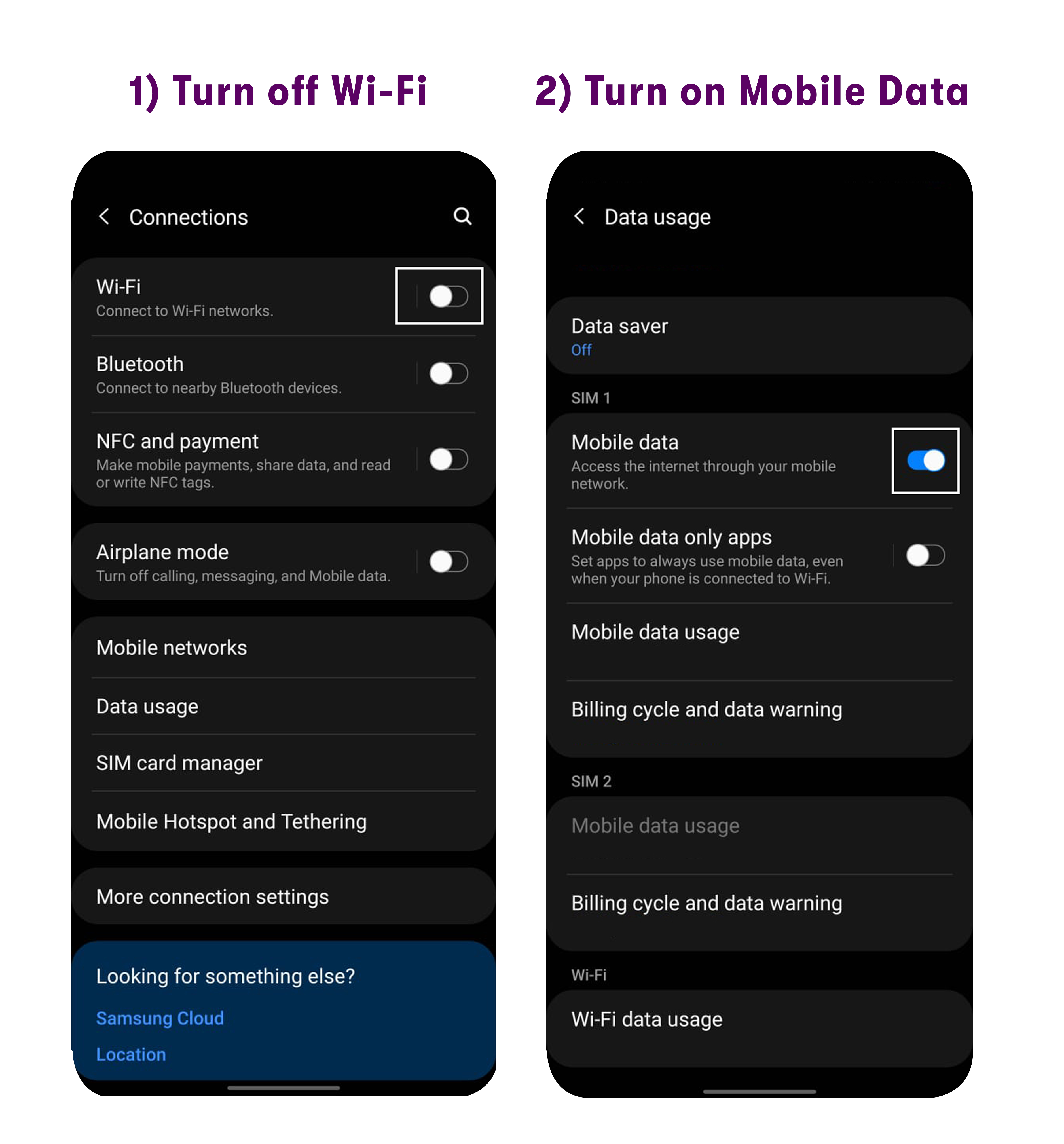
For iPhone
1. Disable Wi-Fi by going to Settings > Wi-Fi and tapping the Wi-Fi On/Off switch.
2. Turn on Cellular Data: go to Settings > Cellular/Mobile data and set the Cellular/Mobile Data switch to the ON position.
3. Scroll down and check if the app you’re trying to use is allowed to use Cellular Data.
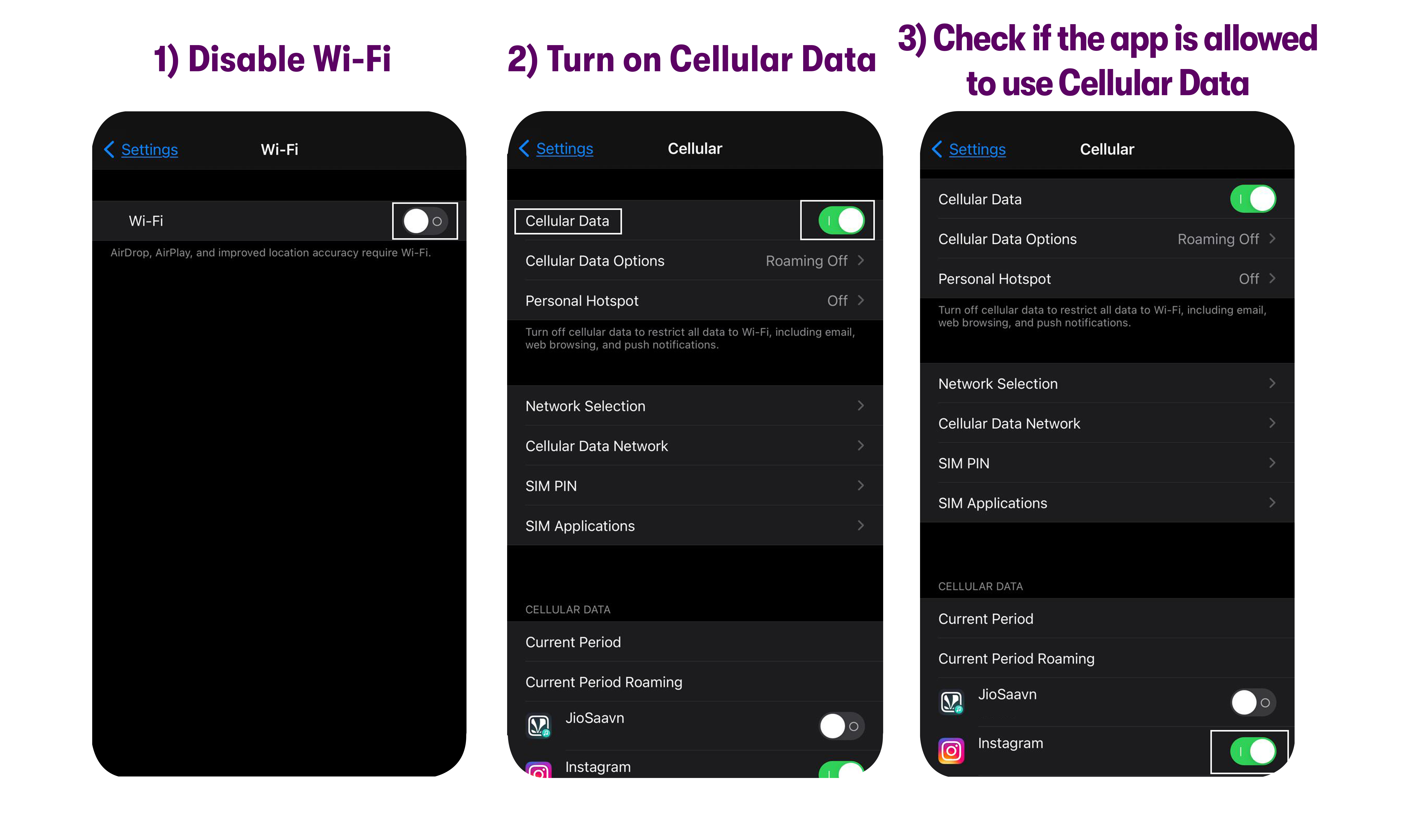
Step 2. Turn off Data Roaming and Change Network Mode
For iPhone
1. Go to Settings > Cellular/ Mobile data > Cellular data options / Mobile data options.
2. Check Data Roaming - Make sure all roaming options are turned OFF.
3. Check Voice & Data - Make sure it is set to LTE.
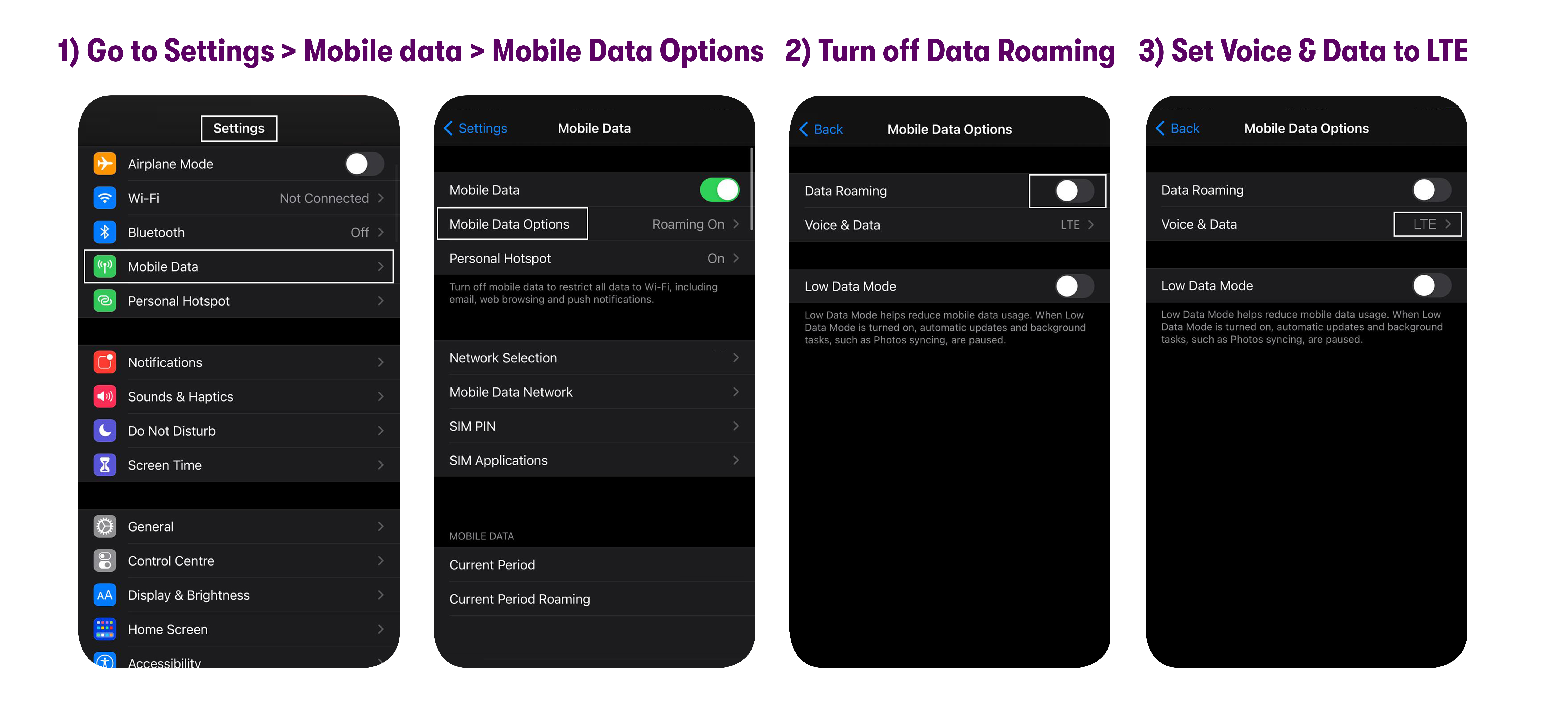
For Android
1. Swipe up on the home screen to see all your apps.
2. Go to Settings > Connections / Network & Internet > Mobile Networks / Cellular networks.
3. Check Roaming - Make sure roaming is turned OFF.
4. Go to Preferred network type / Network mode - Make sure it is set to LTE/CDMA or LTE/3G/2G or Global.
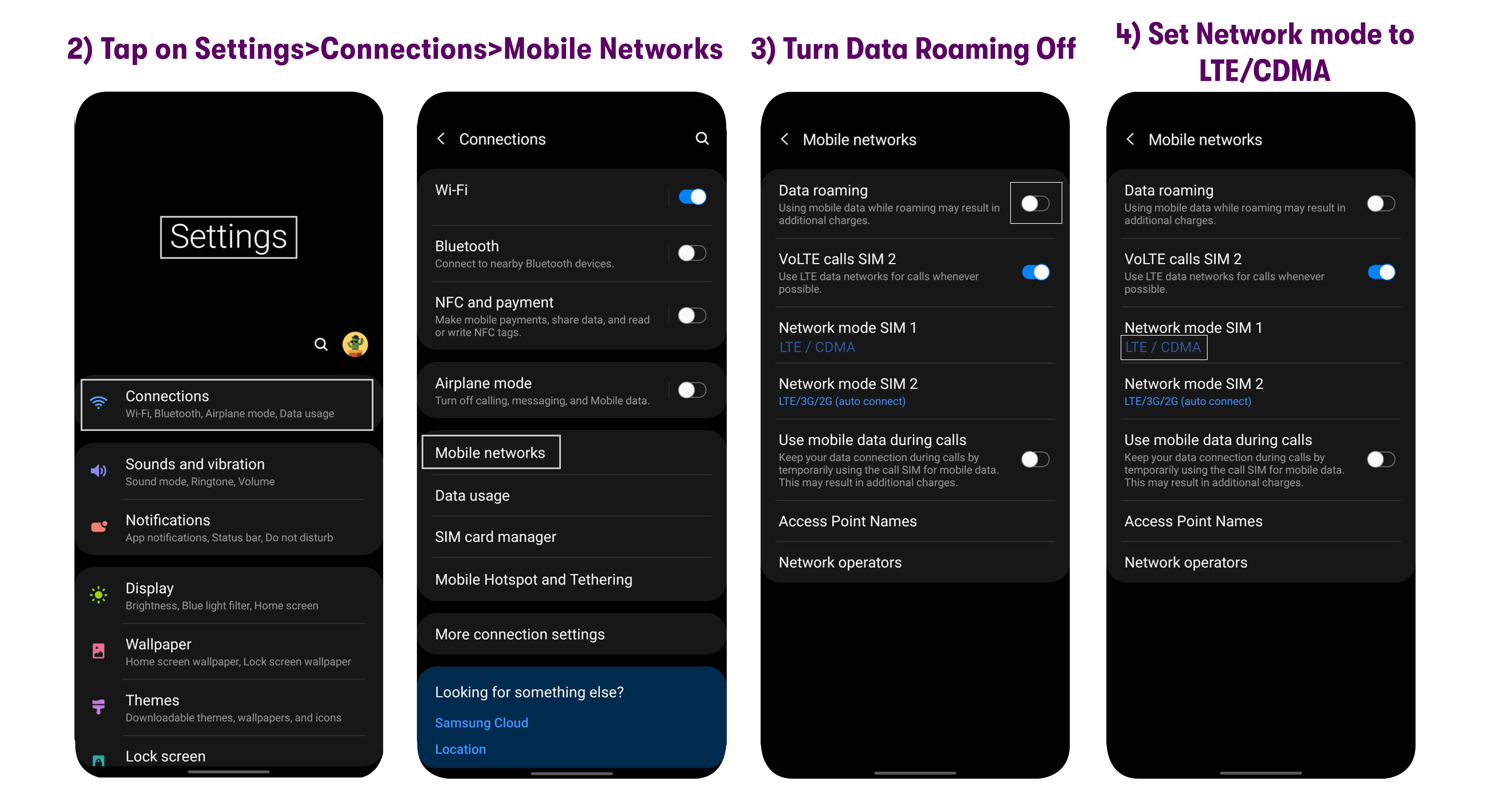
Step 3. Remove the pre-existing APNs profiles and configure the APN settings
You may not be able to use cellular data because of pre-existing APN profiles on your phone. Try the below suggestions:
For iPhone
1. Go to Settings > General > Reset > Reset network settings.
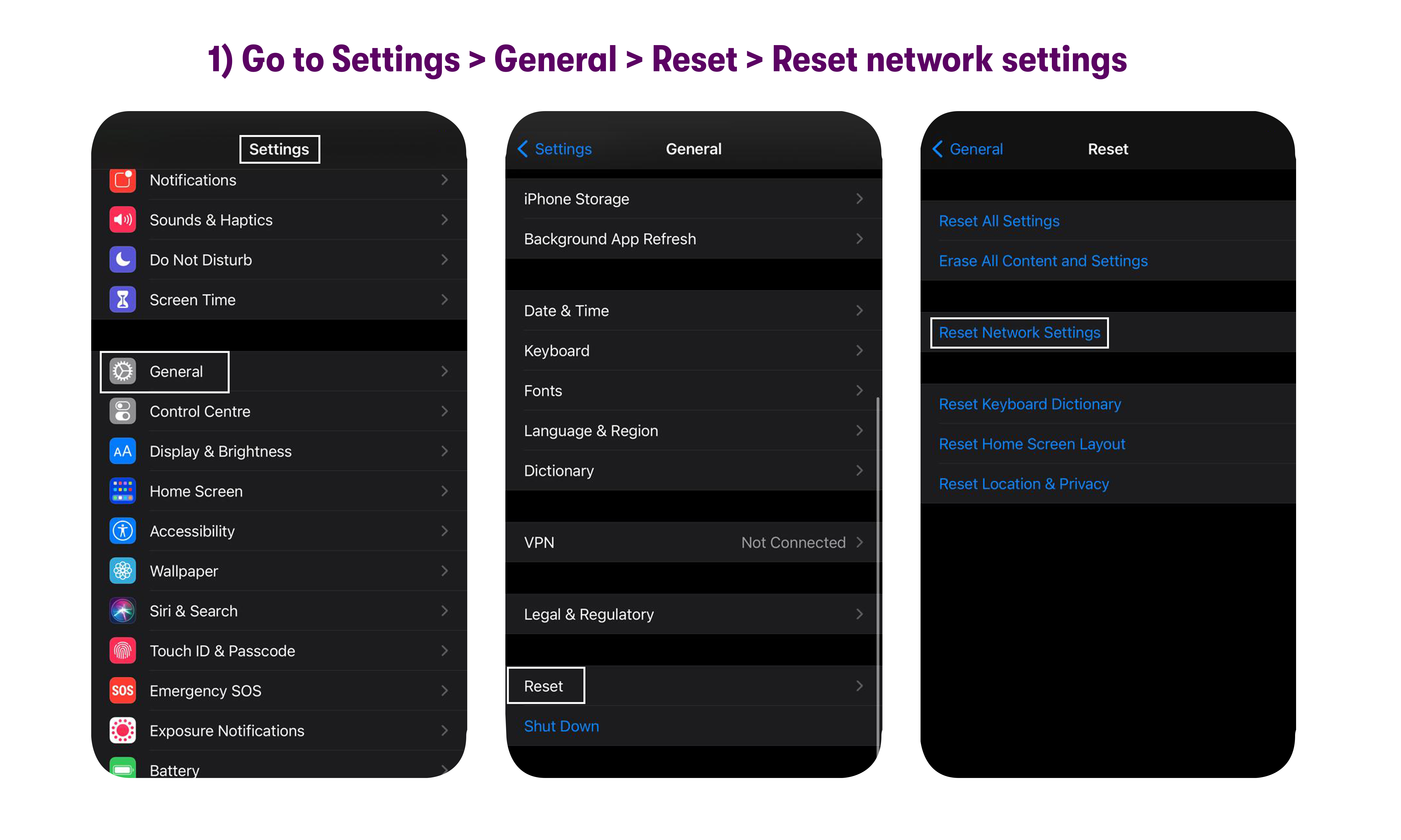
2. Please contact customer support via chat, email or call and they will help you update your APN settings.
3. Restart the device and test out the service.
For Android
1. Go to Settings > Backup & reset / General Management > Reset > Reset network settings OR Settings > Connections / Network & Internet > tap on the three-dot icon at the top > Select Network settings reset > Reset settings
2. Remove any pre-existing APN profiles under Settings > Connections / Network & Internet > Mobile Networks / Cellular Networks > Access Point Names by clicking on three dots and then clicking on "Reset to default".
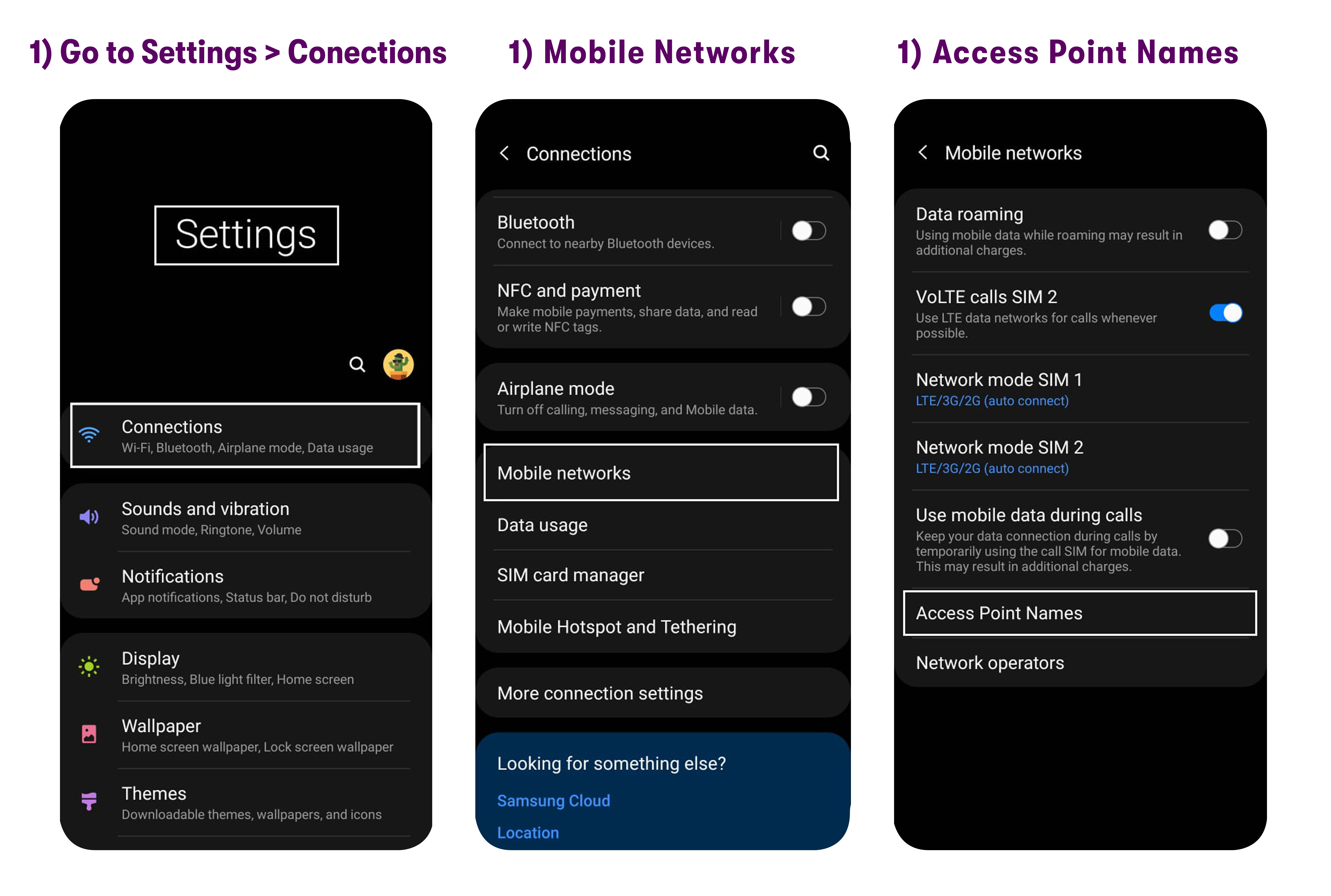
3. Manually configure the APN settings for your device by following this guide.
4. Restart the device and test out the service.
Step 4. Customer service
If the first 3 steps did not help, reach out to customer support via chat, email or call and they should be able to tell you why your cellular data is not working and help you fix it.