Sometimes phones require a restart right after activation. Before restarting your phone, please turn the Airplane mode ON and then OFF.
Also, make sure your phone also has the latest software update. Then continue to restart your phone.
If your phone still has no service after the APN update and the restart, don’t worry! It takes about two minutes, and we’ll be with you every step of the way! Follow these troubleshooting steps which should help fix the No Service issue.
iPhone
If you have no service on your iPhone with a GSM LTE SIM card, you can fix this by following these few steps:
1. Check your SIM
Please check if the correct SIM card is inserted in the phone; the GSM LTE card (white SIM card) should be present and not the Super LTE SIM card (black SIM card). You may also use the following approaches to double-check the SIM card:
2. Turn Data Roaming Off and Change Network Mode
1. Go to Settings > Cellular / Mobile data > Cellular Data Options / Mobile Data Options.
2. Check Data Roaming - Make sure all the roaming options are turned OFF.
3. Check Voice & Data - Make sure it is set to LTE, VoLTE On.
Please get in touch with support so that we can send a replacement sim card for you.
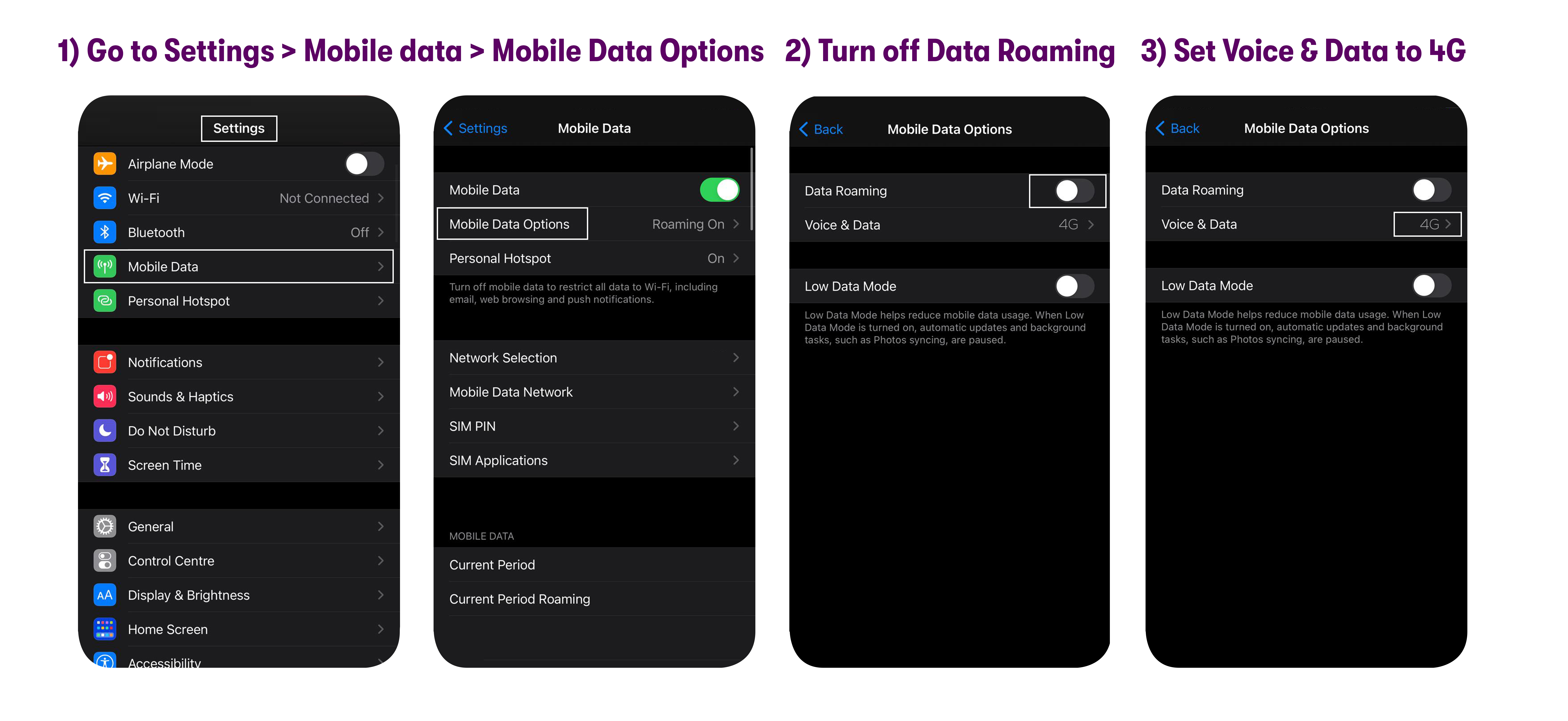
3. Manually search for network
1. Go to Settings > Carrier > Disable ‘Automatic.'
2. Connect to Home, T-Mobile, or US Mobile, whichever comes up.
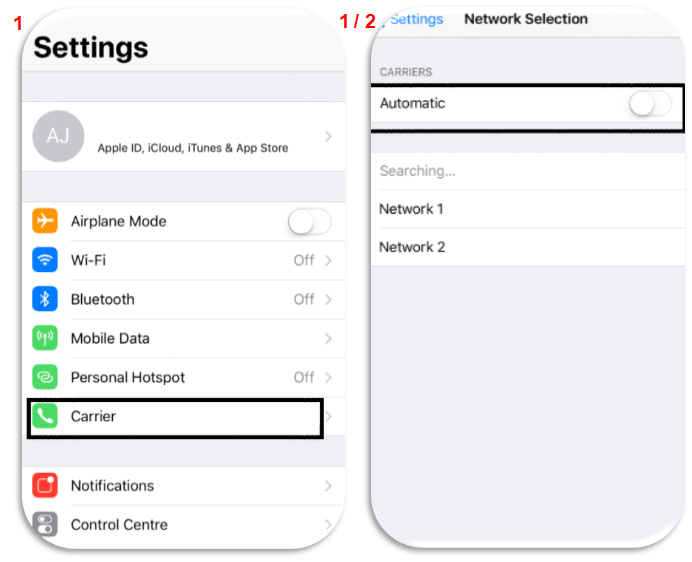
If you’re still facing issues, please get in touch with our customer support via chat, email, or call, and they should be able to help you fix these issues.
Android
If you have no service on your Android with a GSM LTE SIM card, you can fix this by following these few steps:
1. Check your SIM
Recheck if you’re using a GSM LTE SIM (white SIM card) and not a Super LTE (Black SIM card) one.
2. Turn Data Roaming Off
1. Swipe up on the home screen to see all your apps.
2. Go to Settings > Connections / Network & Internet > Mobile Networks / Cellular networks.
3. Check Roaming - Make sure roaming is turned OFF.
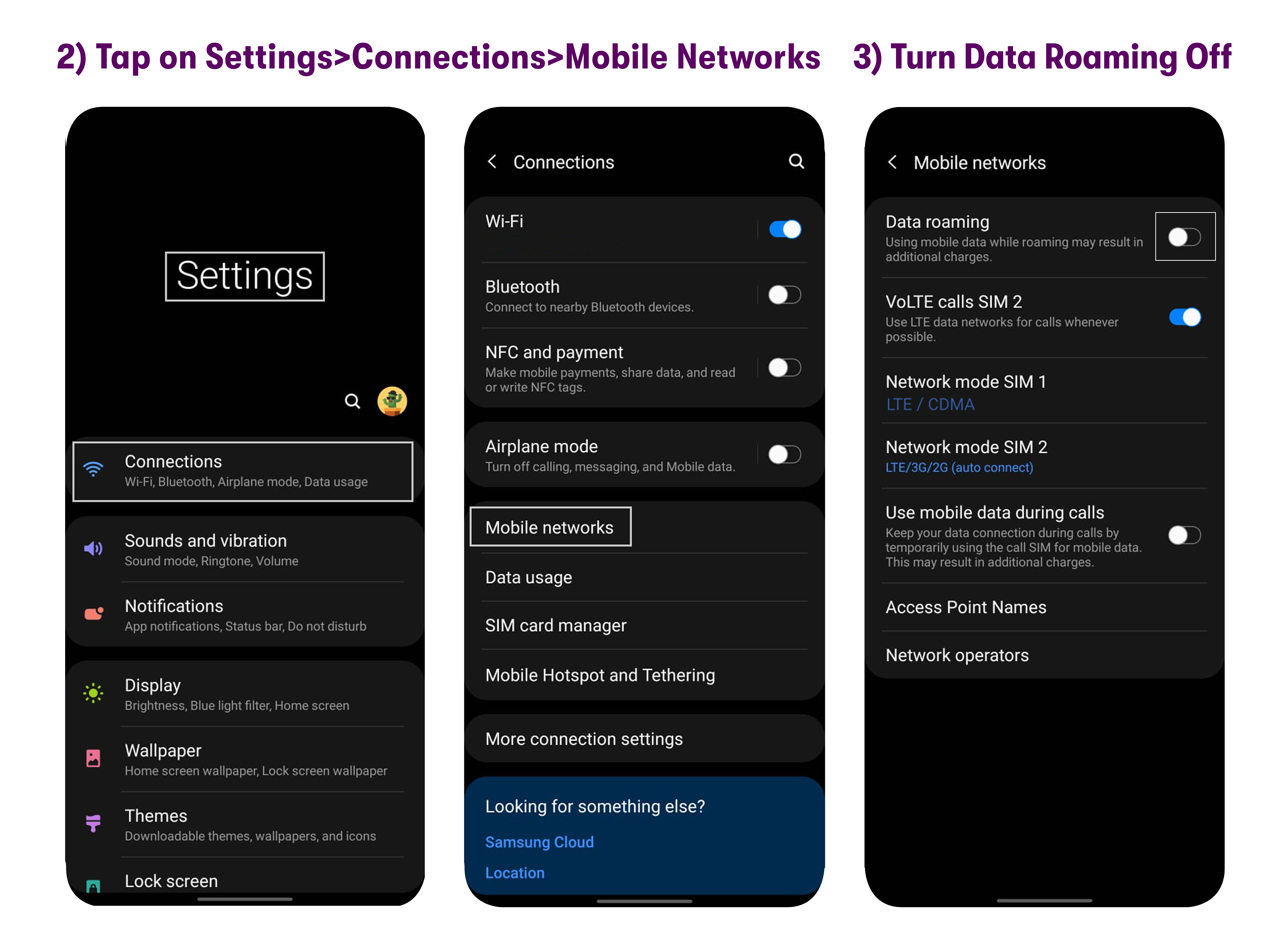
3. Change Network Mode
1. Go to Settings > Connections / Network & Internet > Mobile Networks / Cellular networks.
2. Check Preferred network type / Network mode - Make sure it is set to LTE.
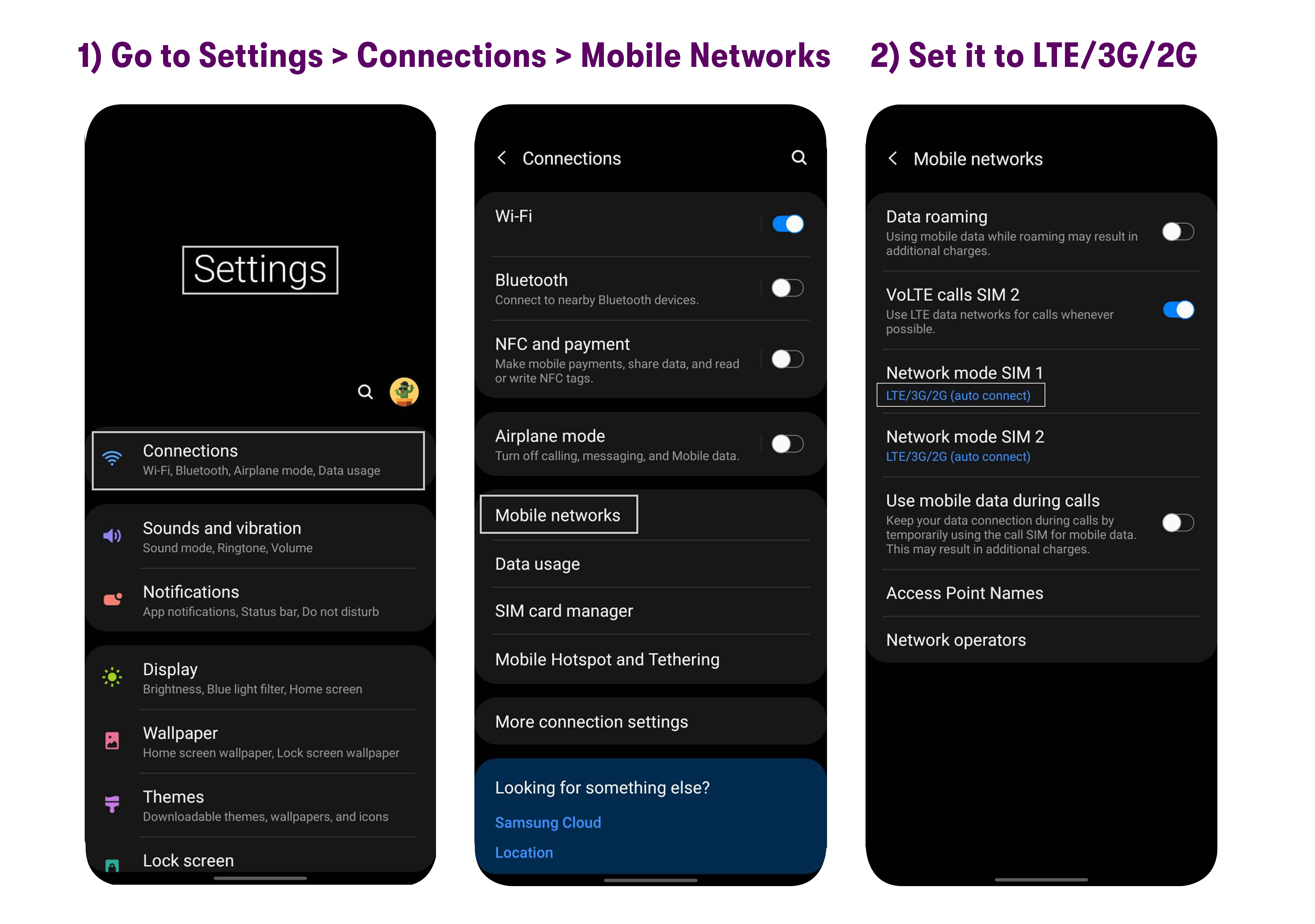
4. Manually search for network
1. Go to Settings > Connections / Network & Internet > Mobile Networks / Cellular Networks > (Preferred) Network Operators.
2. Disable Automatic selection > search manually.
3. Select T-Mobile, or US Mobile, whichever comes up.
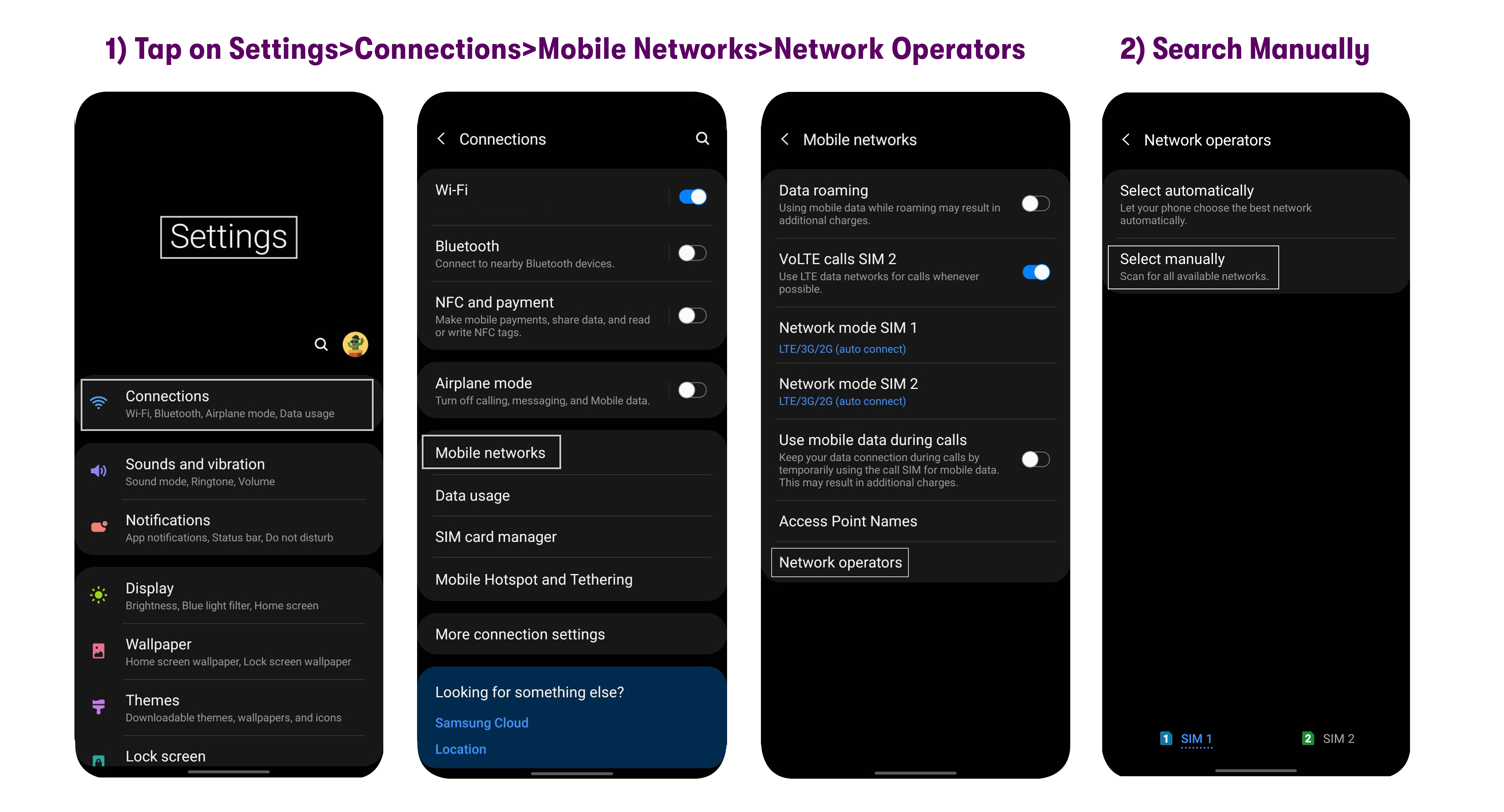
If you need help or have questions, please feel free to contact us via call (1-878-205-0088), email (help@usmobile.com), or via chat.