First Steps
1. Please make sure that the line is configured with an active text and a data plan. You can check this on your account’s dashboard.
2. Please note that for an MMS, the attachment should not exceed 1 MB in size.
3. Ensure that you have the latest software update.
I cannot send/receive MMS on GSM LTE (iPhone)
Step 1. Please make sure you have Wi-Fi turned off and Cellular / Mobile data turned ON
1. Disable Wi-Fi by going to Settings > Wi-Fi and tapping the Wi-Fi On/Off switch.
2. Turn on Cellular Data: go to Settings > Cellular/Mobile data and set the Cellular/Mobile Data toggle switch to the ON position.
3. Scroll down and check if the app you’re trying to use is allowed to use Cellular Data.
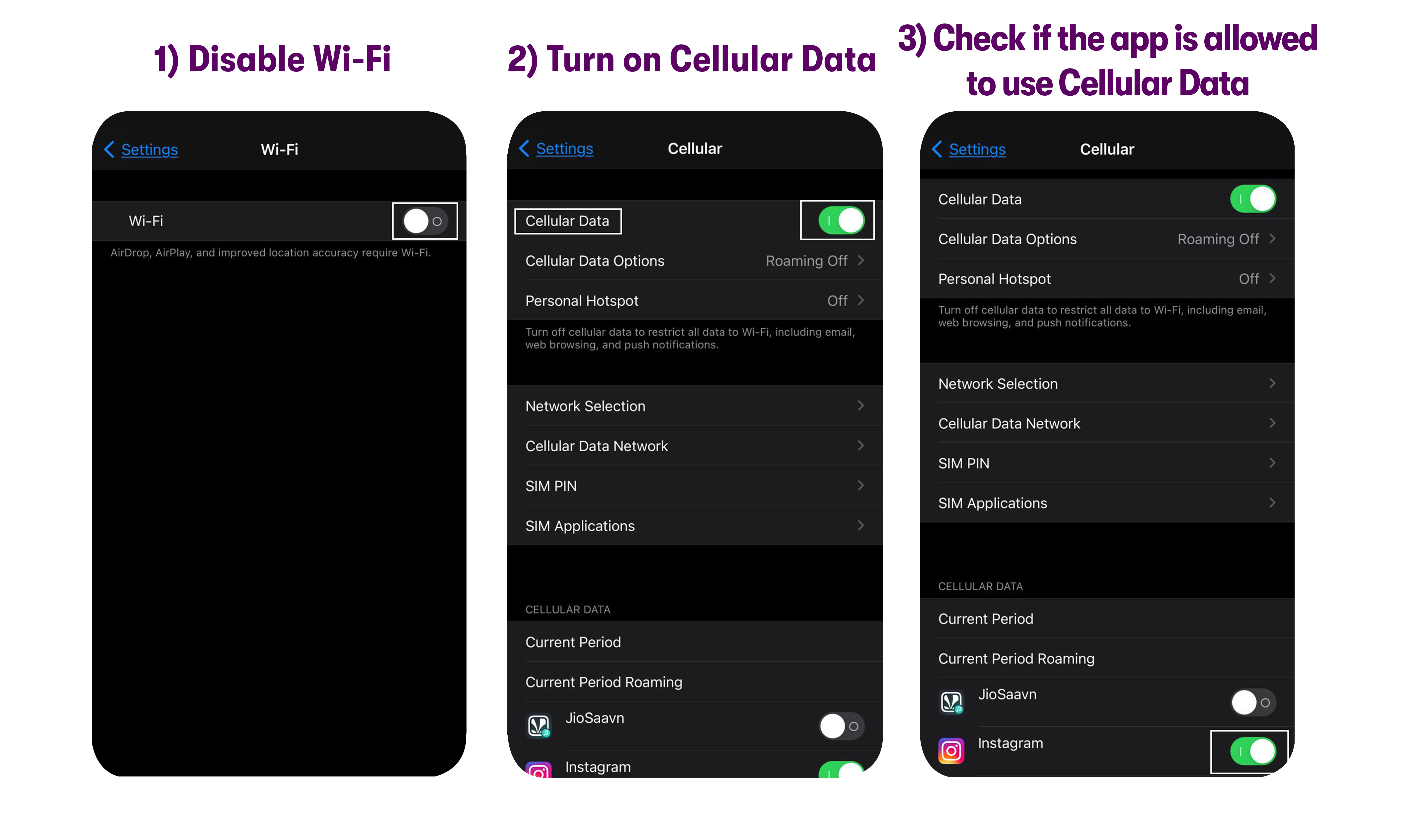
Step 2. Please make sure that both MMS Messaging and Group Messaging are turned ON
1. Go to Settings > Messages.
2. Tap the MMS Messaging and Group Messaging toggle switches to turn them ON.
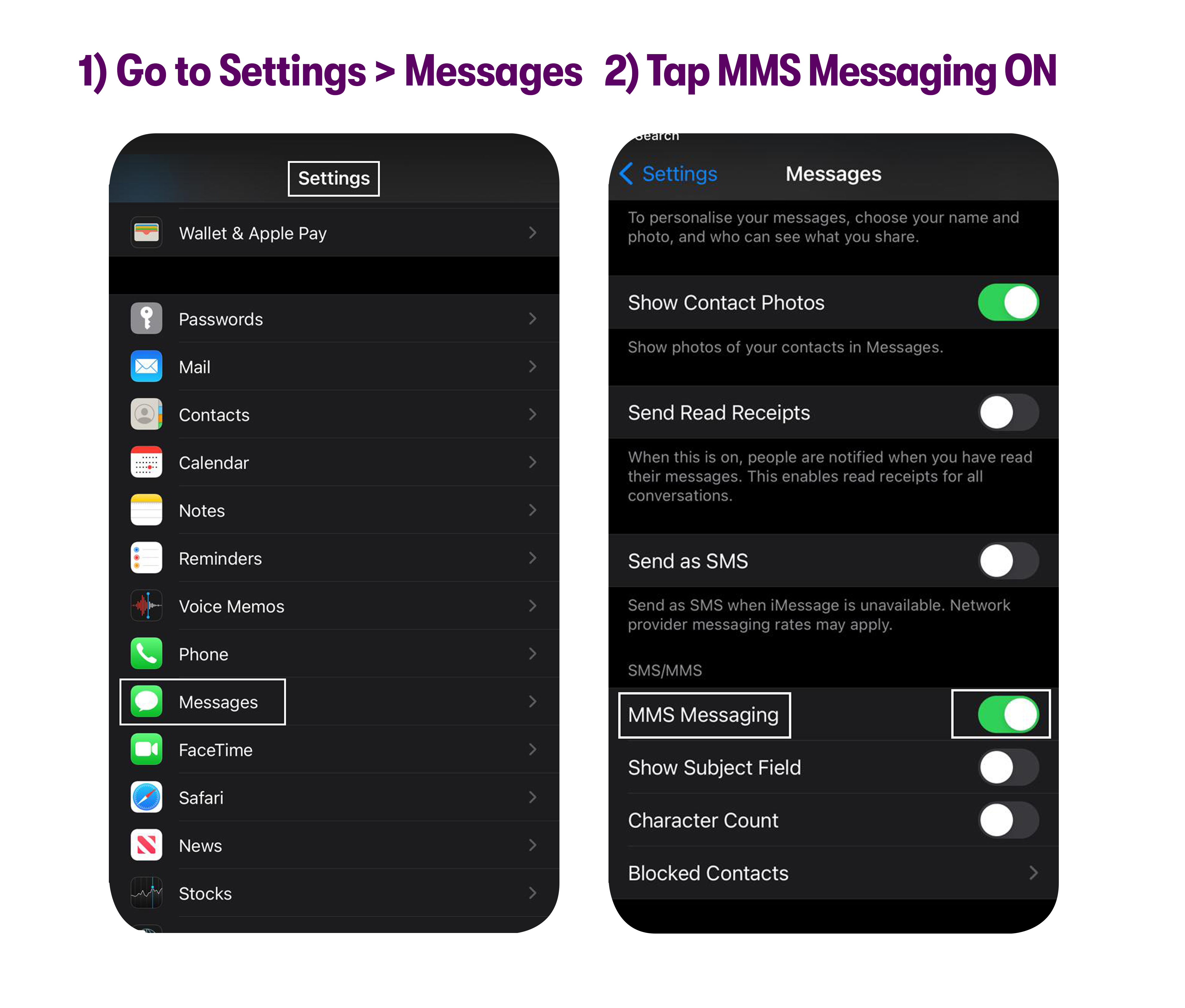
Step 3. Check Additional Settings
1. Go to Settings > Messages.
2. Turn ON iMessage.
3. Make sure the checkmark is set to your US Mobile phone number in the Send and Receive option
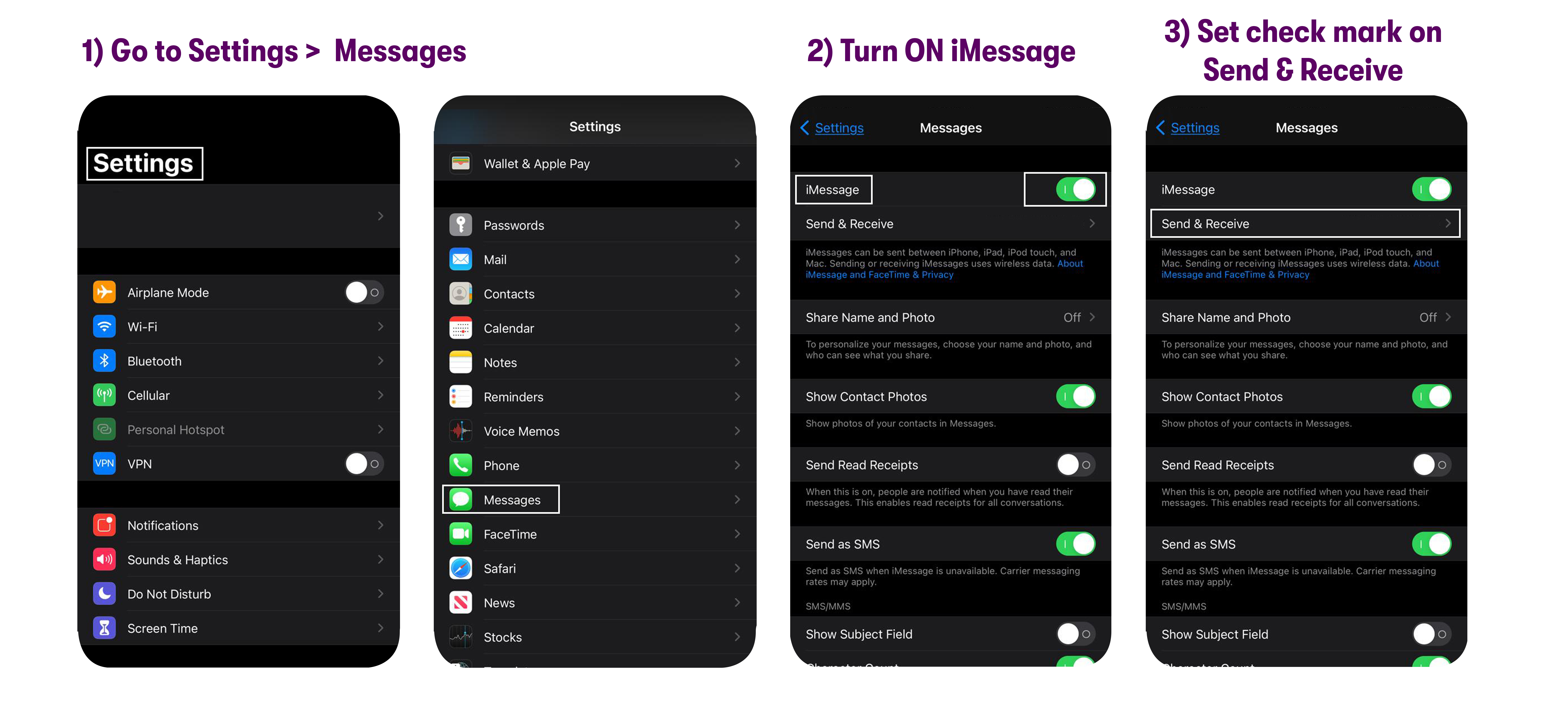
4. Turn ON Send as SMS.
5. Go to Settings > Cellular / Mobile data > Cellular Data Options / Mobile Data Options
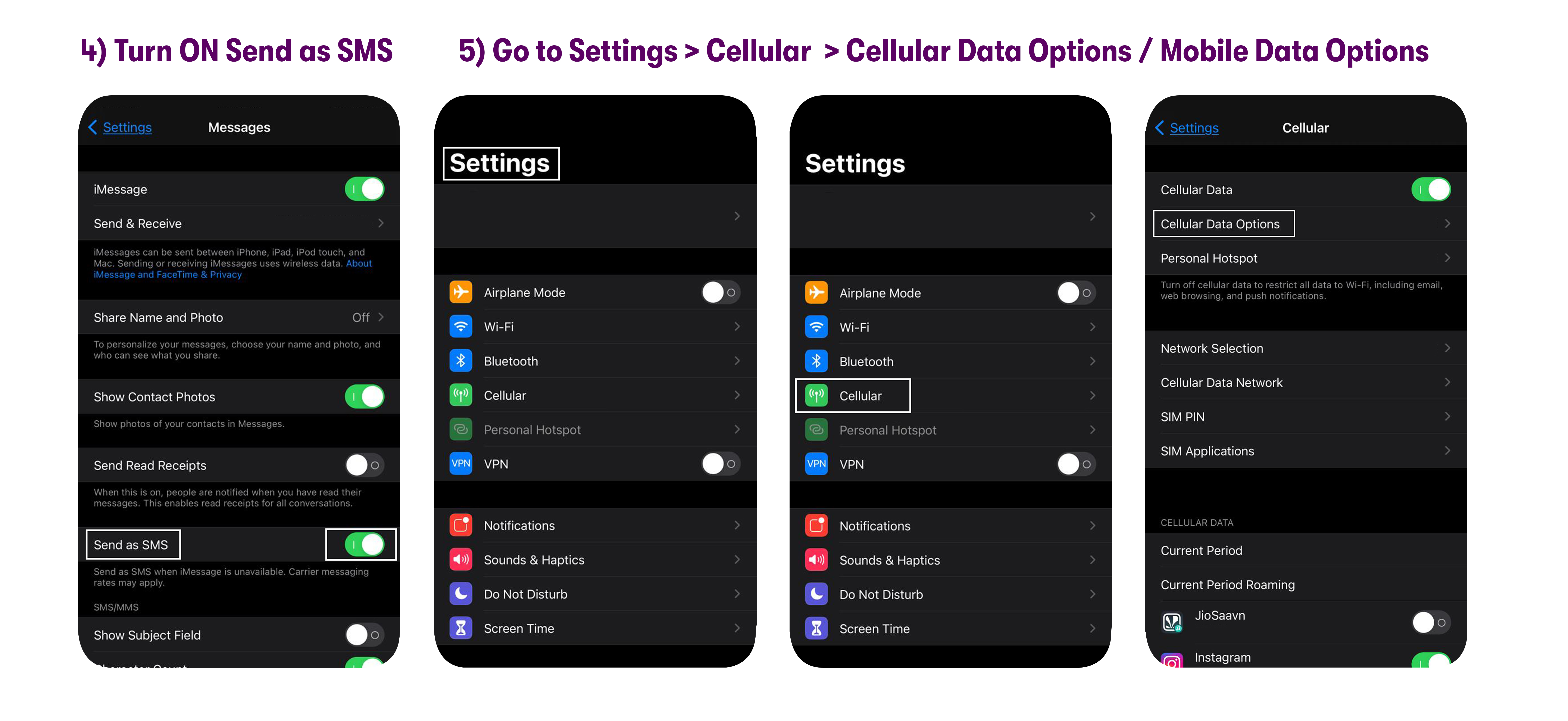
6. Check Data Roaming - Make sure all roaming options are turned OFF.
7. Check Voice & Data - Make sure it is set to LTE.
Please reach out to us via support and we will send a replacement sim card for you.
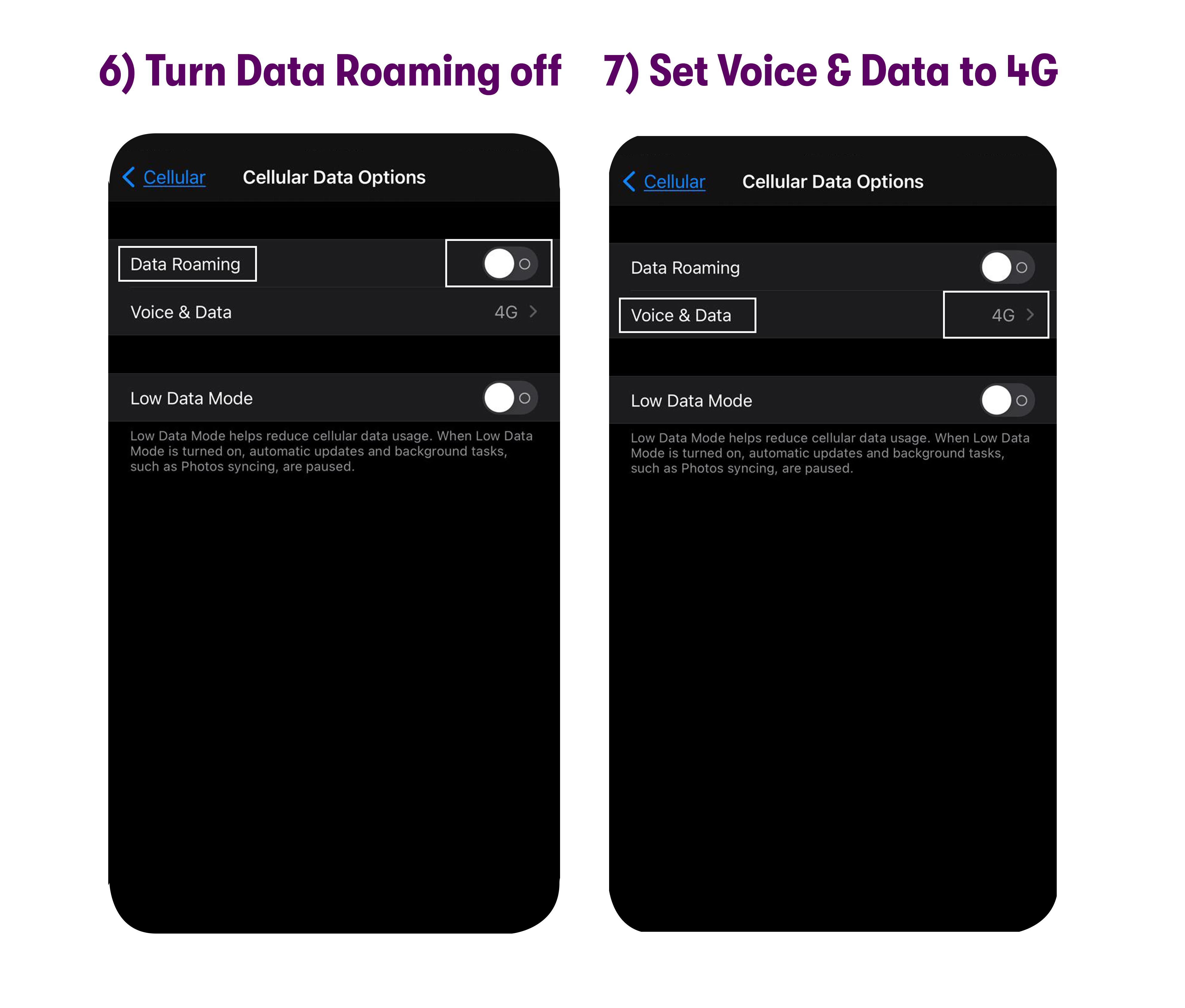
Please make sure the APNs of your phone are set according to the guide.
If the issue still persists, reach out to customer service via email, chat, or call and they’ll help you fix the issue!
I cannot send/receive MMS on GSM LTE (Android)
Step 1. Check and update the APN settings
1. Go to Settings > Connections / Network & Internet > Mobile Networks / Cellular networks > Access Point Names.
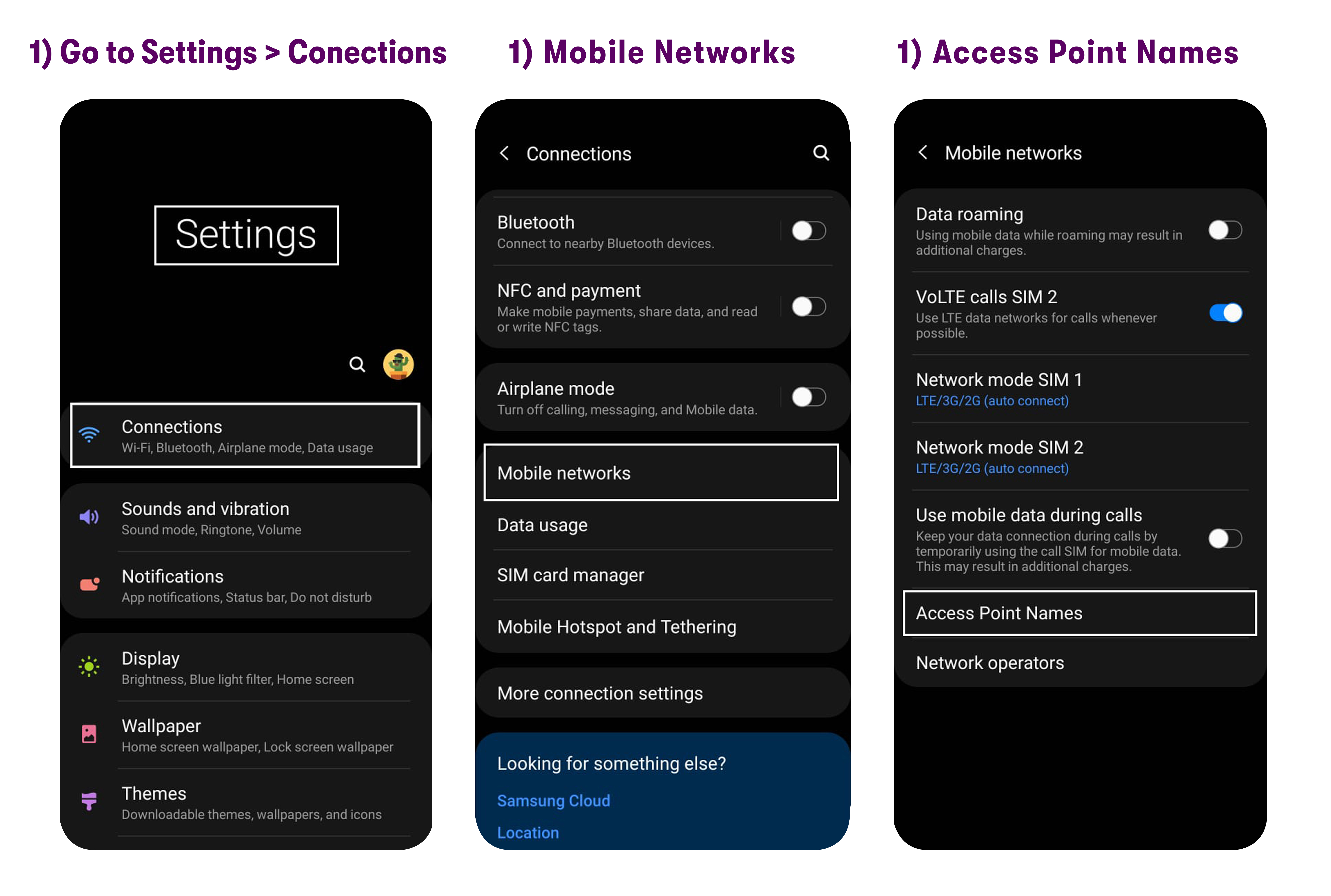
2. Please make sure there is only one APN setting in your phone labeled as 'US Mobile' and should be selected as default.
3. If there are multiple APN settings present, reset them to “default”, delete all remaining ones manually and re-add the US Mobile APN by following this guide.
4. Once done, please save the APN, restart your phone, and test out the MMS service again.
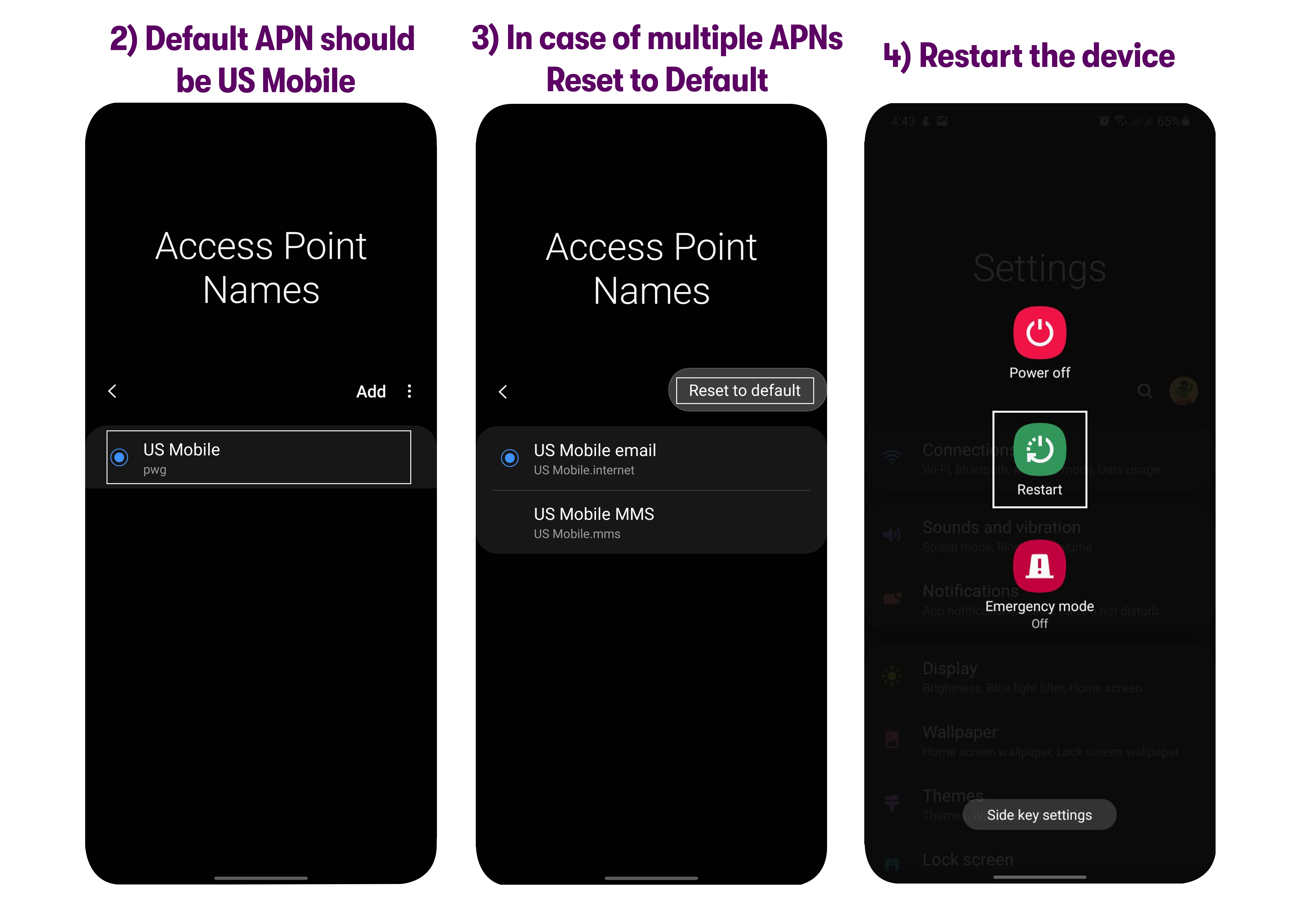
Step 2. Turn off Data Roaming and Change Network Mode
1. Swipe up on the home screen to see all your apps.
2. Go to Settings > Connections / Network & Internet > Mobile Networks / Cellular networks.
3. Check Roaming - Make sure roaming is turned OFF.
4. Check Preferred network type / Network mode - Make sure it is set to LTE/3G/2G or LTE/UMTS/GSM.
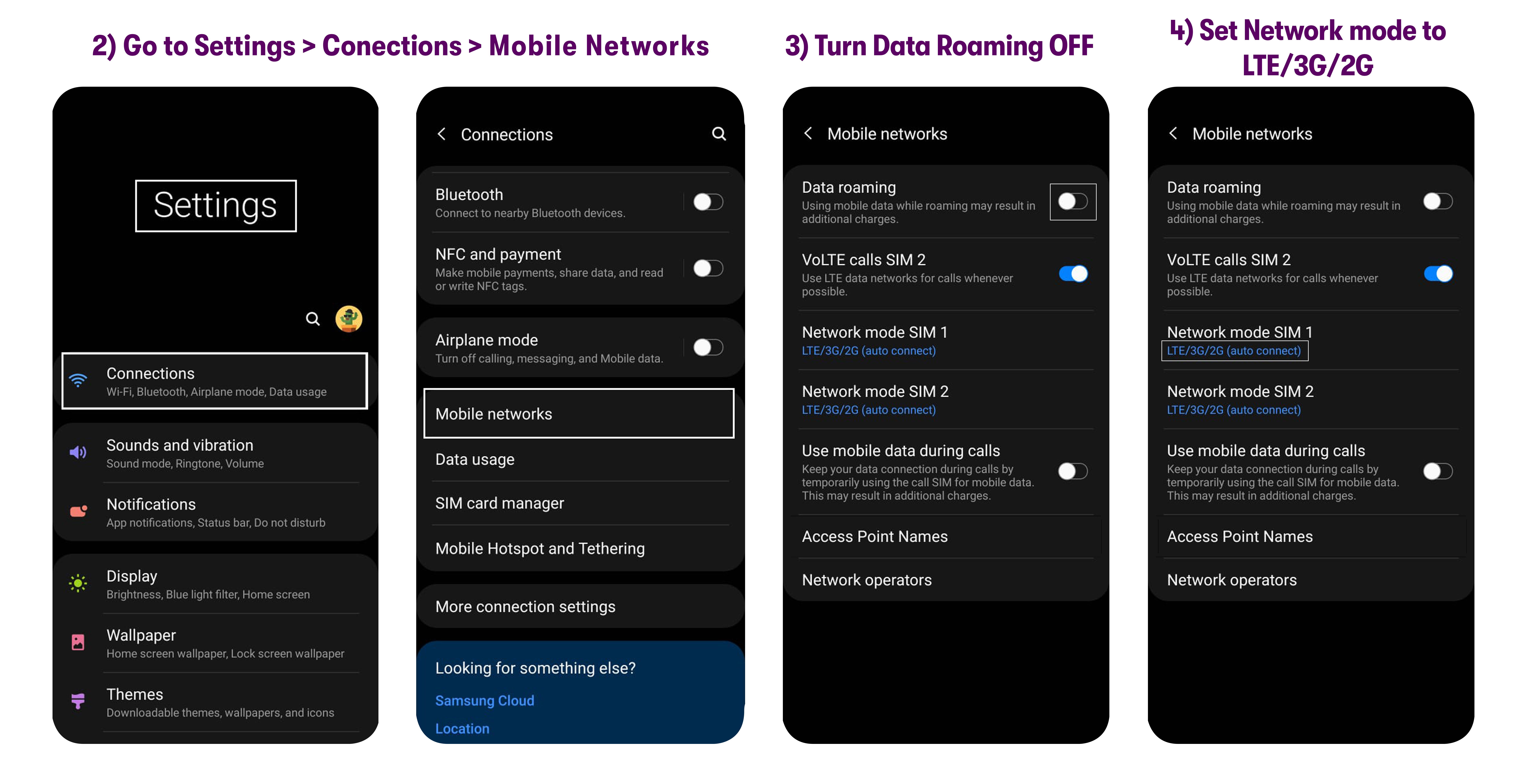
Step 3. Check to see if MMS / Group Messaging both are turned ON
1. Go to Messages > tap on 3 dots > Settings > Multimedia message (MMS).
2. Tap the MMS / Group messaging toggle to turn them ON.
3. Restart the device for the changes to take effect.
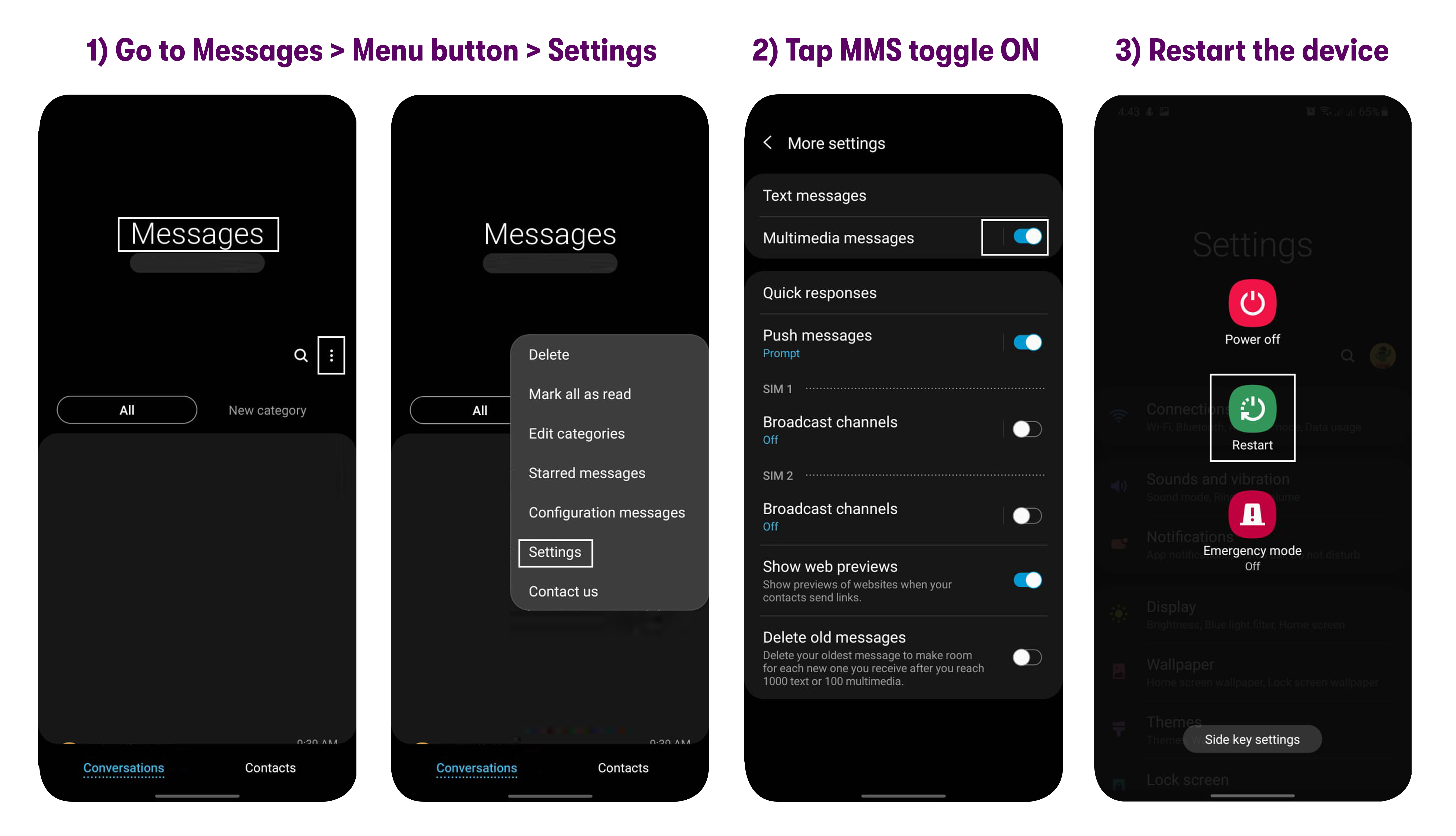
4. Try sending/receiving MMS / Group messages.
If the issue still persists, reach out to customer service via email, chat, or call and they’ll help you fix the issue!