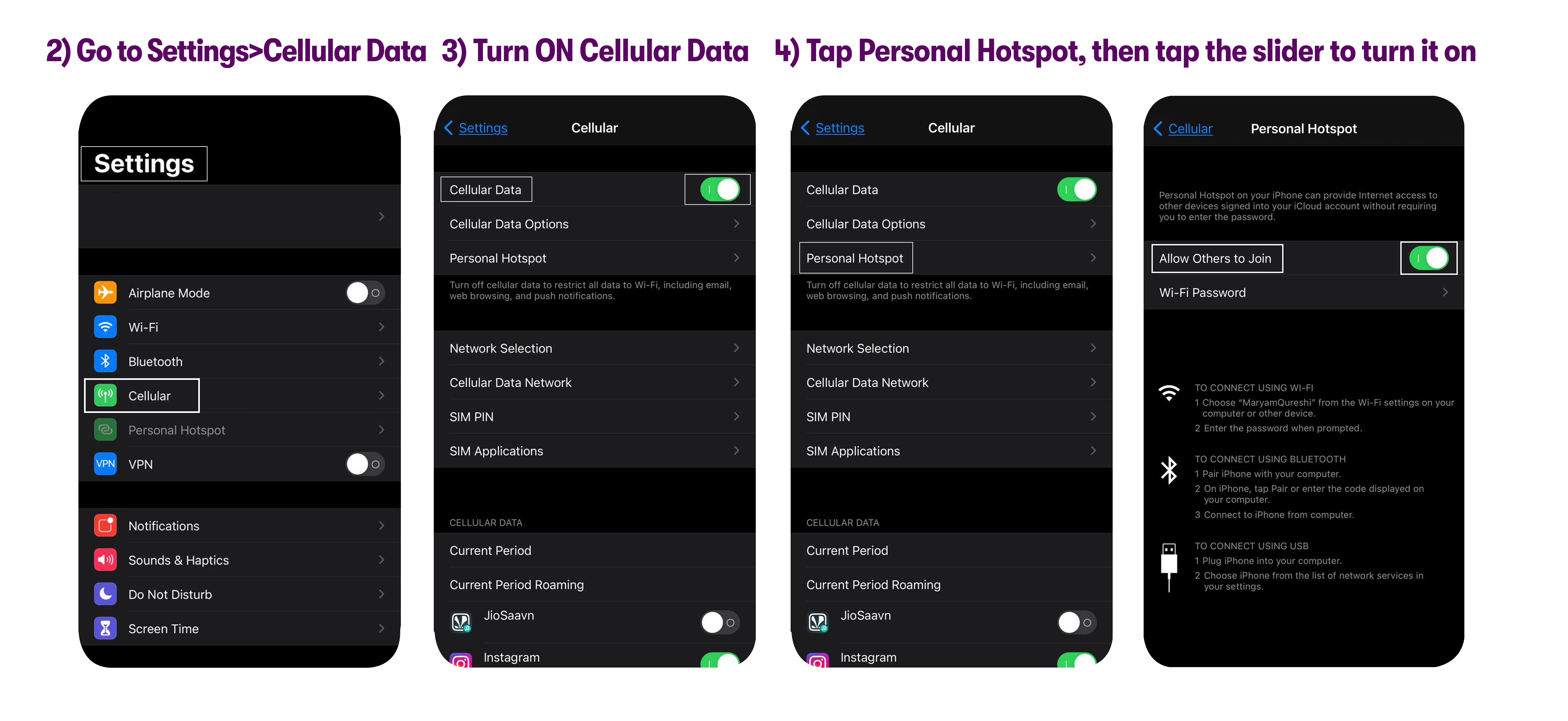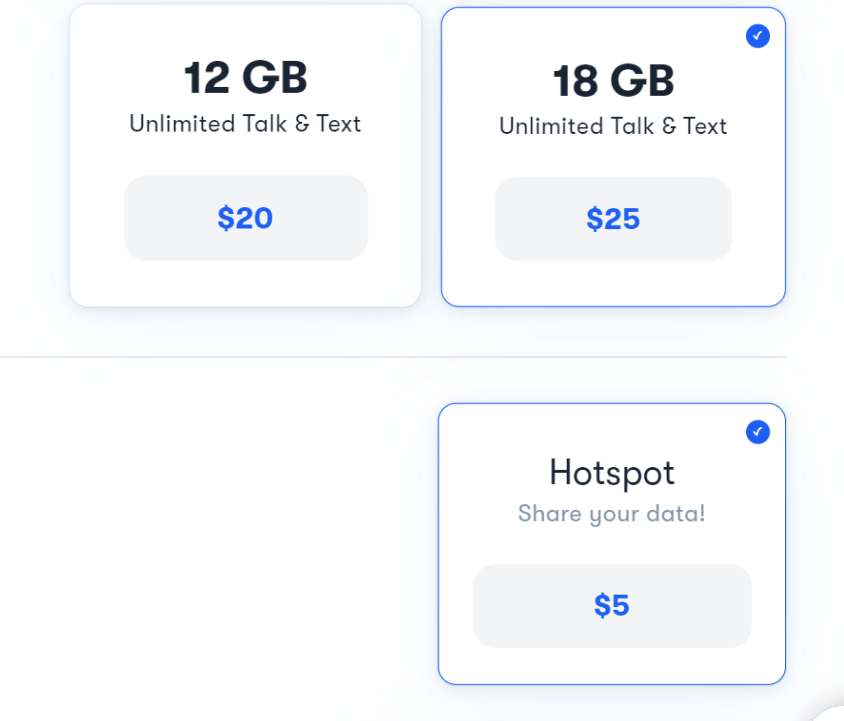
If you are able to use your data and other services fine, but still face issues with mobile hotspot, please follow the steps below:
First steps
- Make sure you're in an area with coverage.
- Verify that hotspot is turned on.
- Restart the hotspot device.
- Please check these steps on the device you’re trying to connect:
- Check that Wi-Fi is turned on and make sure it is within 15 feet of your phone.
- Make sure it's connected to the right Hotspot Wi-Fi network.
- Restart the device you are trying to connect to the hotspot.
- Try accessing a different website or app. If they work as expected, the hotspot is not the problem.
- Delete the Wi-Fi profile on the connecting device and re-add it.
- Close or disable any programs running in the background and clear the browser cache & history.
Android
Step 1. Update the APN
1. Check that the APN settings are configured as stated here.
2. If the APN settings are correct but your hotspot still doesn’t work, please amend the APN type to the following:
APN type:default,MMS,supl,dun
Step 2. Turn Flight mode ON and OFF
1. Go to Settings > Connections / Network & Internet >Flight mode.
2. Turn ON Flight mode.
3. Turn OFF Flight mode.
4. Restart your device.
5. Check that hotspot is turned ON.
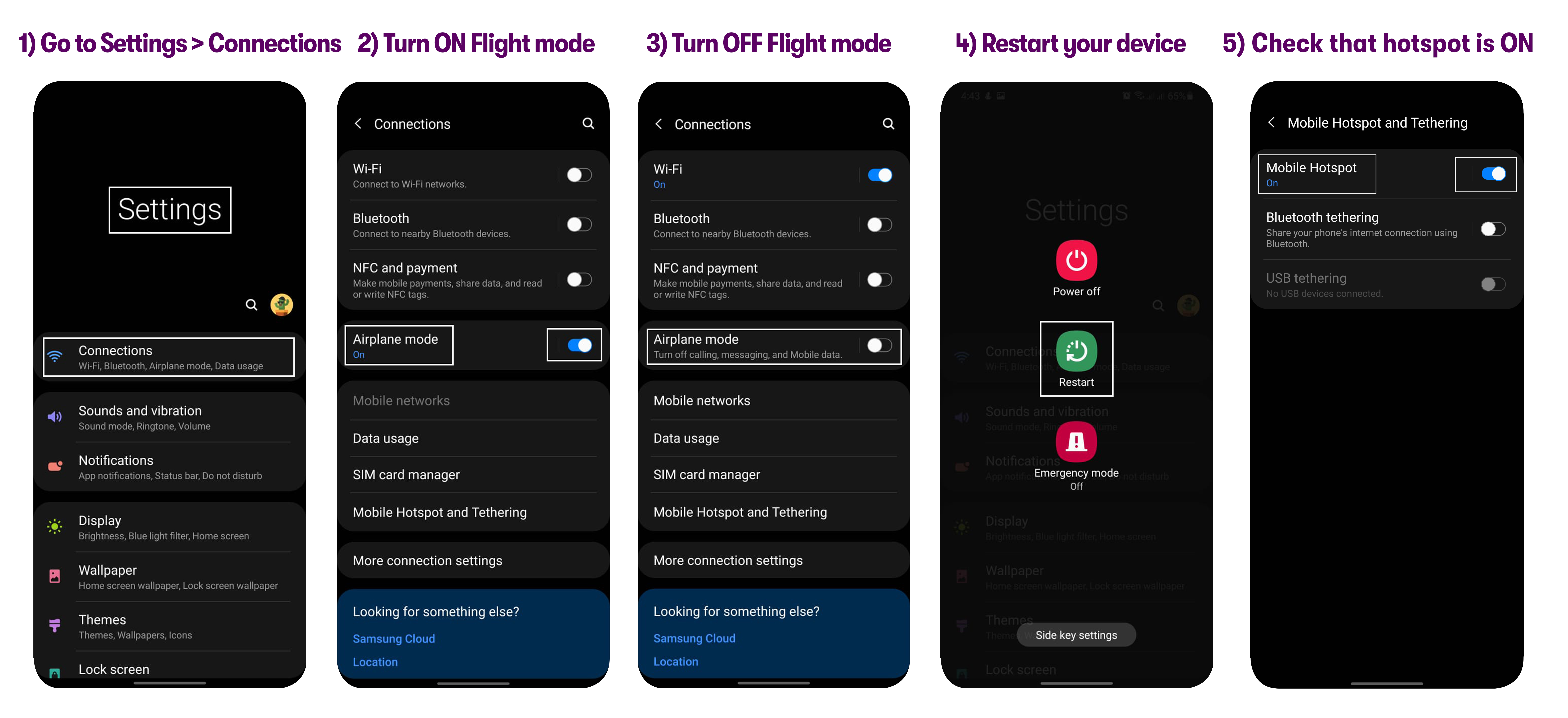
iPhone
Step 1. Check the APN
1. Check that the APN settings are configured as stated here. If there is a hotspot section appearing under Settings > Cellular / Mobile data > Cellular / Mobile Data Options, be sure to enter “pwg” under that APN field too.
2. Restart the iPhone and re-attempt to connect hotspot.
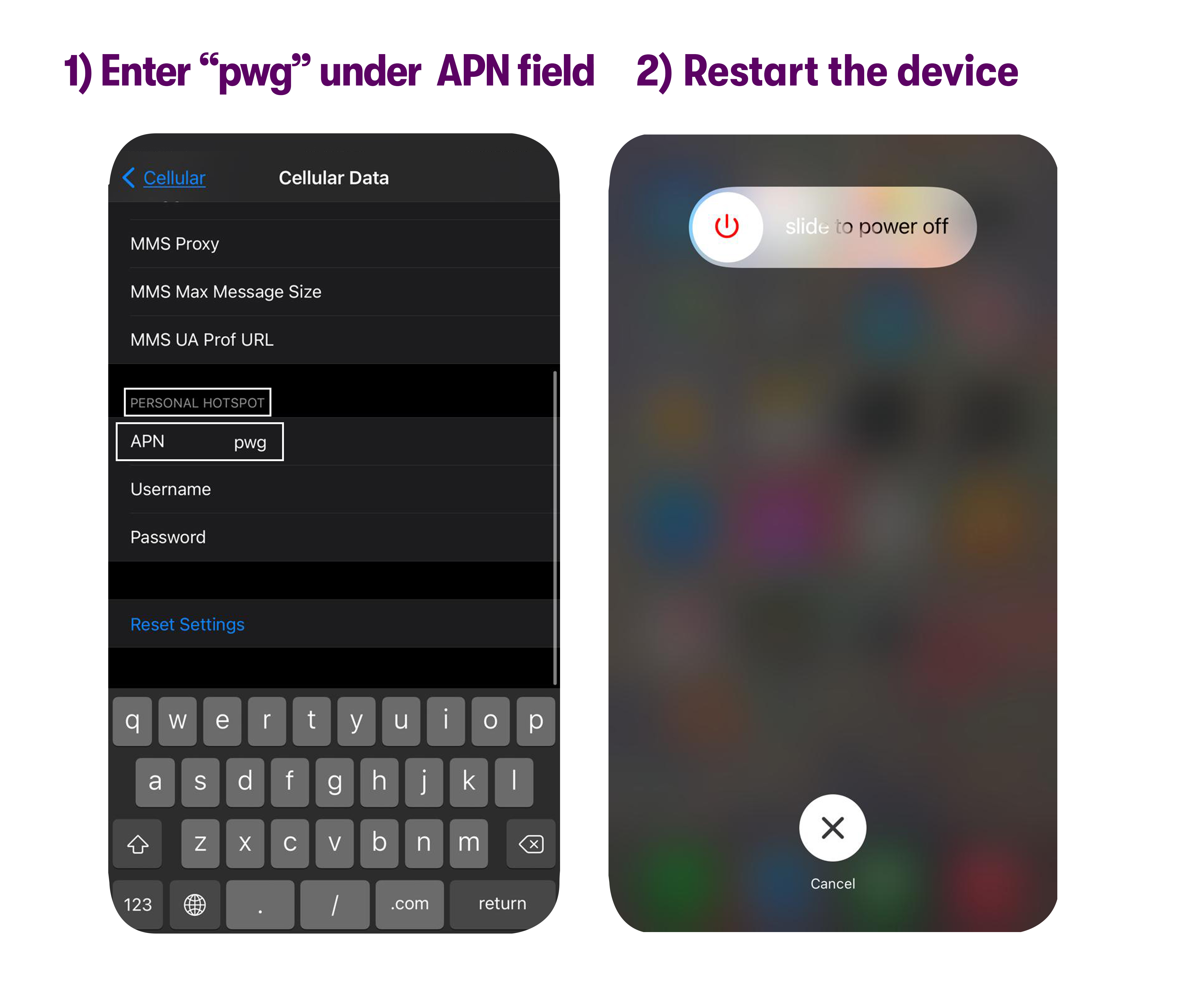
Step 2. Take the SIM out and turn on hotspot
1. Take out the SIM from your phone.
2. Go to Settings > Cellular / Mobile data, insert the SIM back in your phone.
3. Tap Cellular / Mobile data slider to turn it on.
4. Tap Personal Hotspot, then tap the slider to turn it on.