What are Pooled Plans?
Pooled Plans or Shared Data Plans are a major new product US Mobile launched. Our subscribers can set up multiple lines to draw from a shared “pool” of data. It’s a fundamentally new product.
Everything we’ve sold to this point is an individual plan: one plan for one line. With pools, you buy a base plan which is an amount of data all the lines will share. These Pools are meant for families, groups of friends, and businesses that have multiple lines.
In this article, we'll cover how you can manage your shared data plans.
Get a top-up
Have you run out of data in your pool? Go to the respective pool and then press the Add Top Up button, and you can buy the top-up size that's just right for you. Your top-up will increase your pool balance immediately. Top-ups stay in effect until the end of your current pool cycle; hence, they do not roll over to the next month.
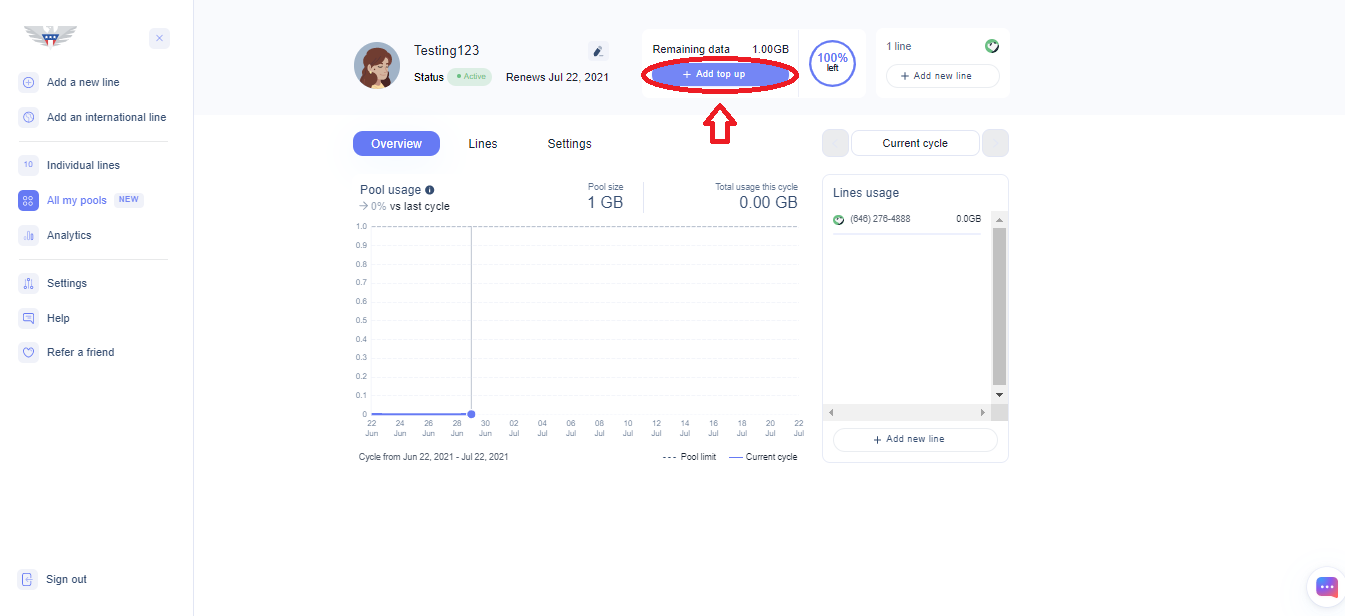
Change your base plan
If you want to get more data each cycle than you first signed up for
1. Go to Settings on your pool page > click on the little pencil icon in front of Pool Information > change the base plan for the next billing cycle.
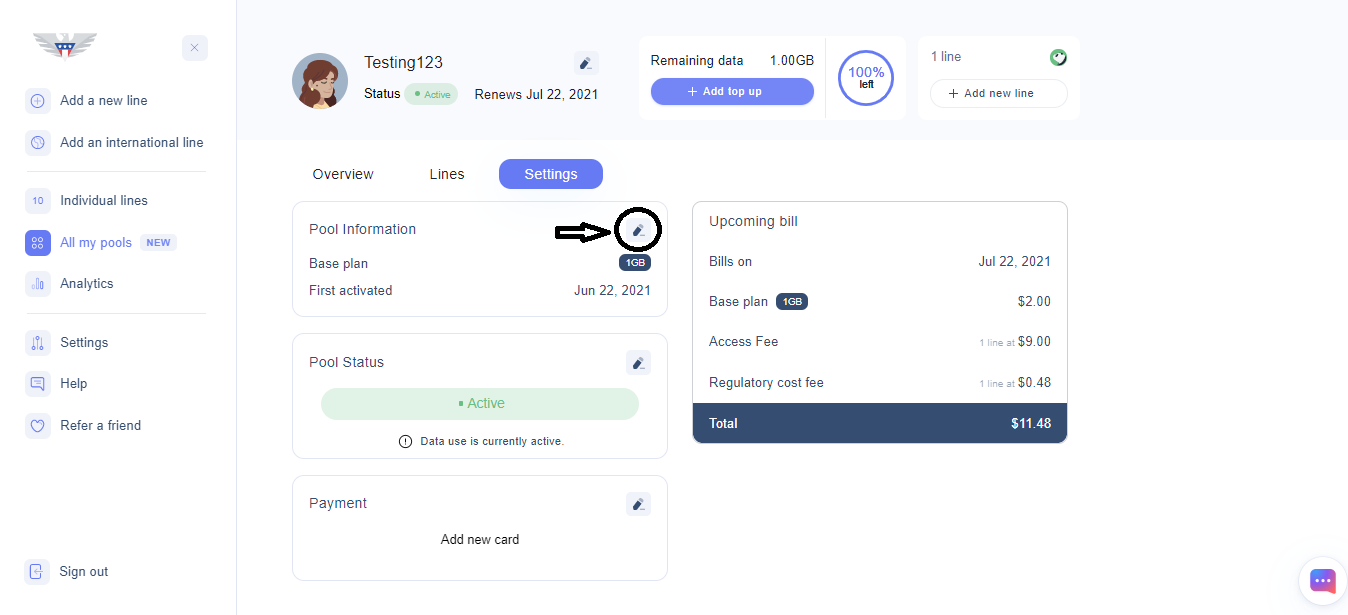
Once you click on the pencil icon, you will get a window on your right giving you the option of changing the amount of data for your next base plan.
It will also tell you the new bill you would have to pay and the date when your next payment is due. Click on Save Changes to save the changes you have made to the base plan.
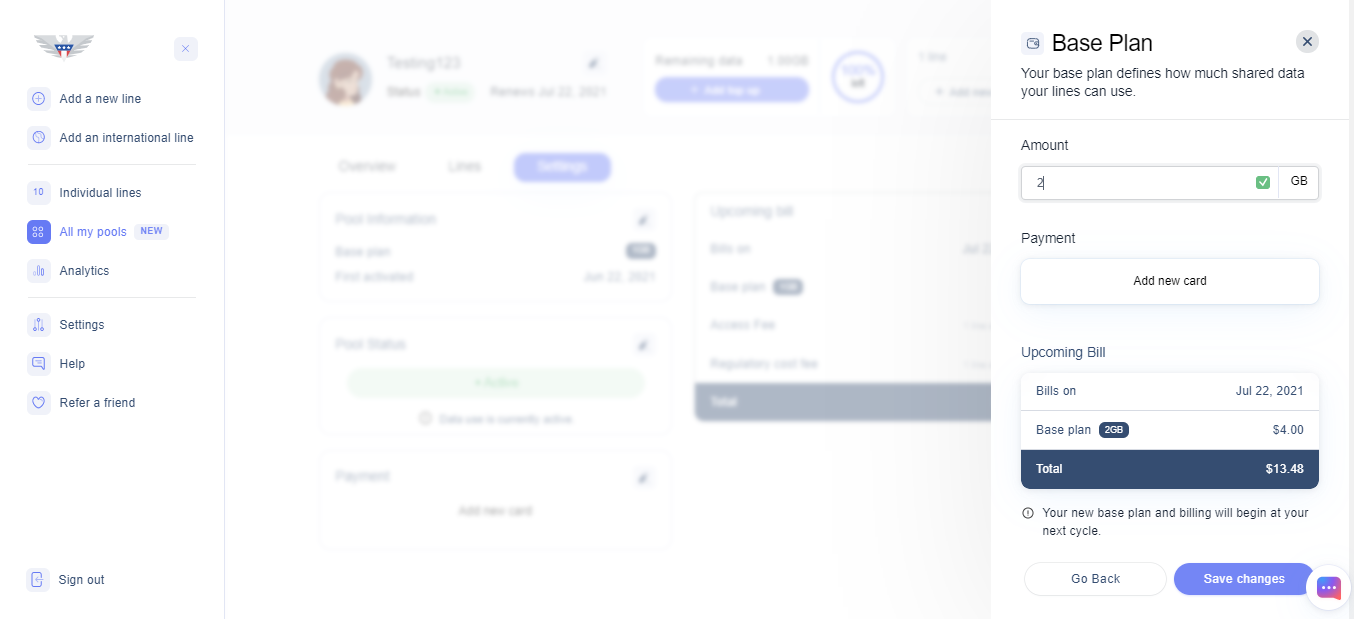
Adding a new Line
You can always add or remove a line during the billing cycle. If you add a line mid billing cycle, the access fee will be proportioned according to the days remaining in the billing cycle.
Suppose you add a line 10 days after the billing cycle has started, so you will be charged 2/3rd of the $9 access fee, which will be $6 in this particular case.
You can add a line by clicking on Add New Line on your pool page.
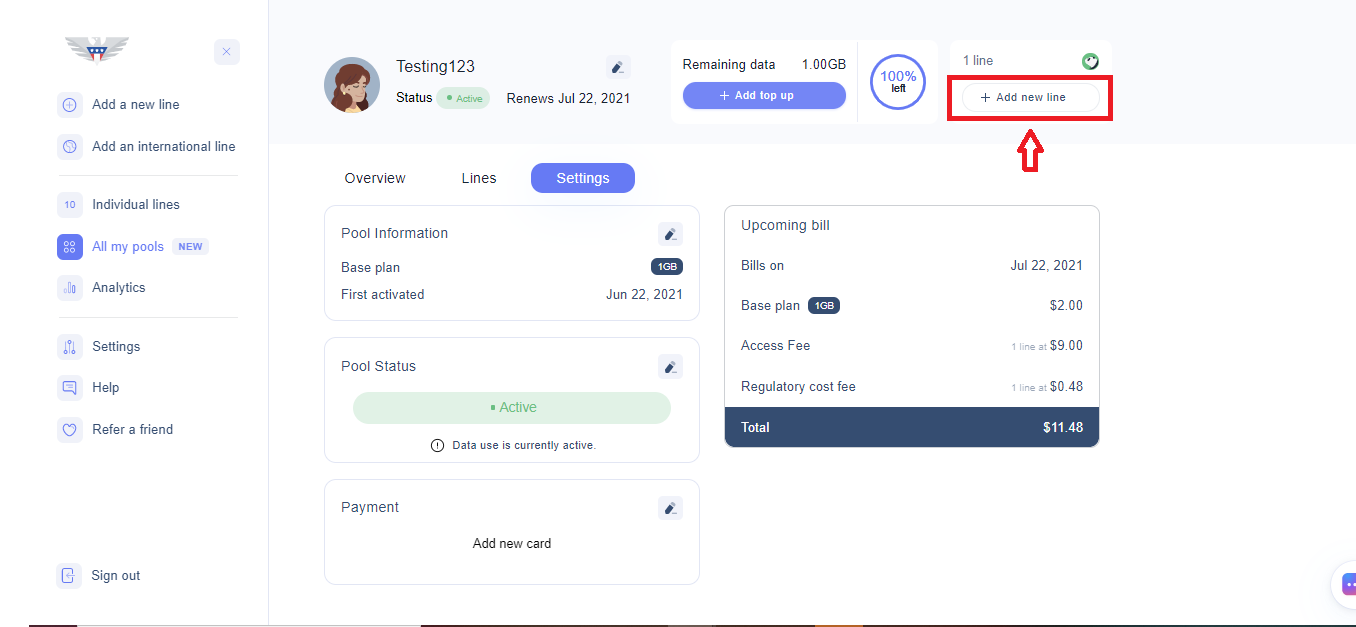
When you click on this, you will get options for adding any existing line to the pool, getting a new number if you want to activate a SIM card, or even transferring your number from any other carrier by activating a new SIM card.
Removing a line
You can take a line out of your pool anytime as well. That means the line will lose service right away. At this point, it will show up in your dashboard as expired, and you would have to purchase a plan manually to reactivate it.
To remove a particular line, go to the line, select the particular line/s that you wish to remove, and click on Edit. 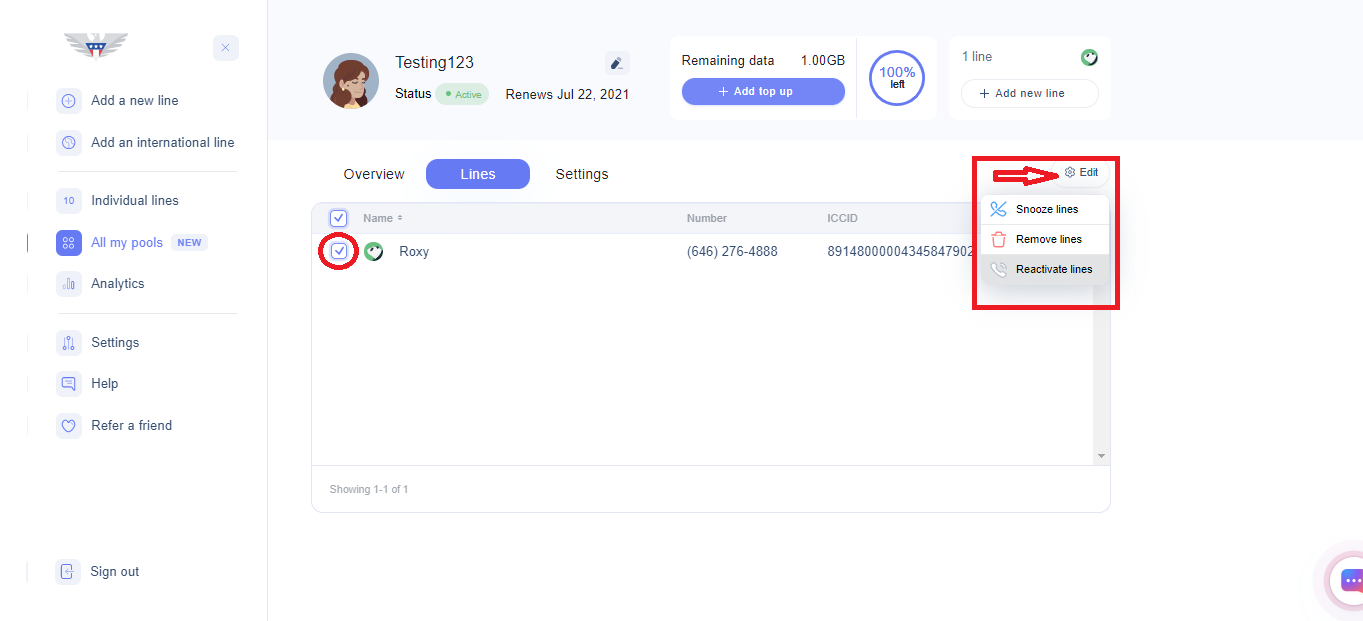
Once you do this, you will get an option of either remove the line or snooze the line or reactivate a snoozed line that is still in the pool. To remove the line from the pool, you need to click on Remove Line.
Do I need to do anything to maintain my shared data plan?
- Nope, we've got you covered! All your pools and lines will renew automatically every 30 days. You don't need to do anything.
- Your pool service will only lapse if you snooze or deactivate your pool.
I don't want to pay for this anymore. What are my options?
We'd be sorry to see you go, but we know you value flexibility. Here's what you can do:
Snooze
Either choose a couple of lines to snooze or snooze your entire pool. We'll charge you a small service fee to keep your number, and you can restore the lines and the pool anytime!
To snooze particular lines, you need to select those lines and then click on Edit and choose the option of Snooze Lines. The lines will still be a part of the pool but will be snoozed and will immediately lose service
Remove lines
You can take a line out of your pool anytime. At this point, it will show up in your dashboard as expired. That means the line will lose service right away.
To remove particular lines, go to the lines and then select the particular line/s that you wish to remove and then click on Edit and choose the option of Remove Lines.
Deactivate
Turn off your pool. When you do this, your lines will lose service right away, and you'll never get charged again for them. It will be possible to restore your number about two months down the road.
To deactivate or snooze the whole pool, go to the pool page and then go to Settings. Once you are on the Settings, click on the small pencil icon in front of Pool Status.
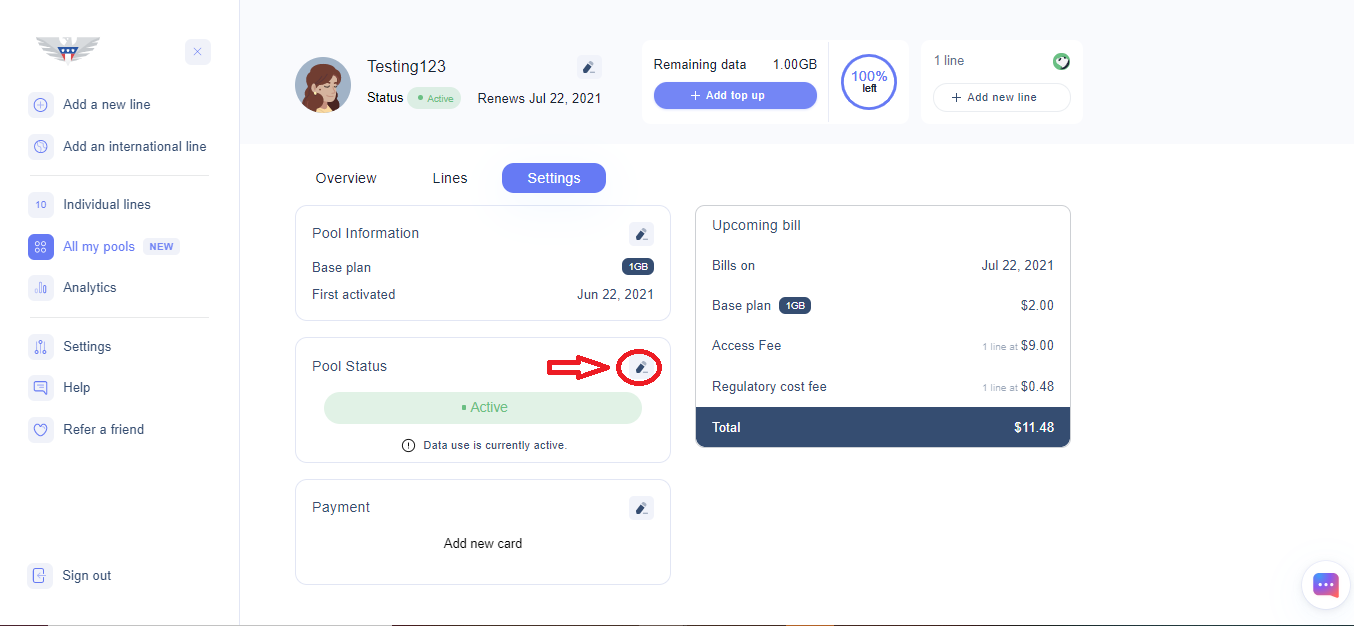
Once you click on the pencil icon, you will get a new window on your right, giving you the option of snoozing or deactivating your pool. Selecting the Snooze option and clicking on Save Changes will schedule your pool to be snoozed once your current billing cycle ends. Selecting the Deactivate option will right away deactivate your pool, and all of the lines will be shown as expired under Individuals Lines. You can reactivate your pool anytime you want.
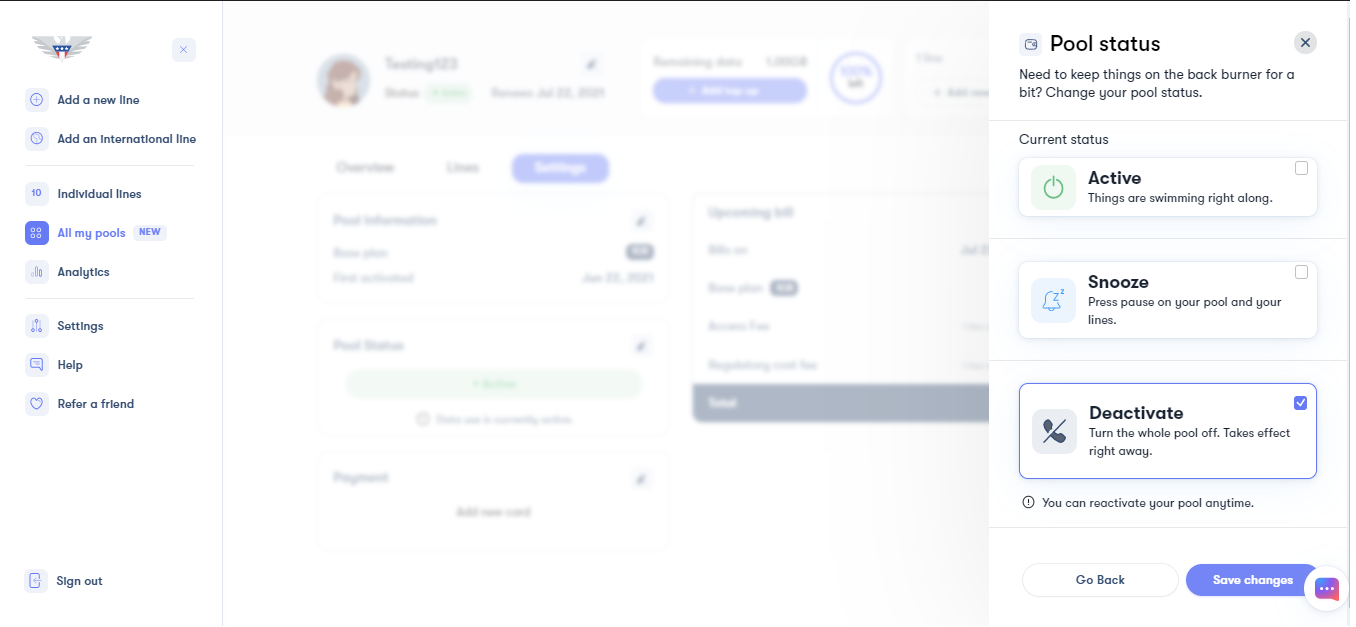
If you need help or have questions, please feel free to contact us via call (1-878-205-0088), email (help@usmobile.com), or via chat.