You can pay your bill through your account dashboard. There are 4 scenarios you need to consider if you want to change your plan. Follow the instructions below for each scenario:
Shifting to a New Base Plan mid-cycle with AutoPay OFF
1. Sign in to your account. You'll find yourself at the account dashboard.
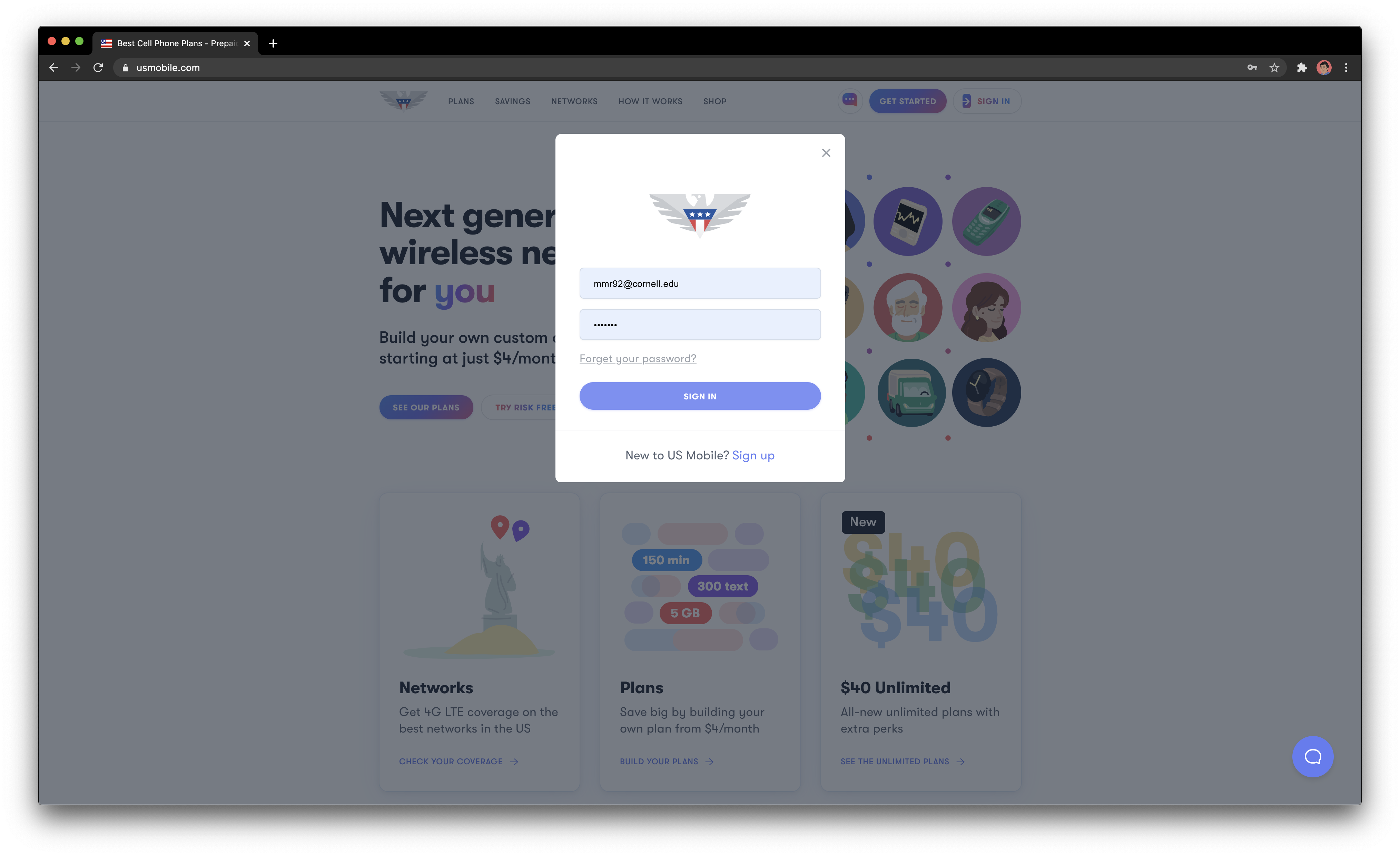
2. Click on the Line you want to change the plan for
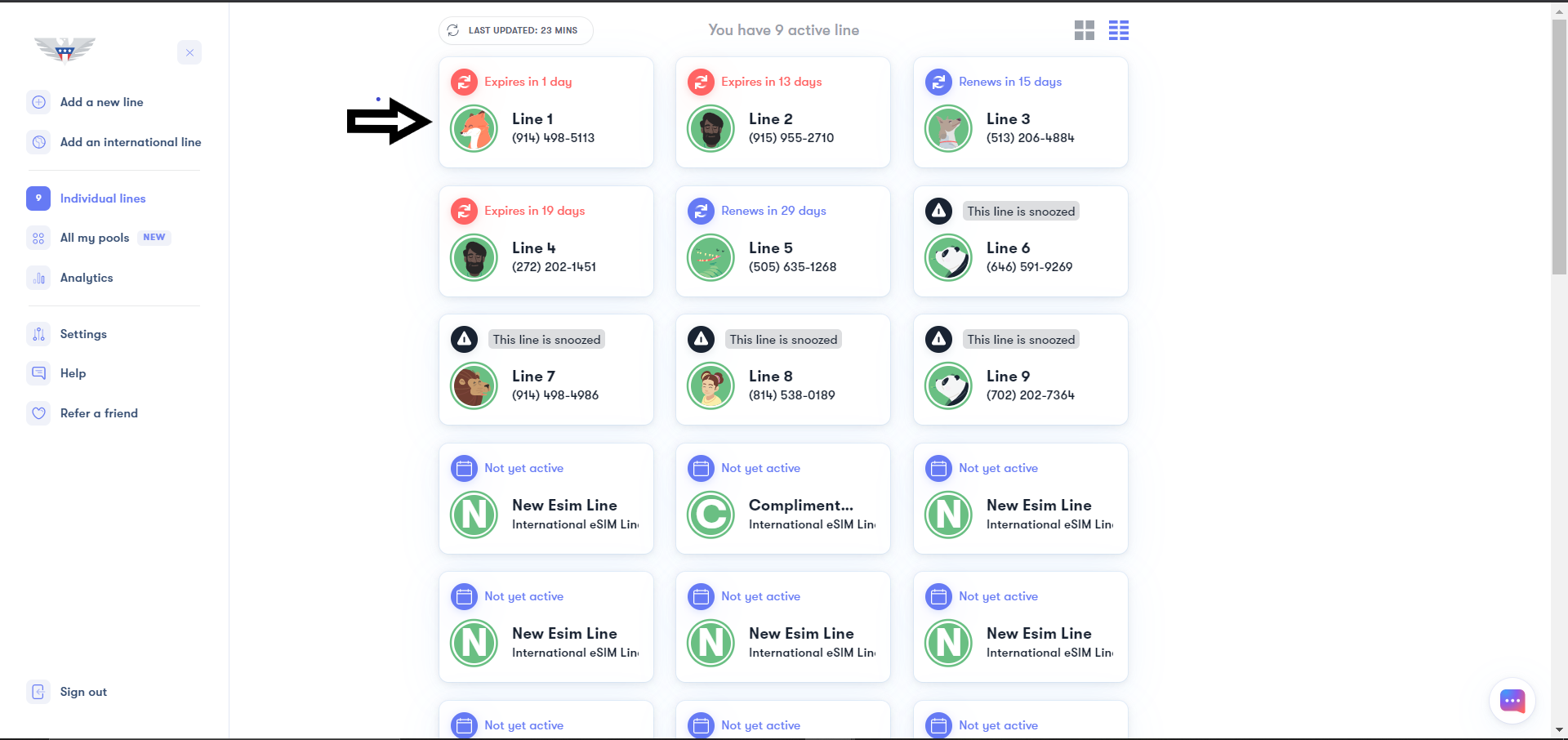
3. In the box on the Top Right corner, click on Pay My Bill

4. Now, you will be able to select the new plan under the heading of "Unlimited All", "Data Bundles", "Talk and Text" or "Custom Plans"
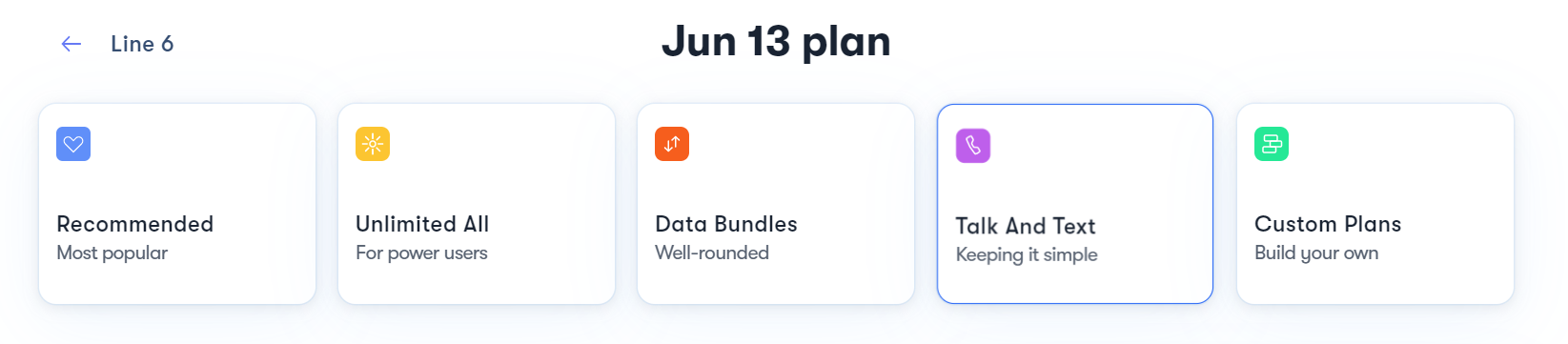
5. You will now need to make sure that AutoPay is turned OFF for the transaction to go through
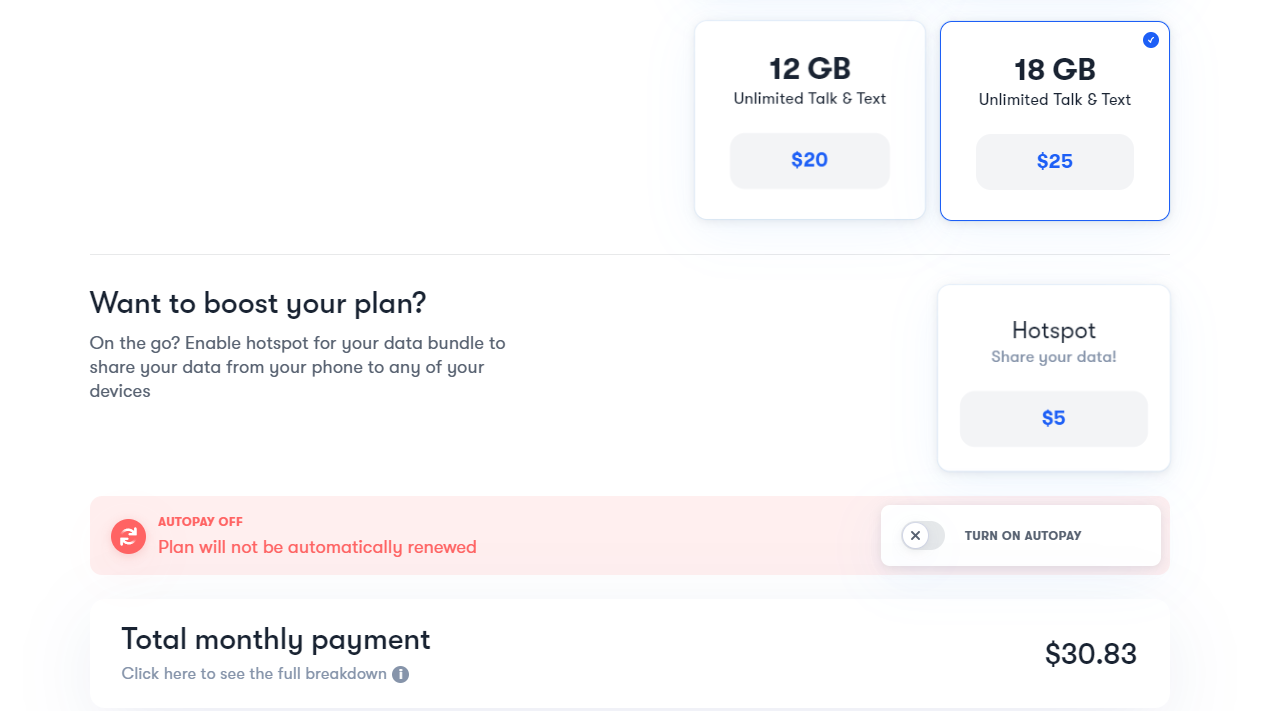
6. After you do all this, you will then be able to click on “Pay My Bill” to complete the payment for the new plan
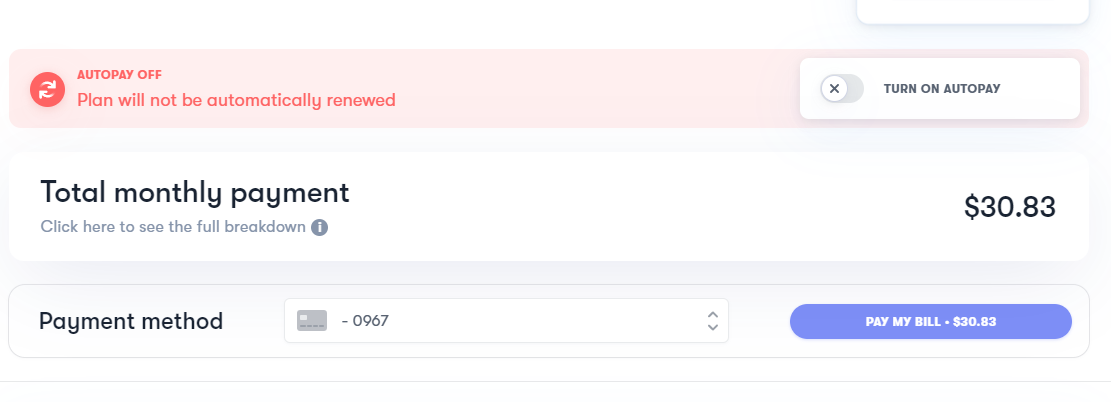
7. Then reach out to us so that we can kickstart the plan for you immediately
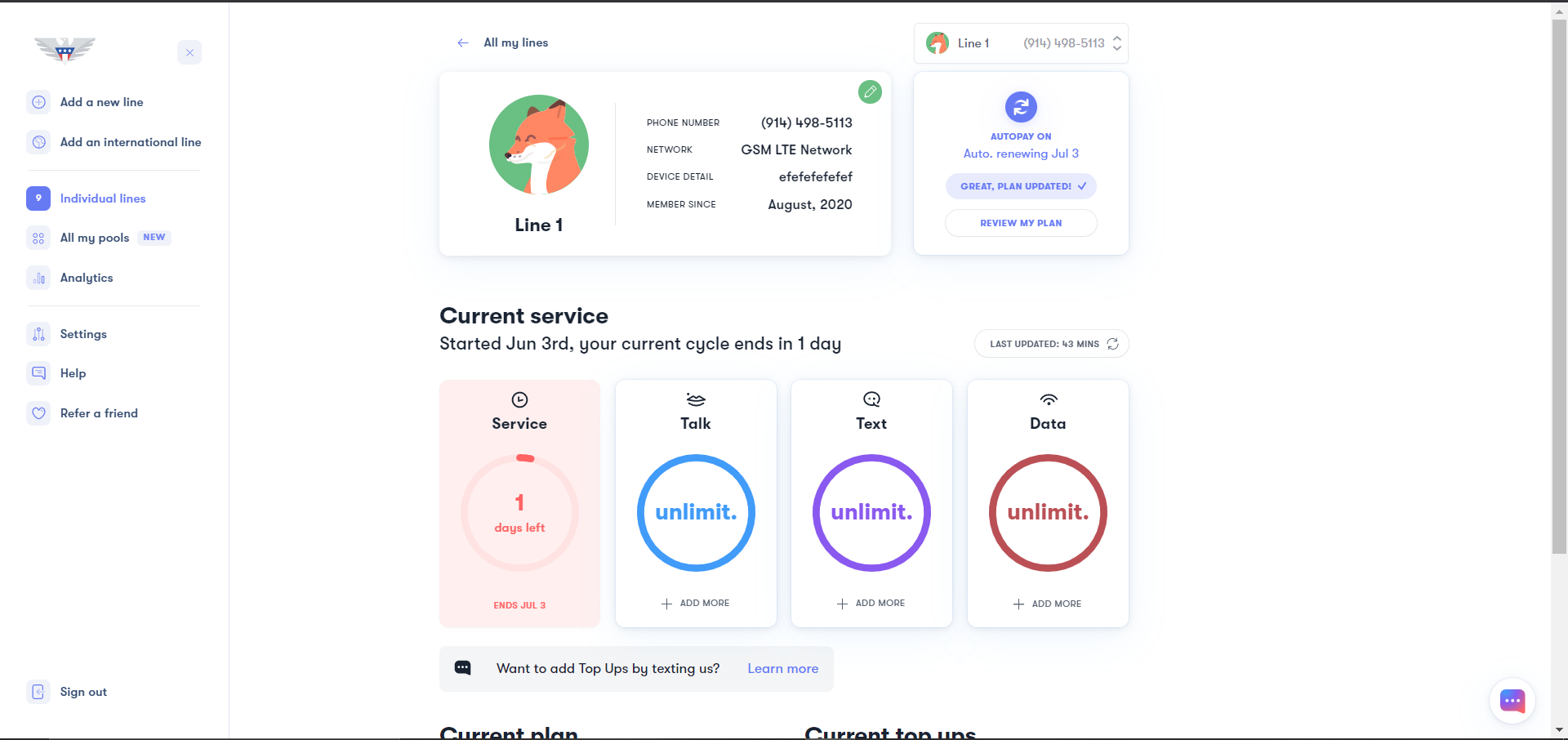
Shifting to a New Base Plan mid-cycle with AutoPay ON
1. Sign in to your account. You'll find yourself at the account dashboard
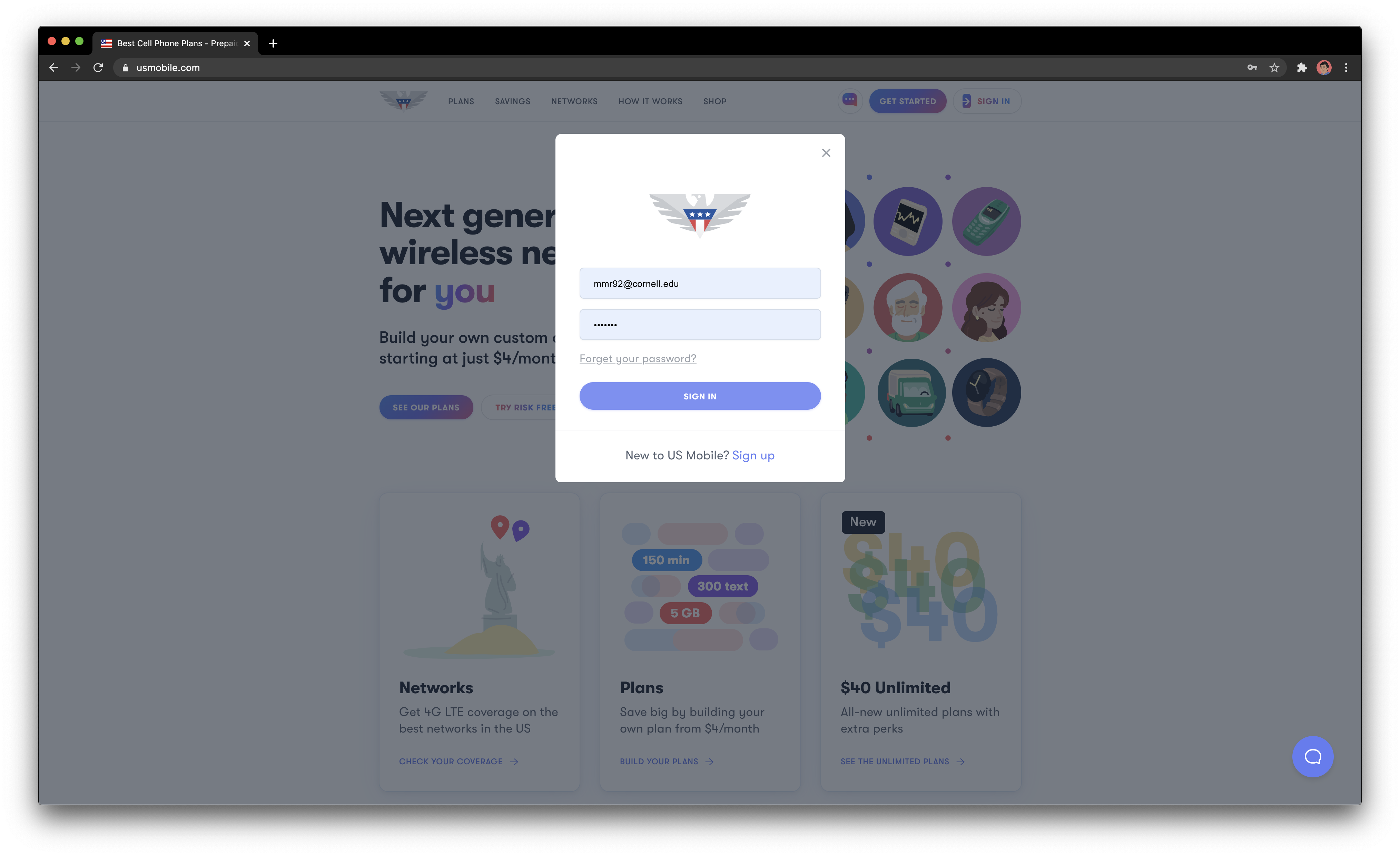
2. Click on the Line you want to change the plan for
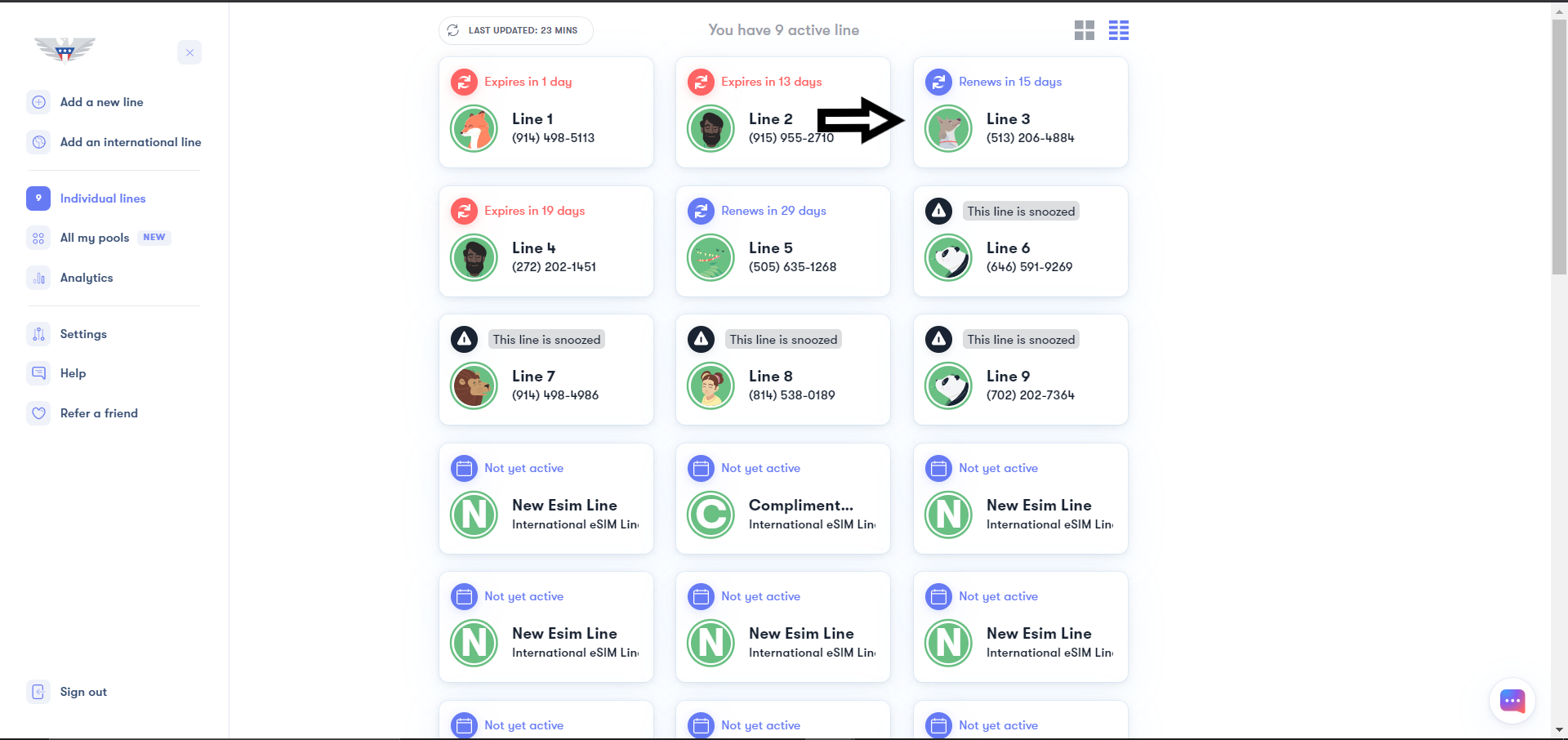
3. Click on “Review My Plan” in the box on the Top Right corner
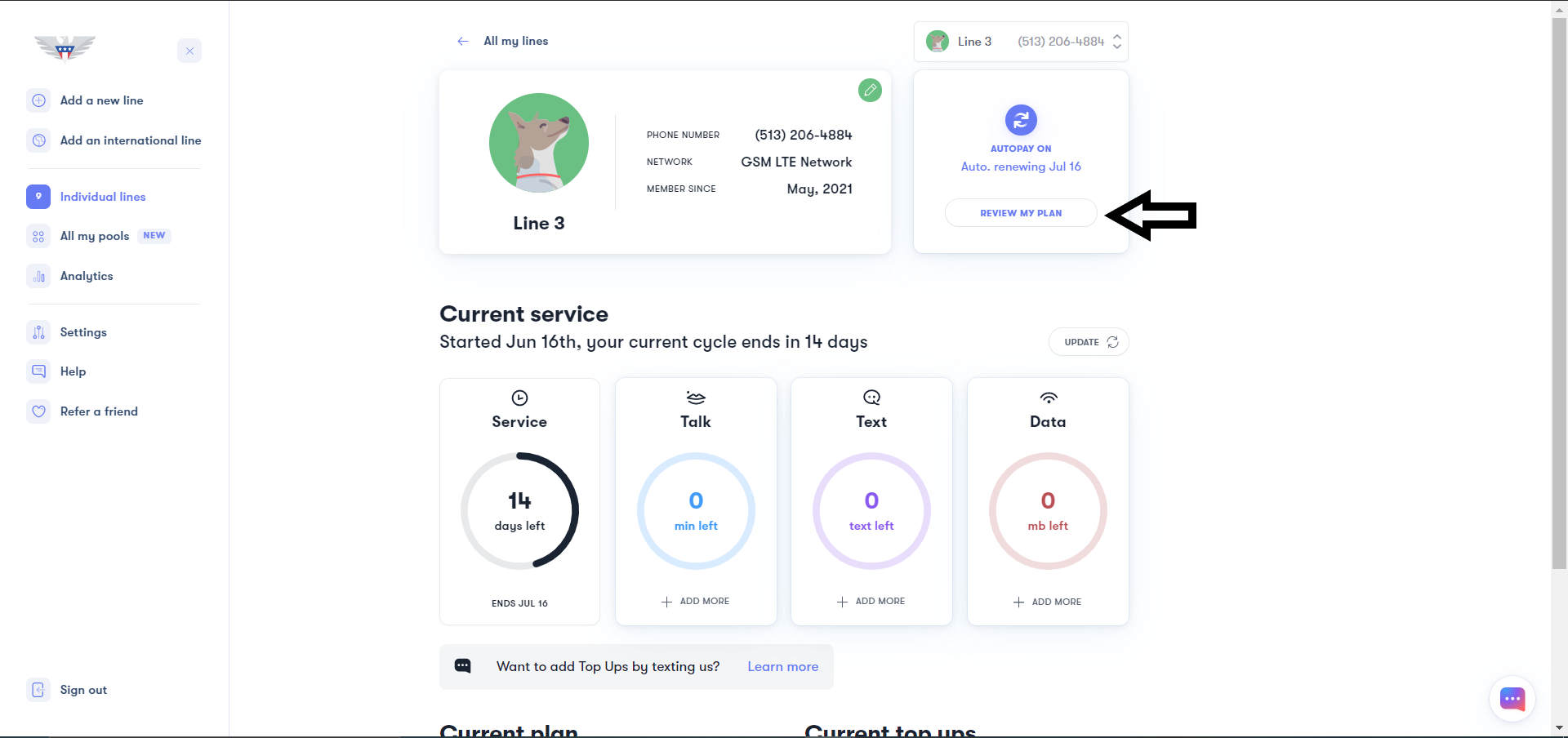
4. Next, click on “Cancel AutoPay”
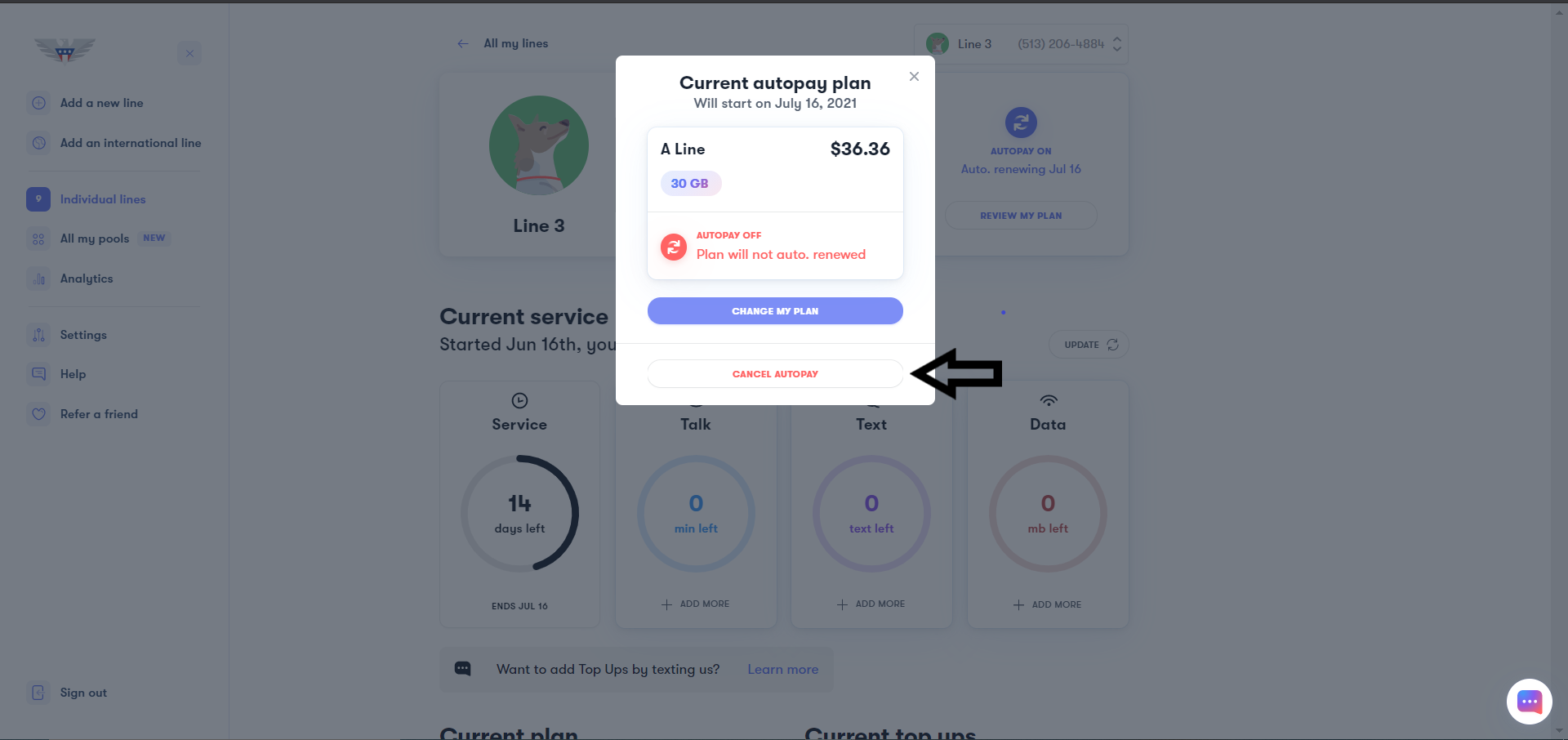
5. Confirm by selecting “Yes, Turn AutoPay Off”
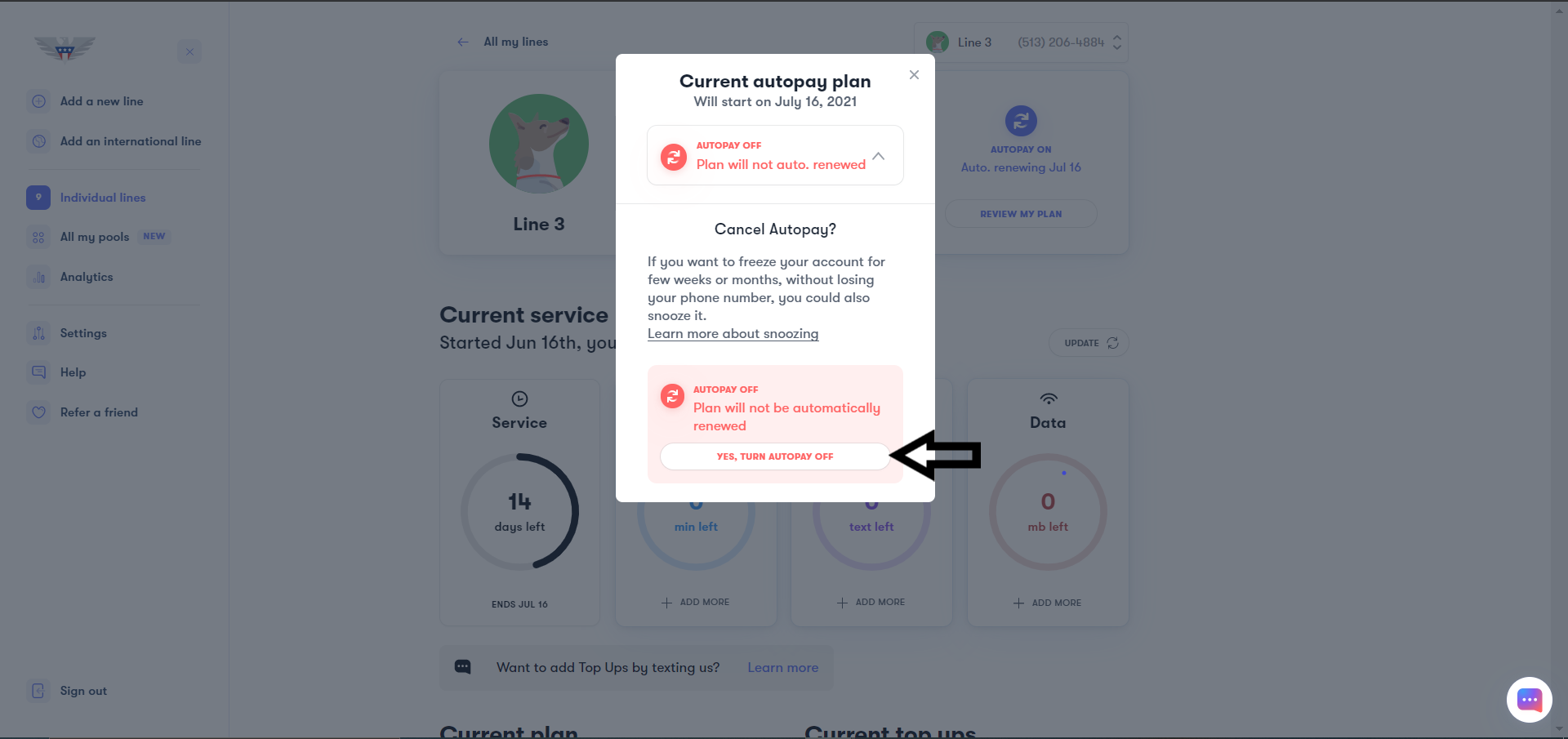
6. Click on “Pay My Bill” in the box on the Top Right corner
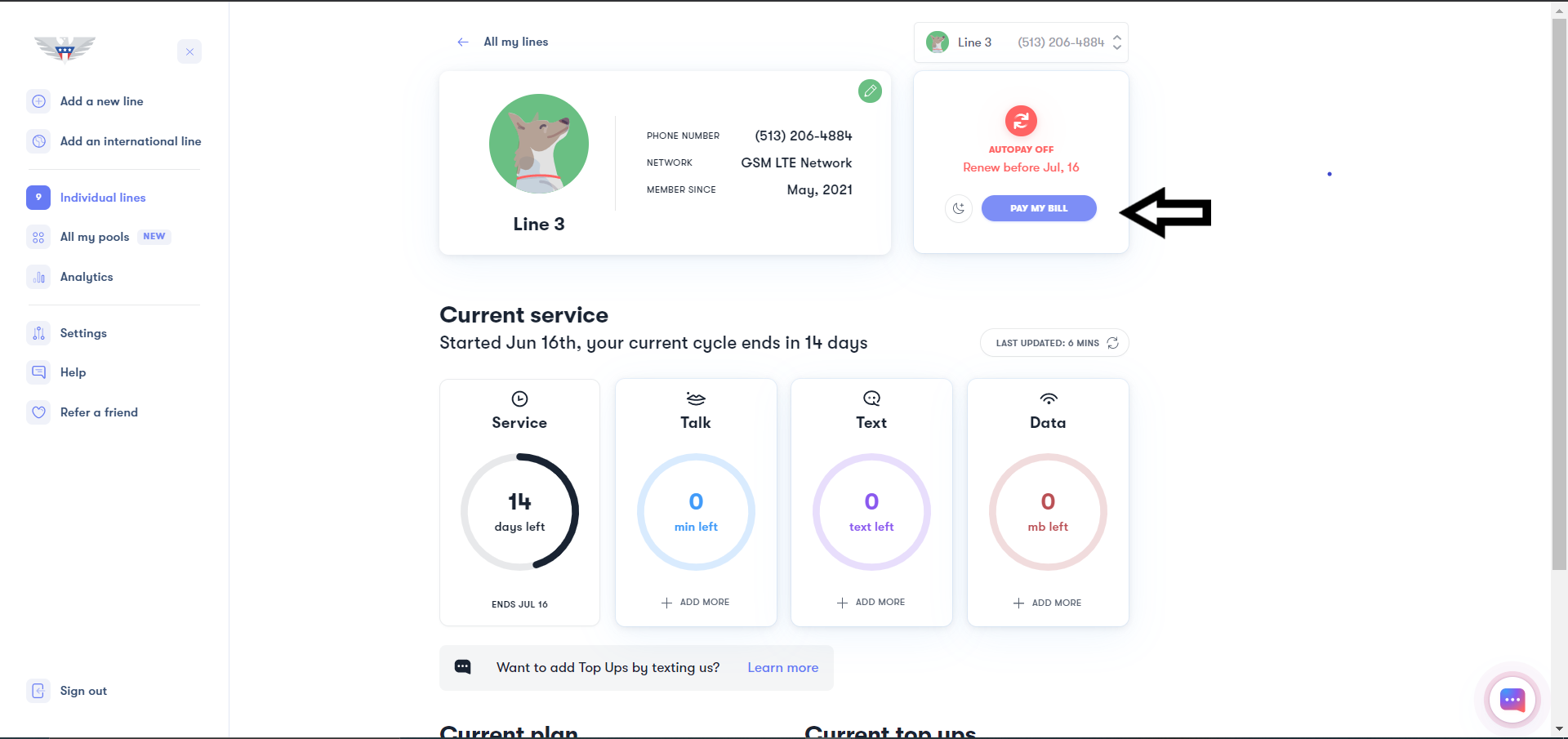
7. Now, you will be able to select the new plan under the heading of "Unlimited All", "Data Bundles", "Talk and Text" or "Custom Plans"
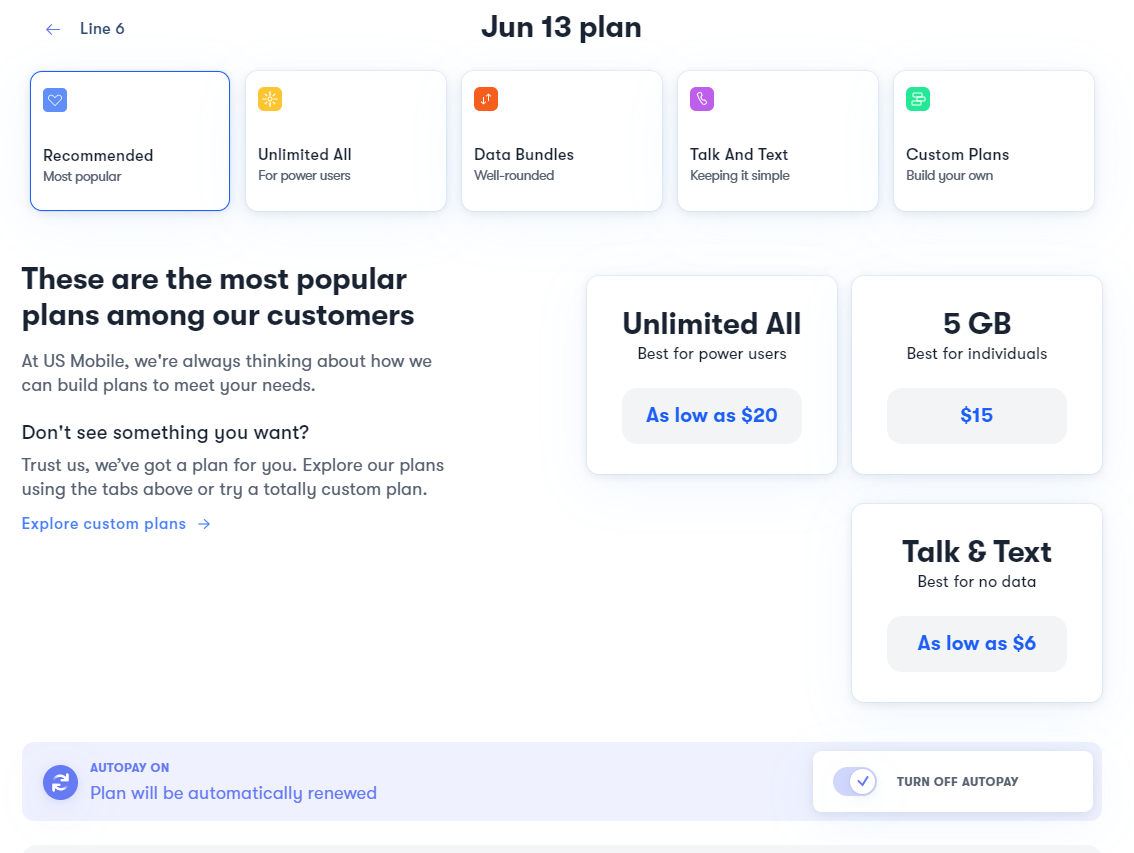
8. You will now need to make sure that AutoPay is turned OFF for the transaction to go through
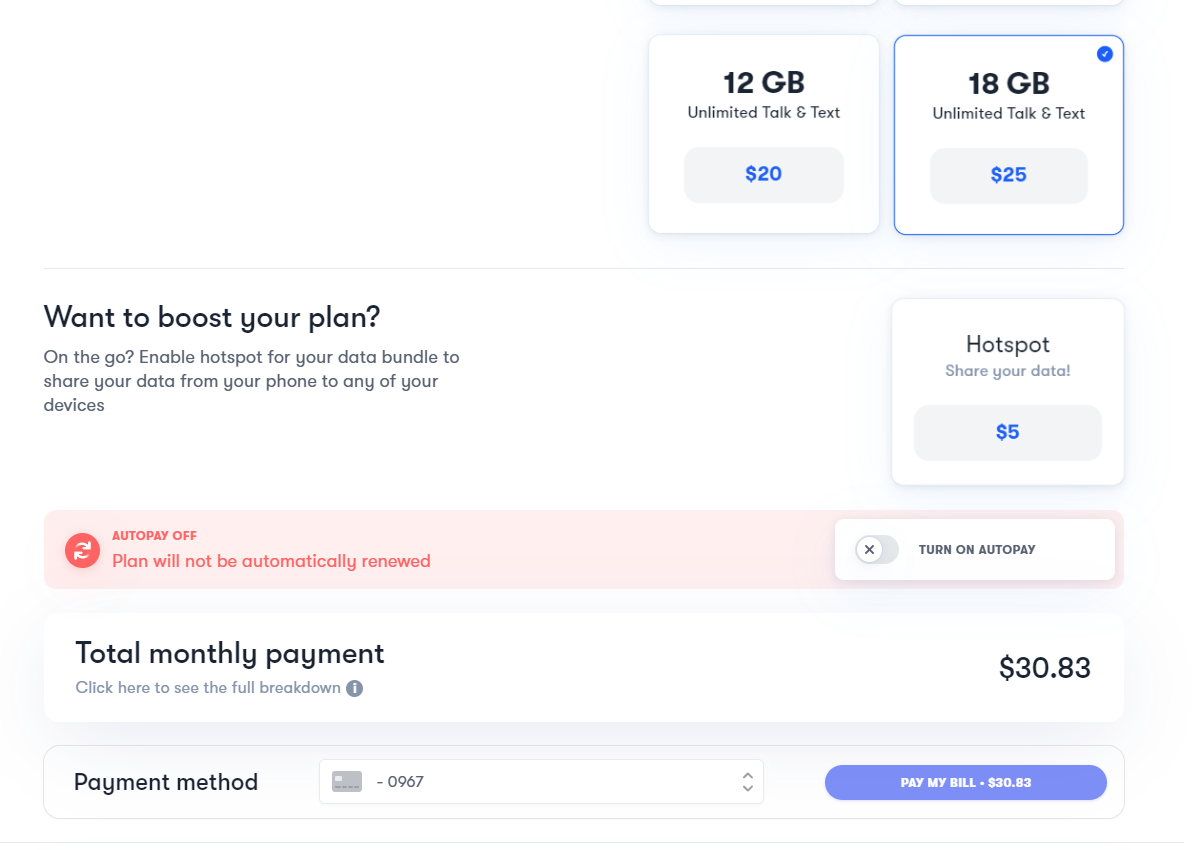
9. After you do all this, you will then be able to click on “Pay My Bill” to complete the payment for the new plan
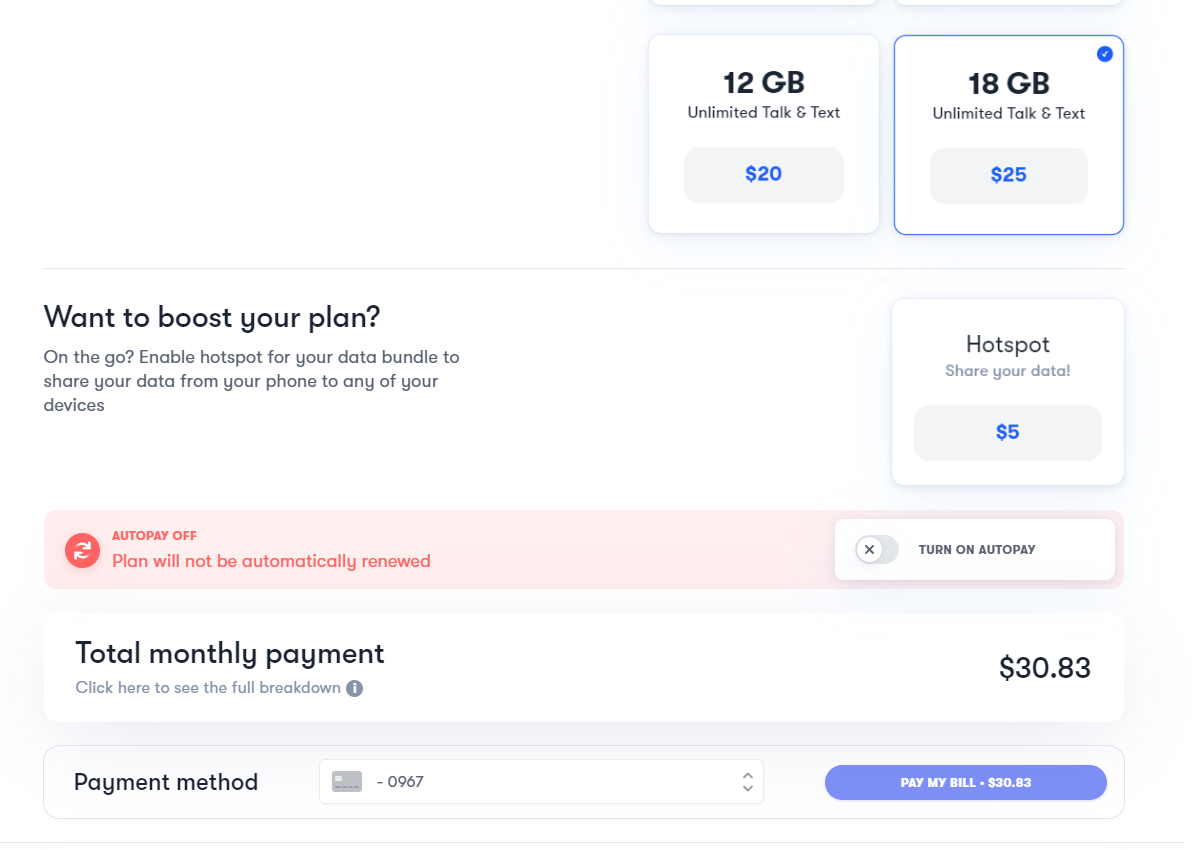
10. Then reach out to us so that we can kickstart the plan for you immediately
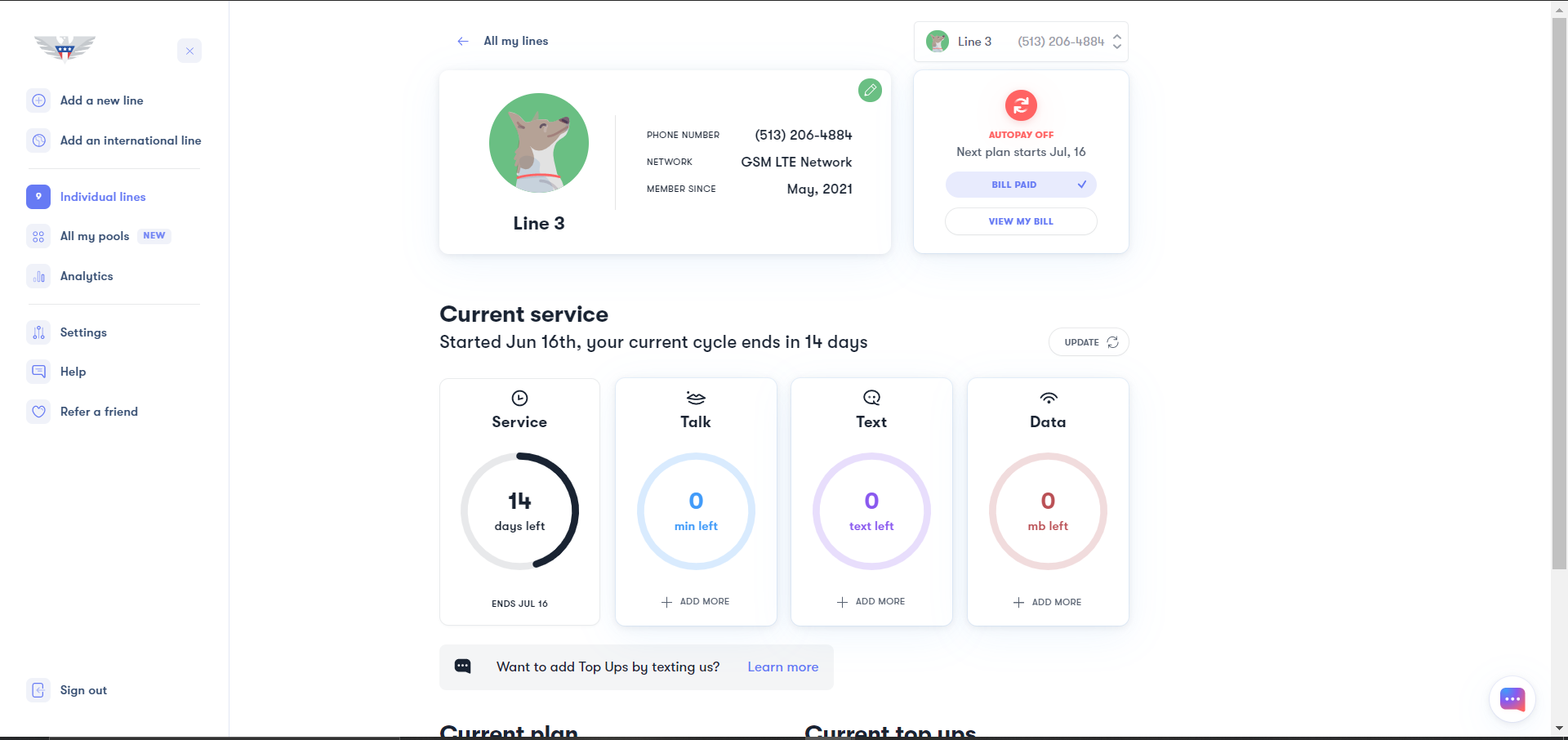
Changing to a New Base Plan from next month with AutoPay OFF (At least 2 days before your new cycle begins)
1. Sign in to your account. You'll find yourself at the account dashboard.
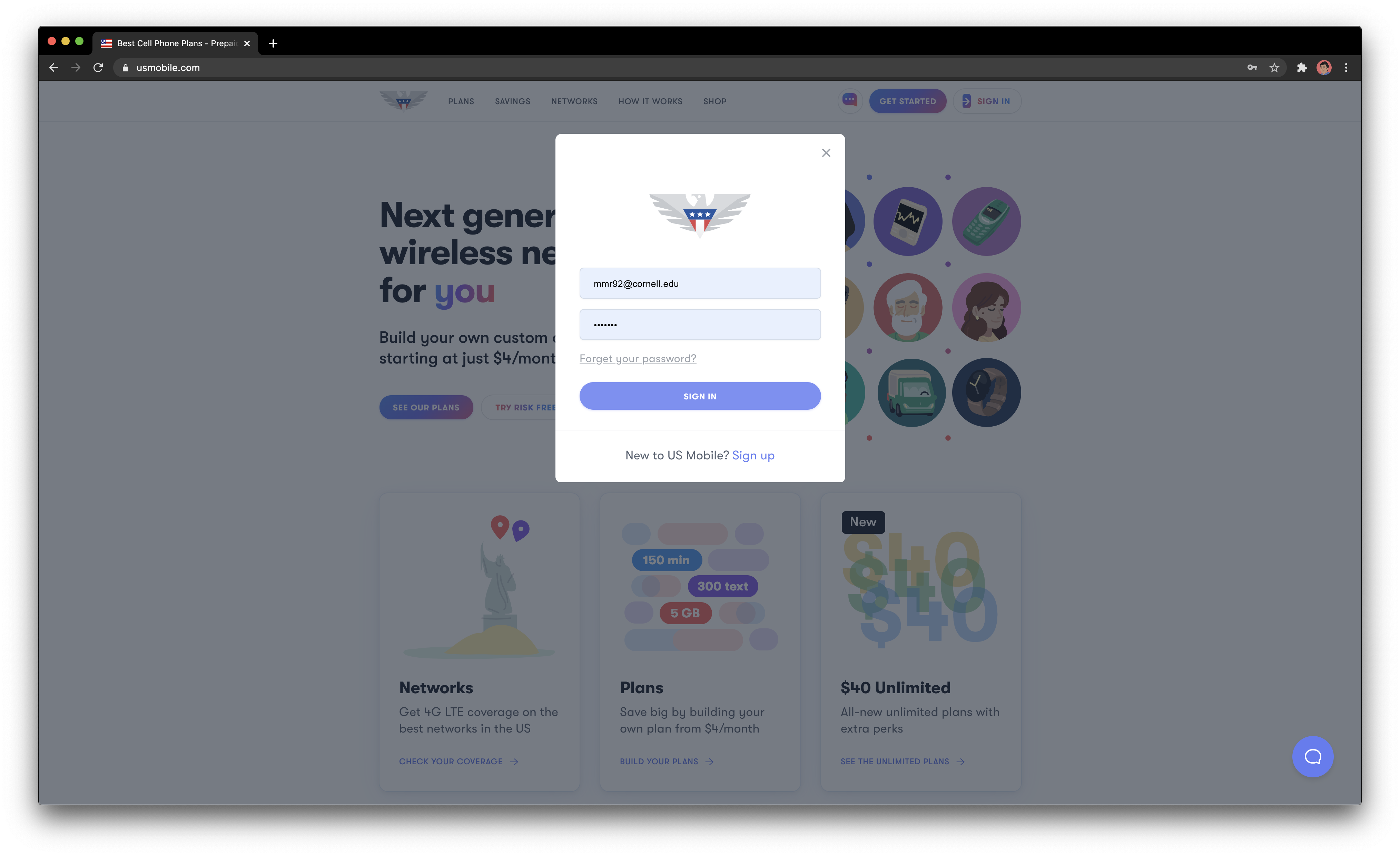
2. Click on the Line you want to change the plan for
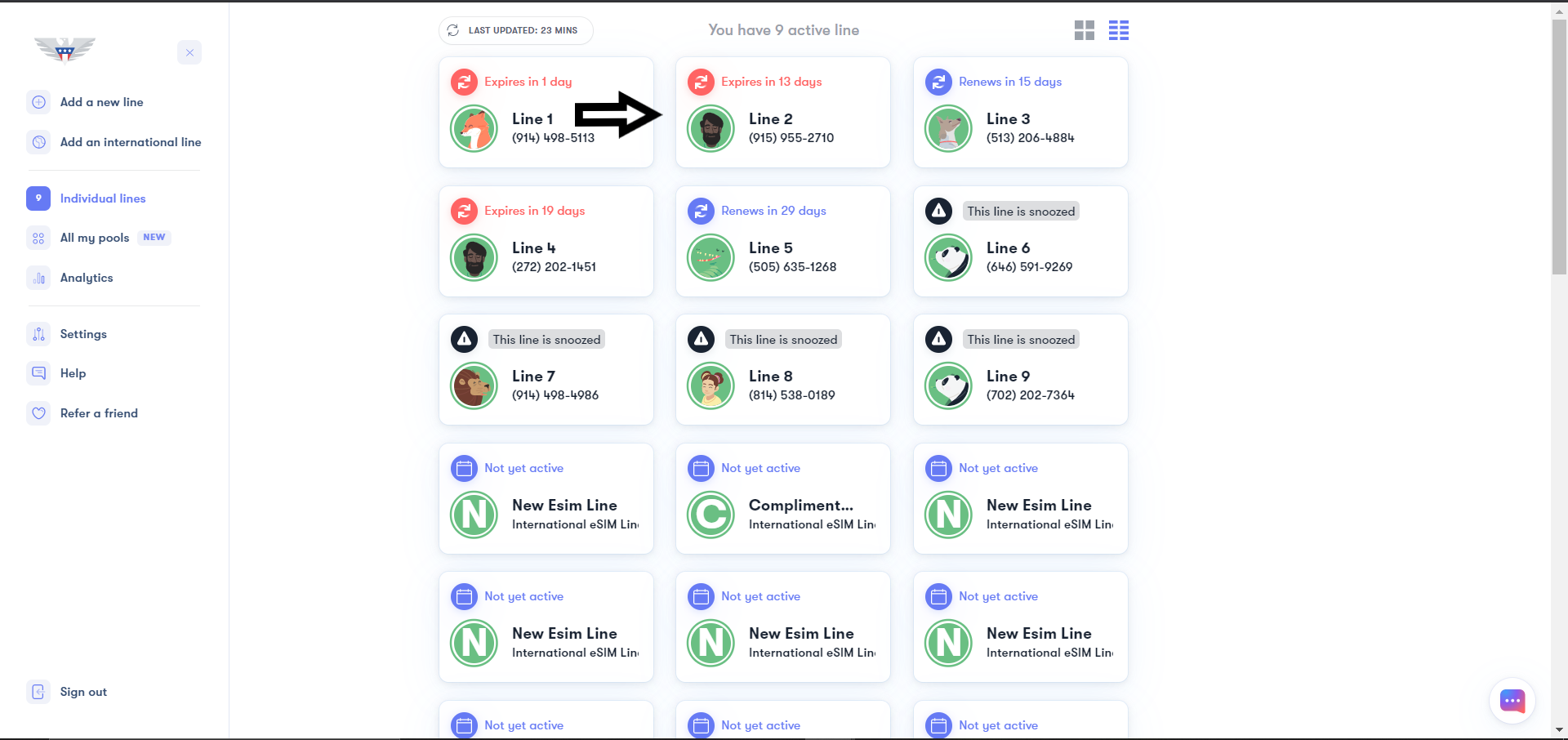
3. In the box on the Top Right corner, it should give an option for “Pay My Bill”, click on that
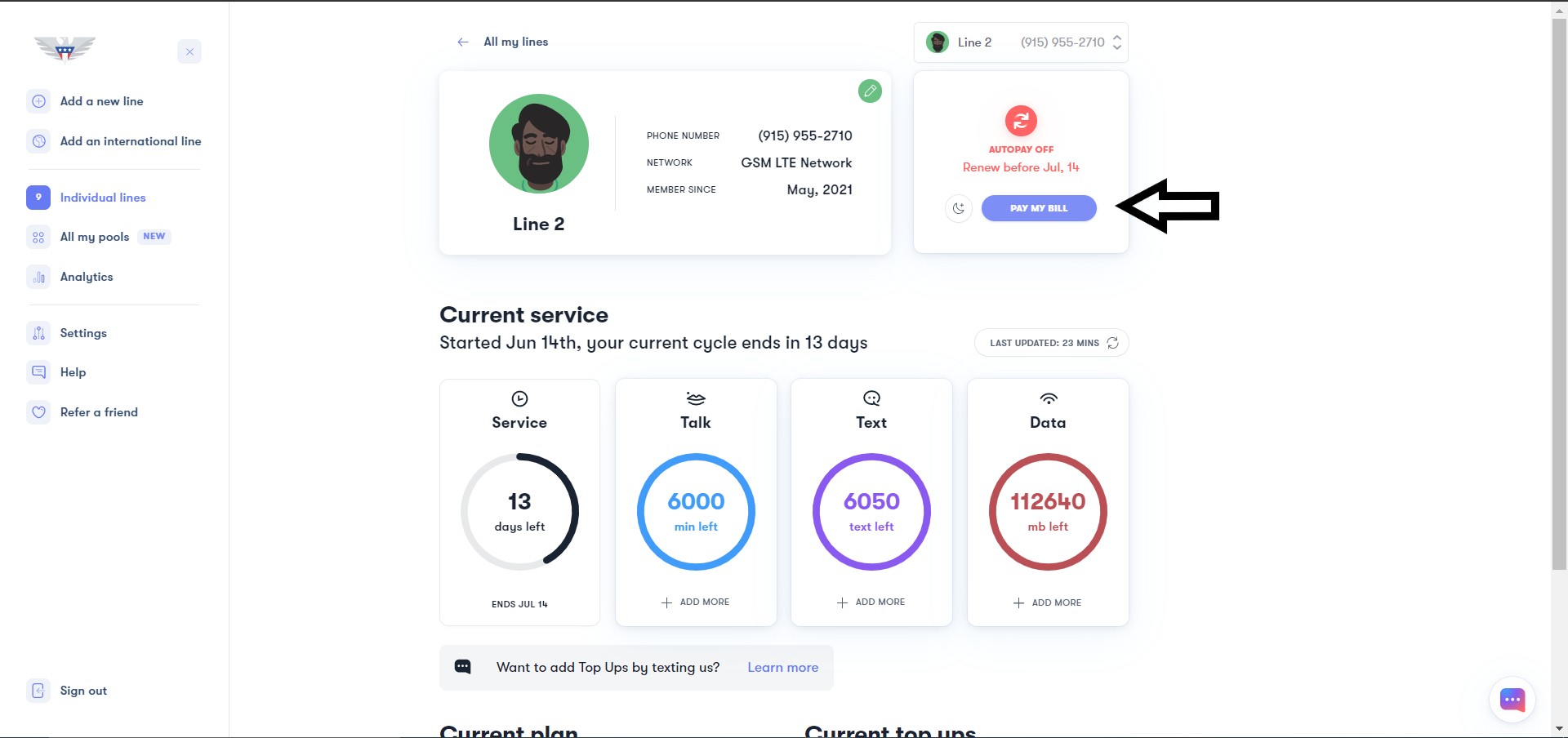
4. Now, you will be able to select the new plan under the heading of "Unlimited All", "Data Bundles", "Talk and Text" or "Custom Plans"
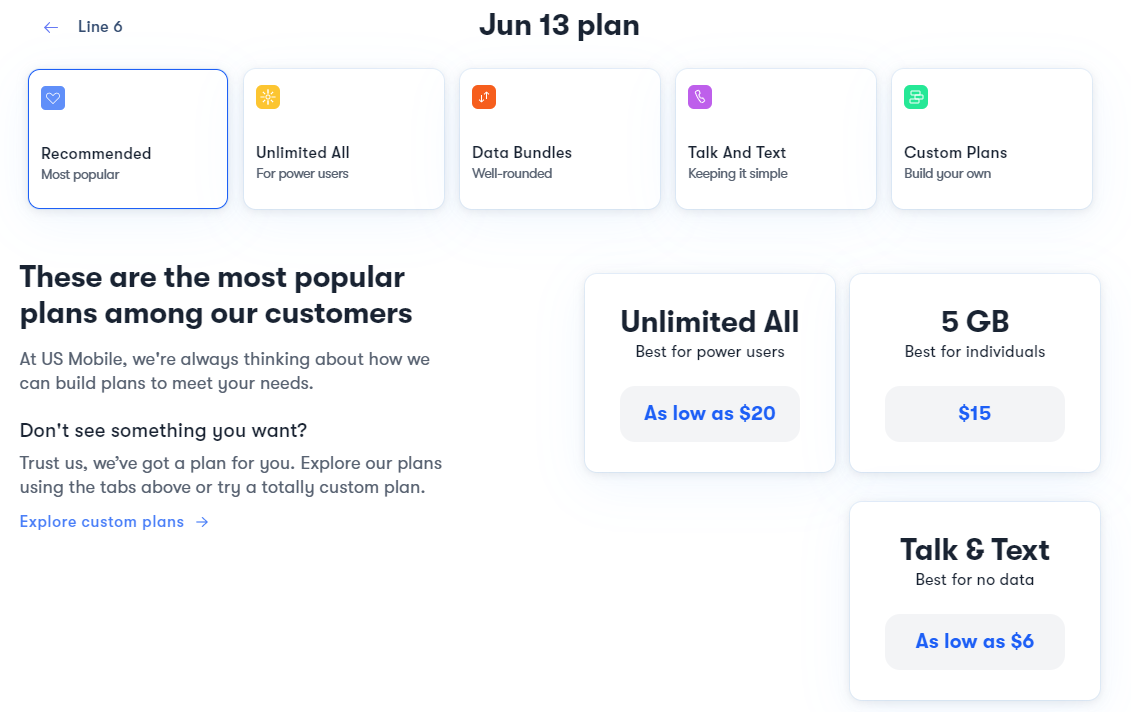
5. You will now need to make sure that AutoPay is turned ON to save the plan from the next month
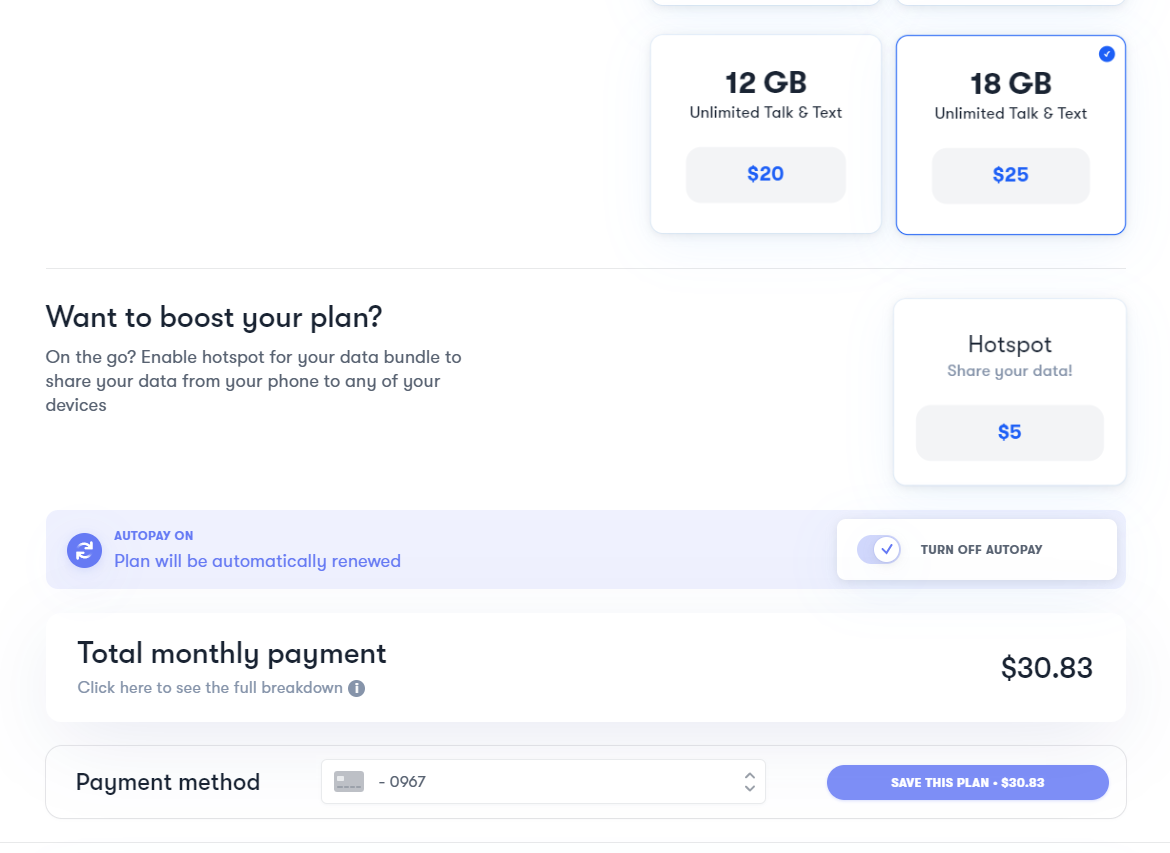
6. Finally, you can click on “Save This Plan” to complete saving the new plan
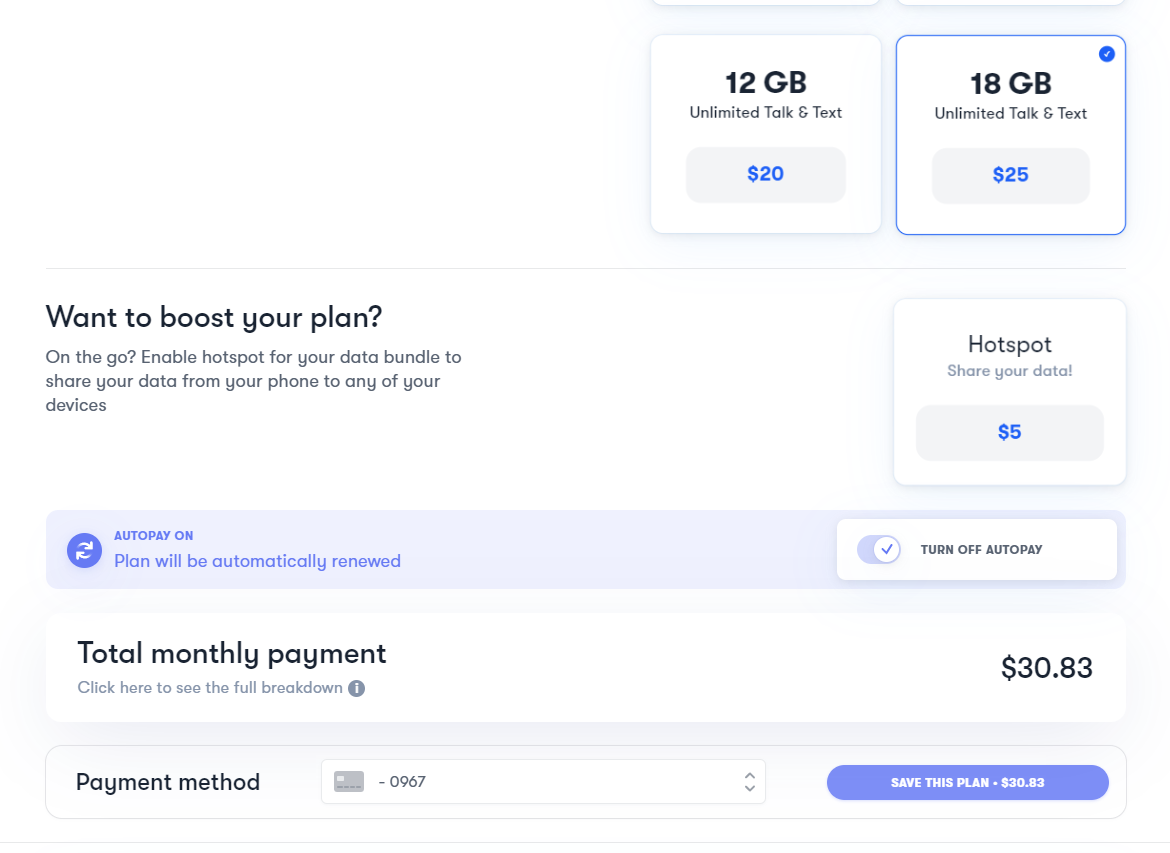
7. After you complete the checkout, your new plan will go into effect once the new billing cycle will start
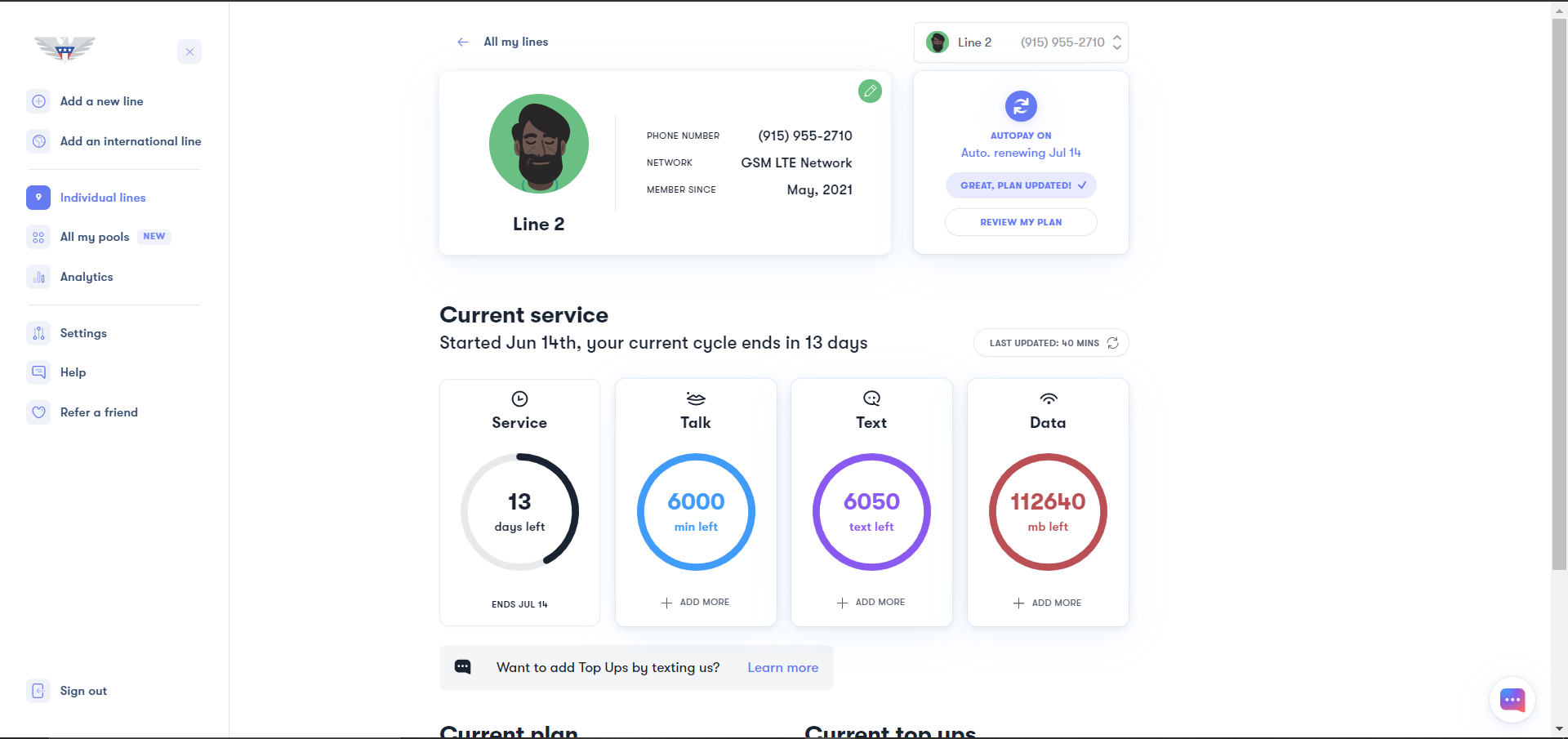
Changing to a New Base Plan from next month with AutoPay ON (If you haven't been charged yet for the next month)
1. Sign in to your account. You'll find yourself at the account dashboard.
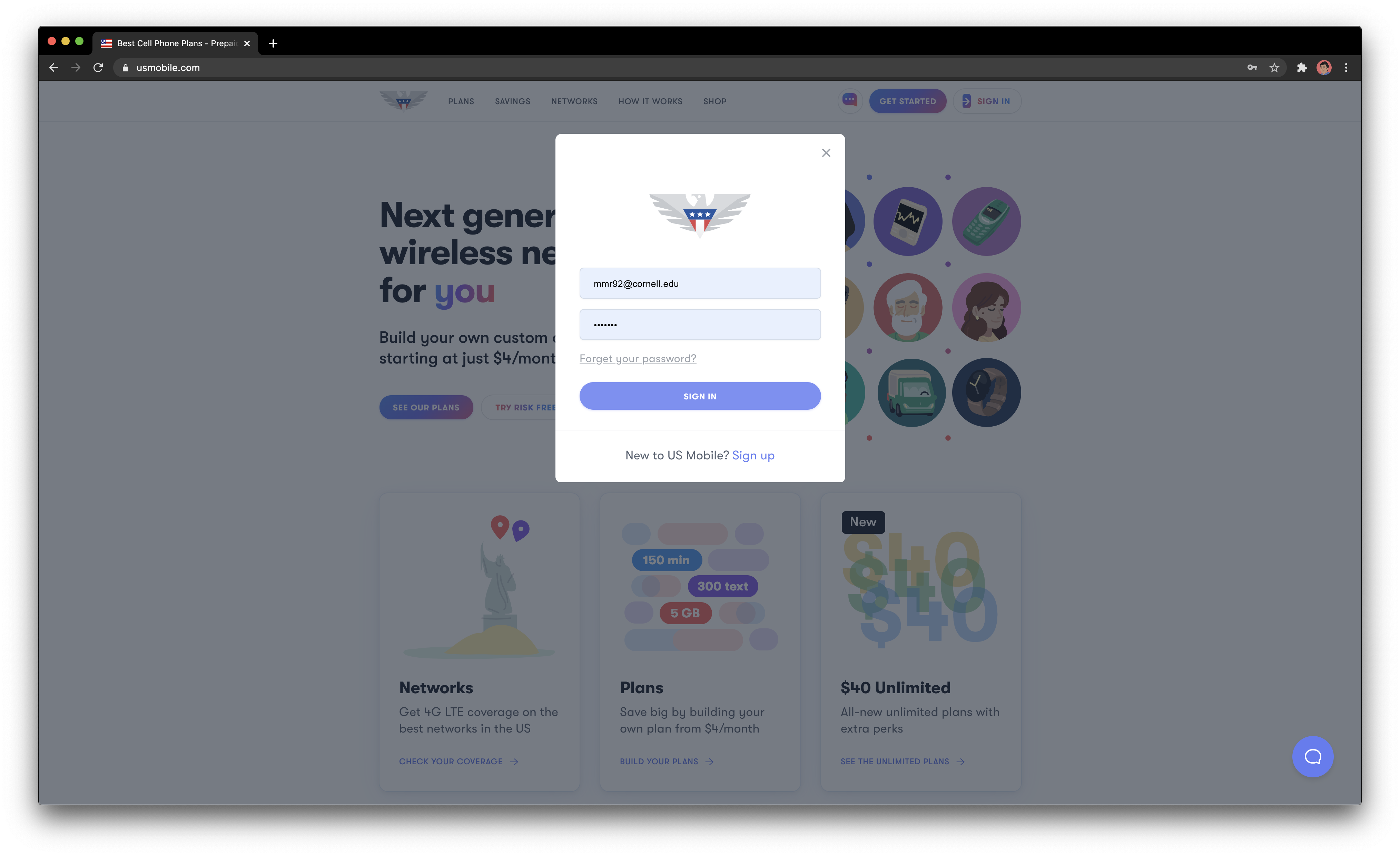
2. Click on the Line you want to change the plan for
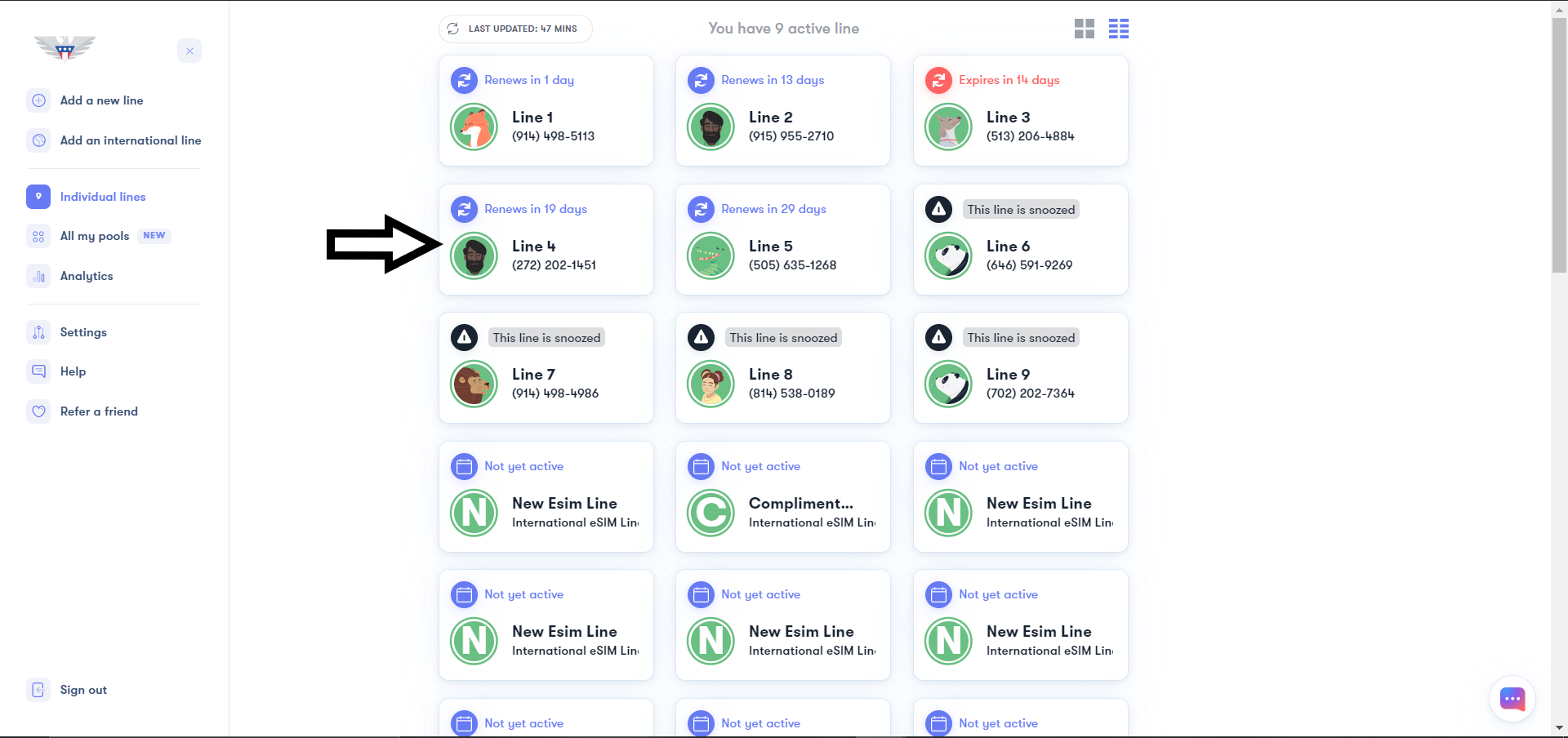
3. In the box on the Top Right corner, it should give an option for “Review My Plan”, click on that
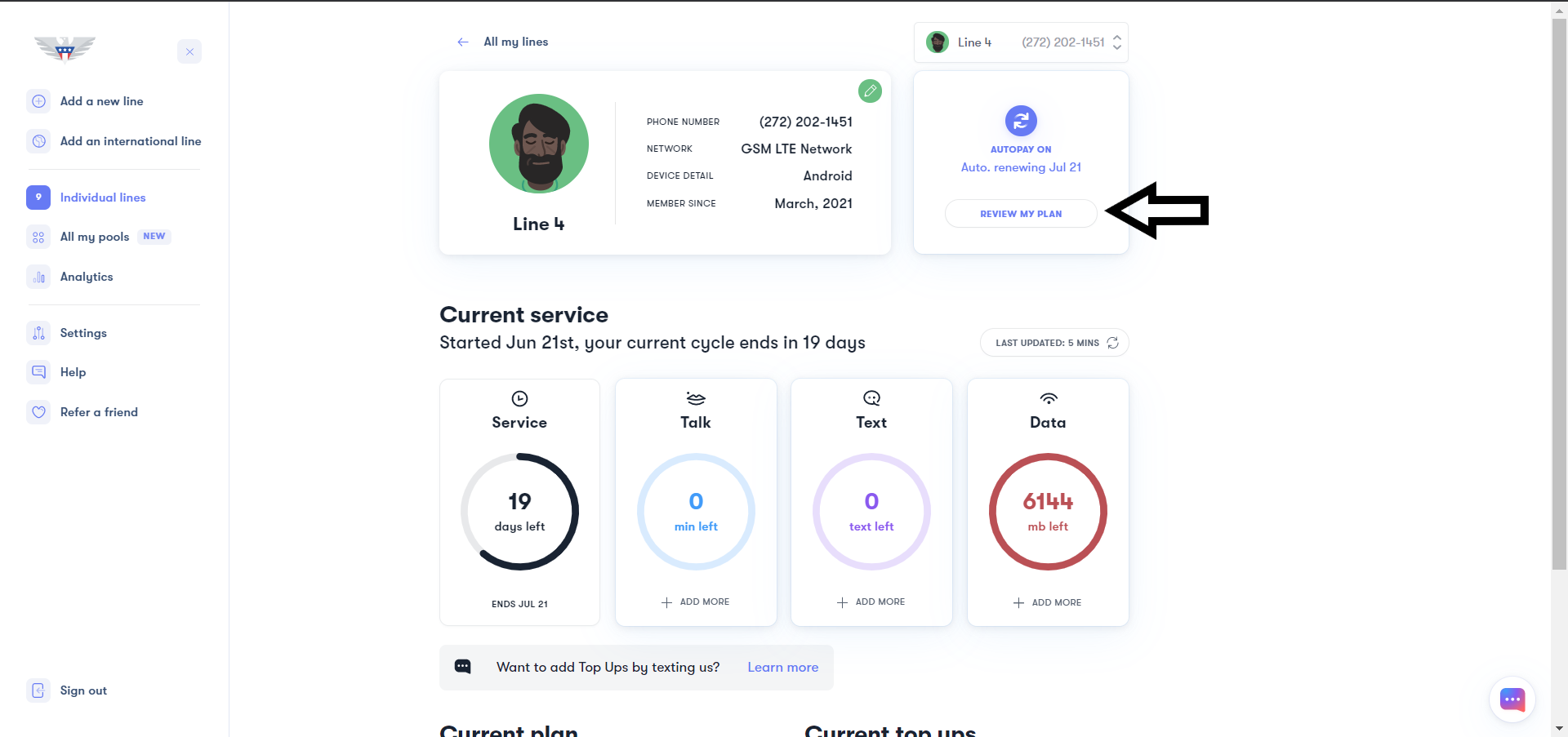
4. Next, click on “Change My Plan” to be directed to your plans
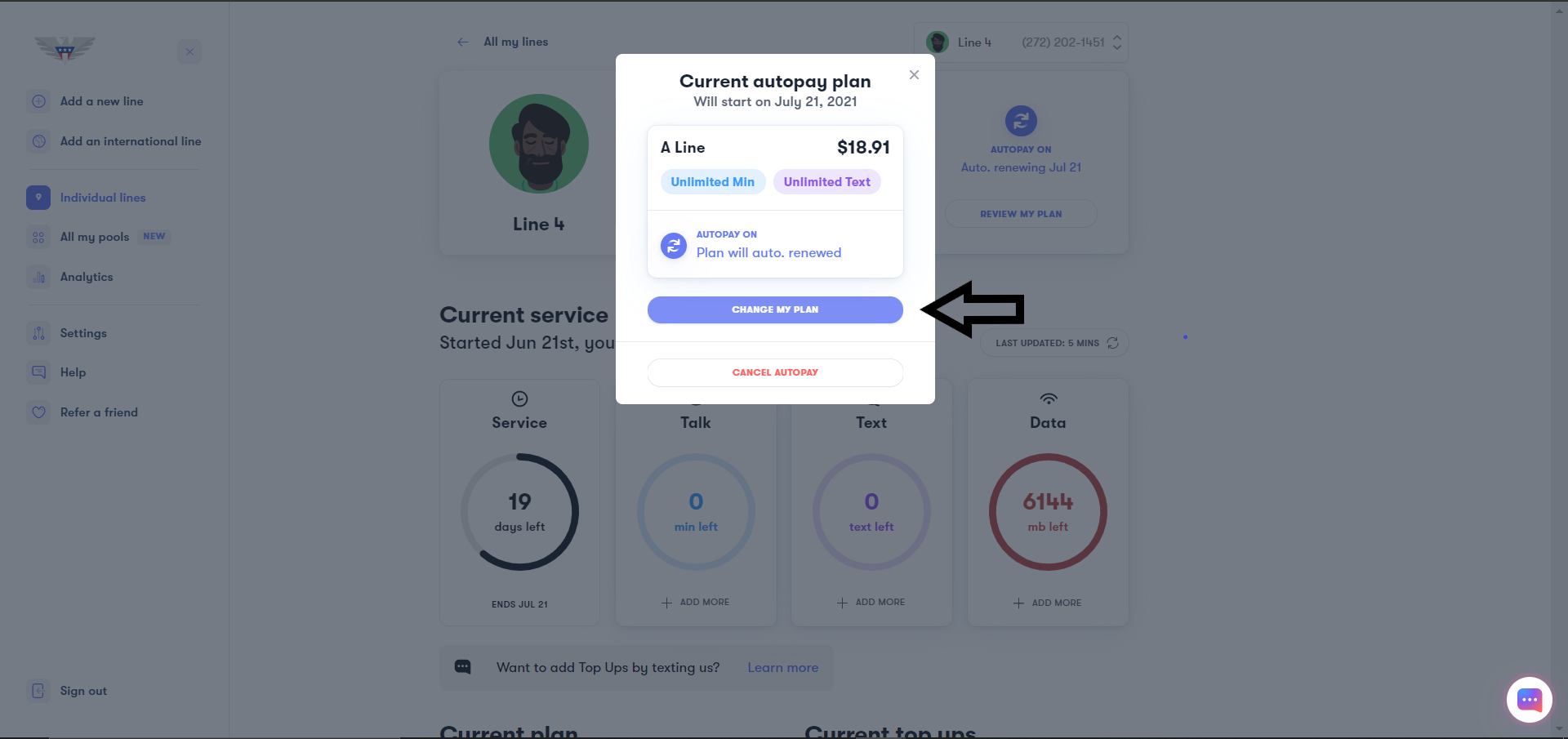
5. Now, you will be able to select the new plan under the heading of "Unlimited All", "Data Bundles", "Talk and Text" or "Custom Plans"
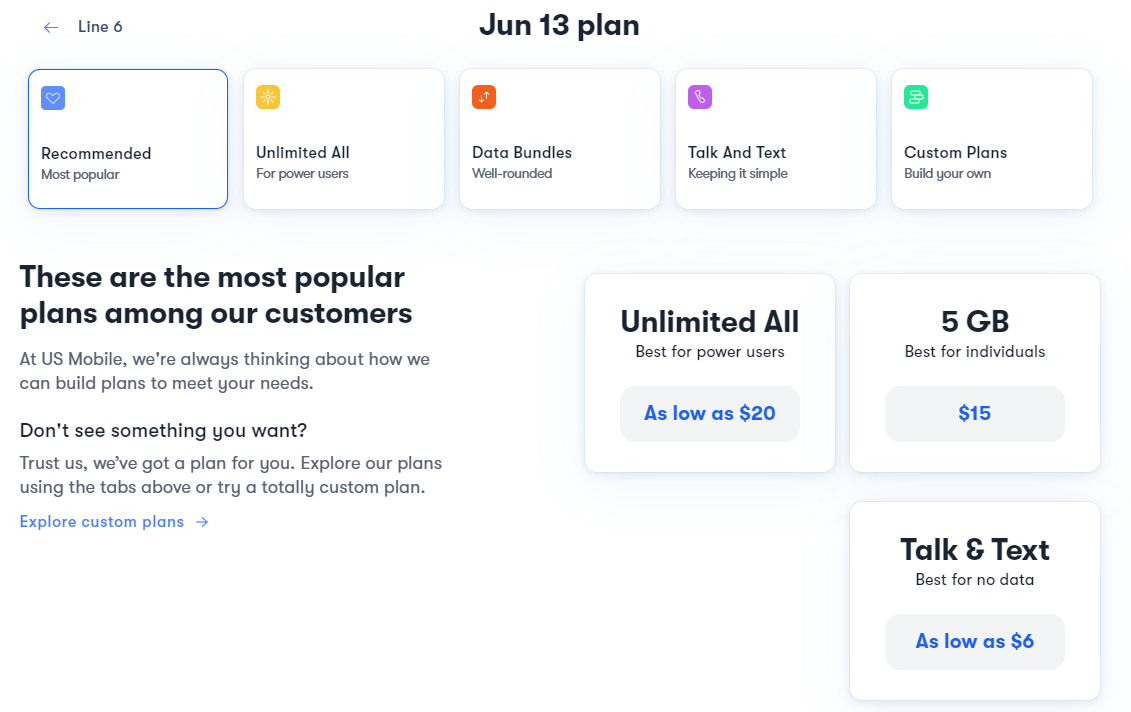
6. You will now need to please make sure that AutoPay is turned ON to save the plan from the next month
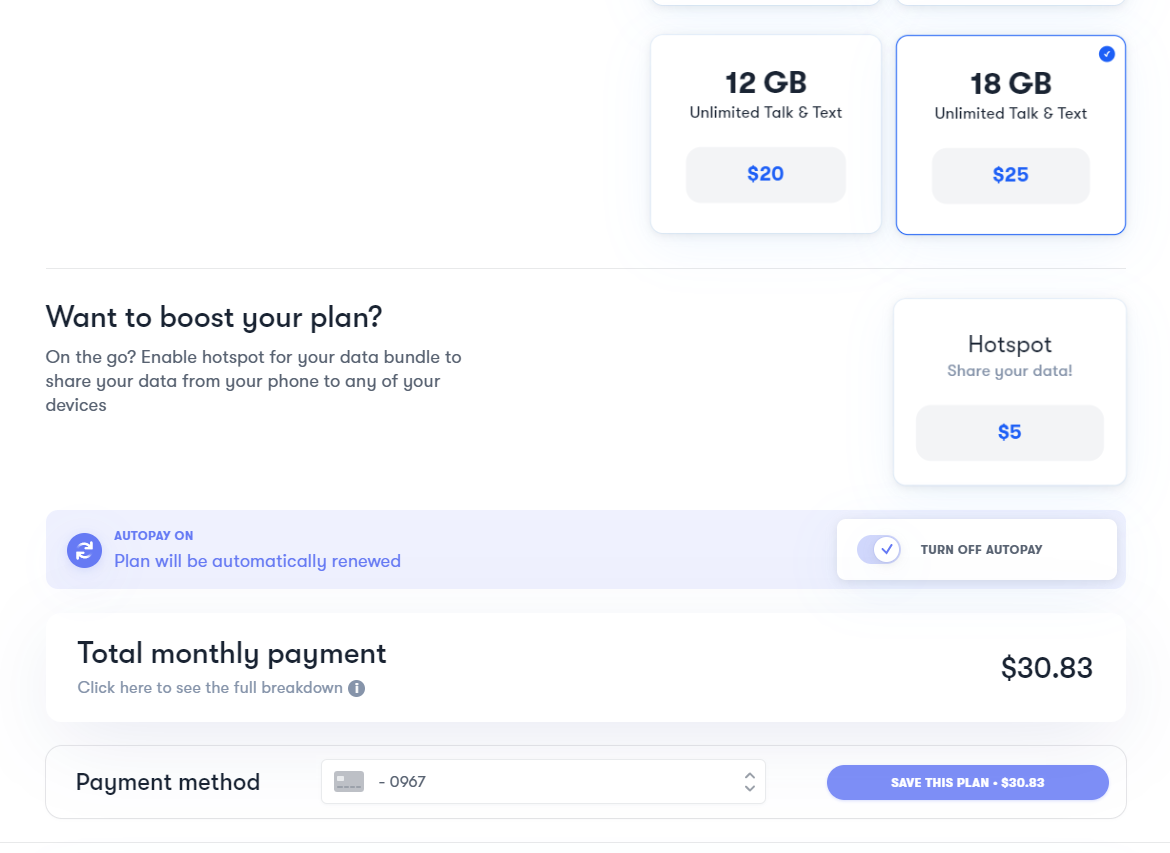
7. Finally, you can click on “Save This Plan” to complete saving the new plan
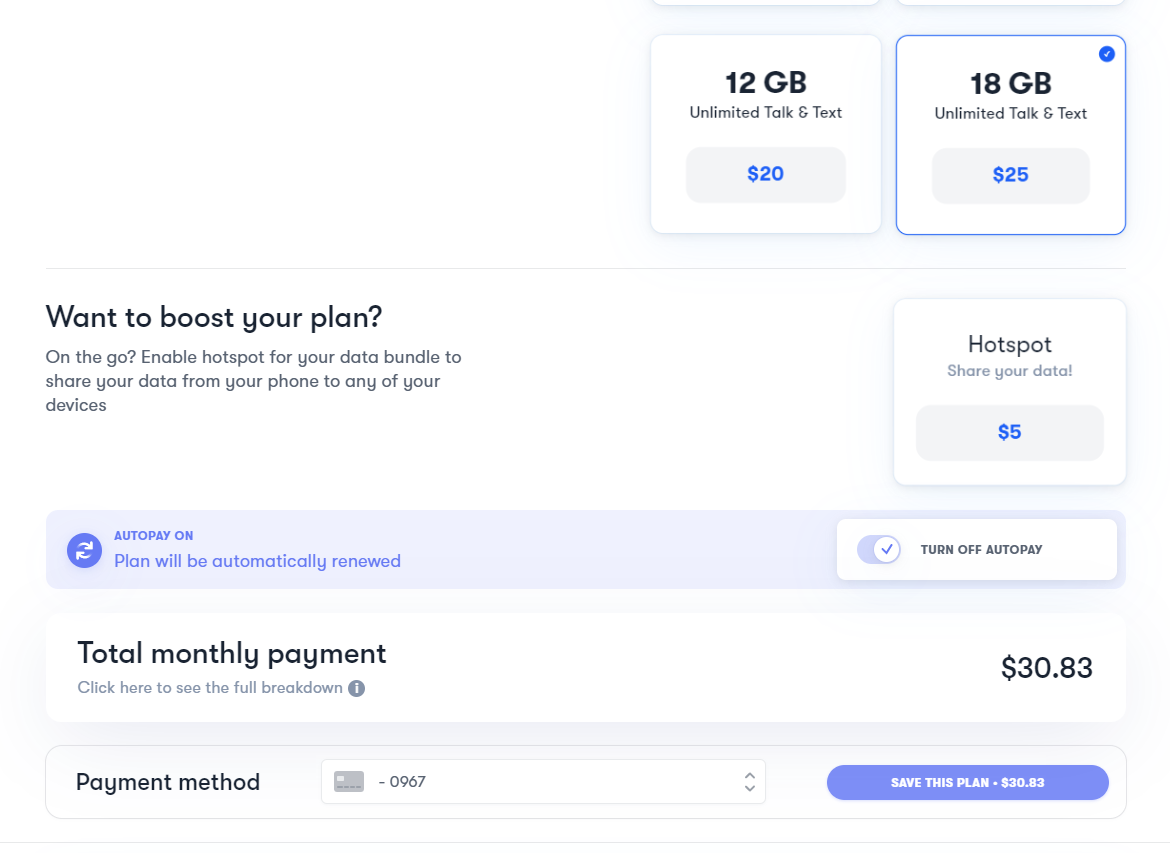
8. After you complete the checkout, your new plan will go into effect once the new billing cycle will start
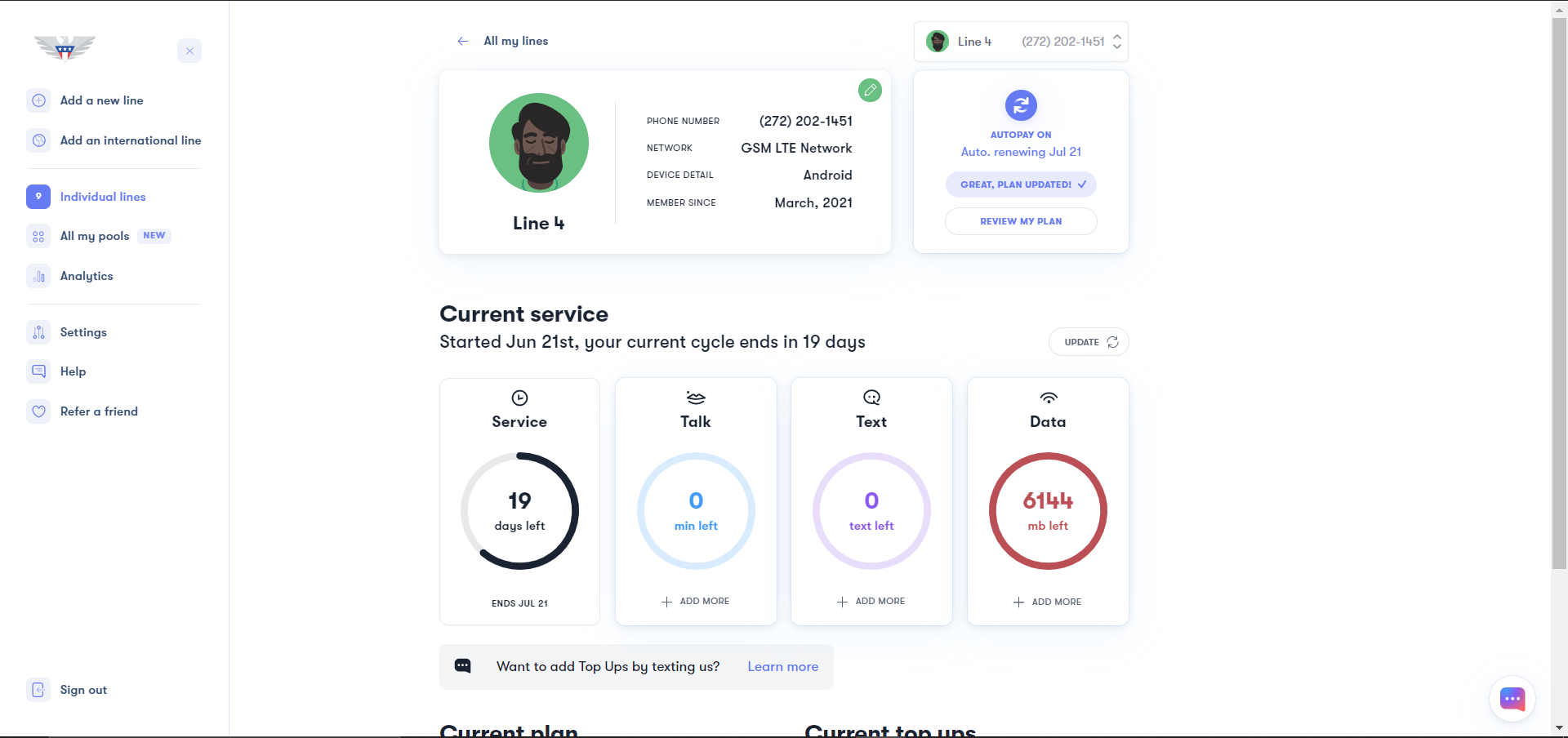
If you need help or have questions, please feel free to contact us via call (1-878-205-0088), email (help@usmobile.com), or via chat.