Setting up Security Questions is a breeze! Watch the video or read the written instructions below to learn how.
Security questions for your US Mobile account becomes available after you have verified your account, and set up Two-Factor Authentication (2FA).
To set up security questions for your account follow these steps.
1. Sign in to your US Mobile account
2. On the dashboard, you will be prompted to set up your security questions. You can also go to the Settings page, scroll down to the Security section and follow the same steps.
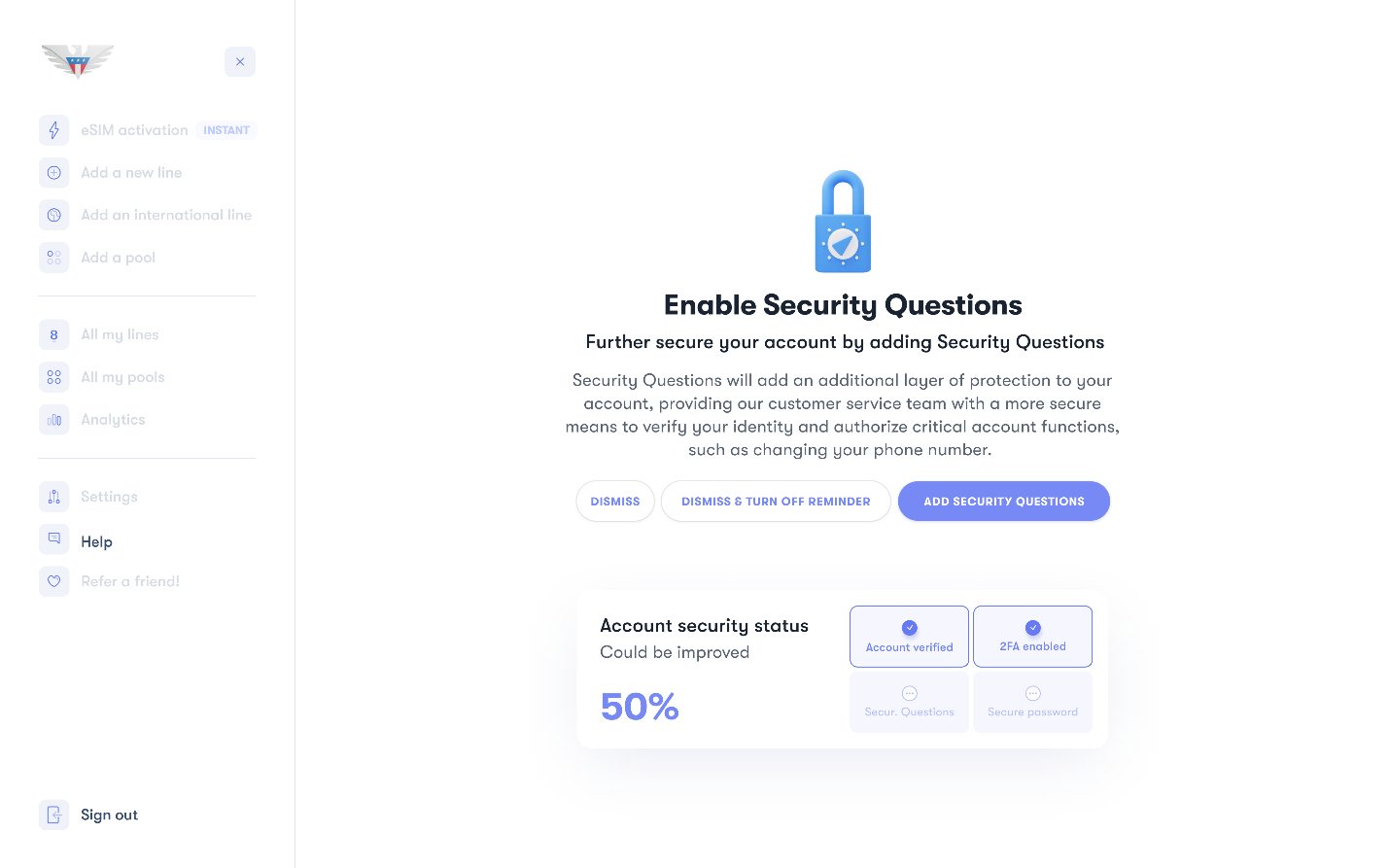
You can click on Dismiss or Dismiss and Turn Off Reminder Buttons to navigate away from this page. Dismissing the notification will dismiss the notification until you refresh the page. Dismissing and Turning Off Reminder will dismiss the notification until your clear your browser cache.
3. Click on Add Security Questions.
4. On the next form, select your 3 preferred questions.
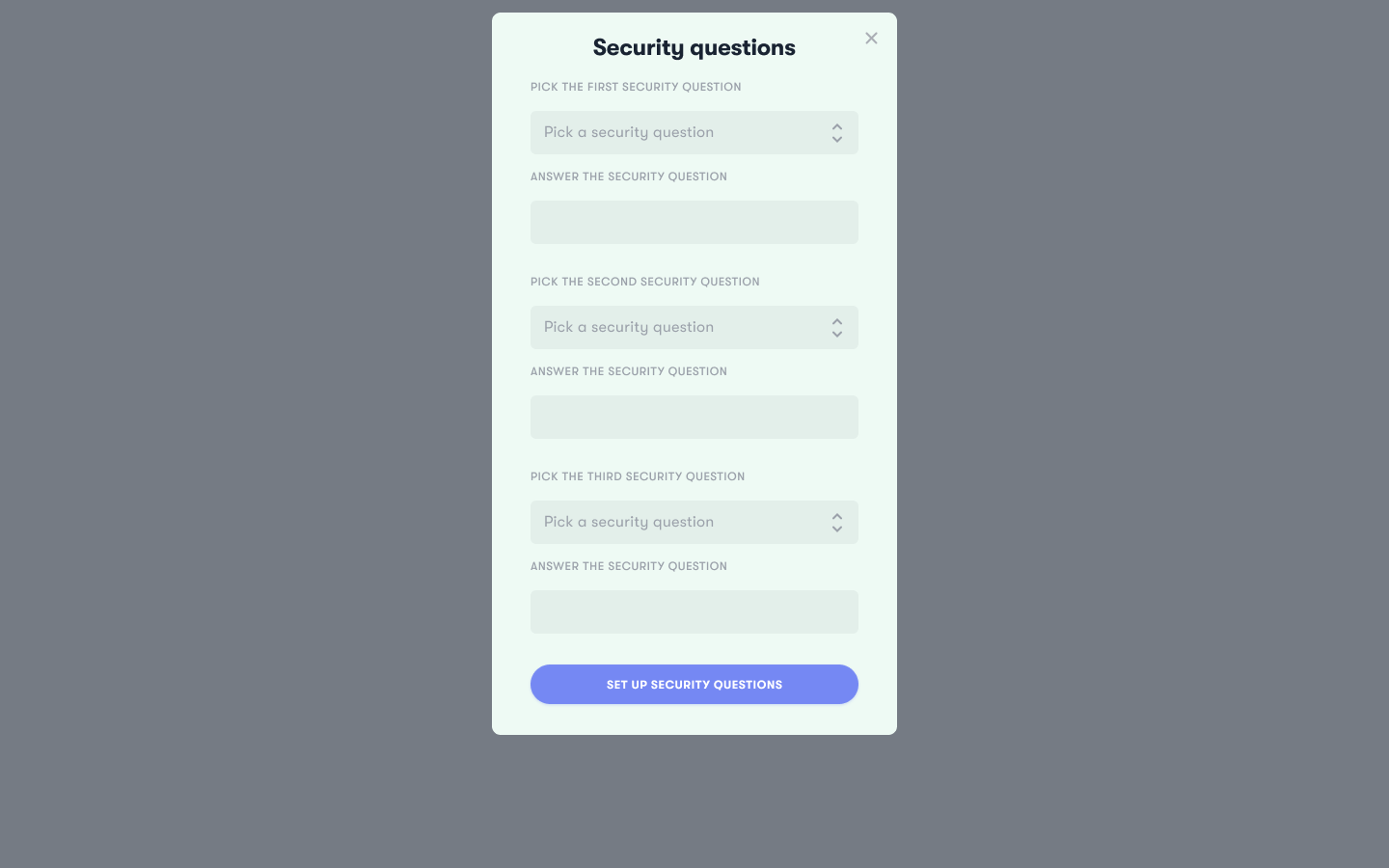
5. Enter your preferred answers.
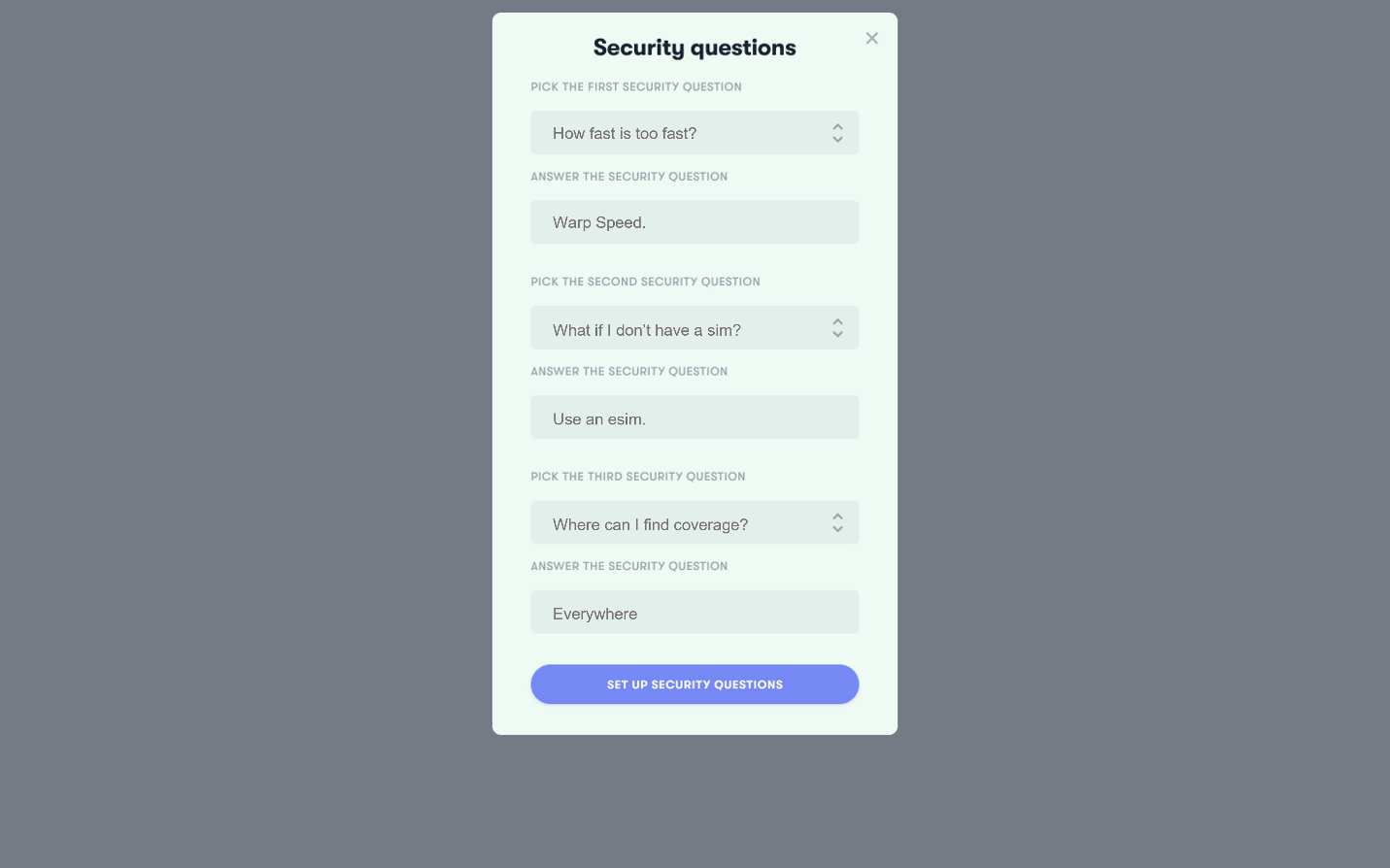
Our security questions will be used as a "verbal means" of authentication—you won't be asked to submit your answers on any online forms. Instead, you will be asked to provide answers through the product support chat or over the phone. Since humans will assess your responses, you will not have to provide exact answers verbatim. Read more about how US Mobile's security question feature works here.
6. Submit your answers by clicking on SET UP SECURITY QUESTIONS.
There is no way to view or change your security questions from the customer-facing applications. Please reach out to the Product Support if you would like to make changes.