Watch the video or follow along with the written instructions to get 2FA all set in just a minute!
Two-Factor Authentication (2FA) becomes available after you have verified your account.
To set up 2FA for your account follow these steps.
1. Sign in to your US Mobile account.
2. On the dashboard, you will be prompted to set up 2FA. You can also go to the Settings page, scroll down to the Security section and follow the same steps.

You can click on Dismiss or Dismiss and Turn Off Reminder Buttons to navigate away from this page. Dismissing the notification will dismiss the notification until you refresh the page. Dismissing and Turning Off Reminder will dismiss the notification until your clear your browser cache.
3. Click on Add Two-Step Authentication add a trusted contact method.
4. On the next form, select your preferred method of contact.

6. Click on Continue to send a verification code to your preferred method of contact.
7. On the next form, enter the verification code that you just received and click on continue.
If you have not received the code, press Send it again to have the code resent to your device
8. If the verification code is correct, you’ll get a confirmation.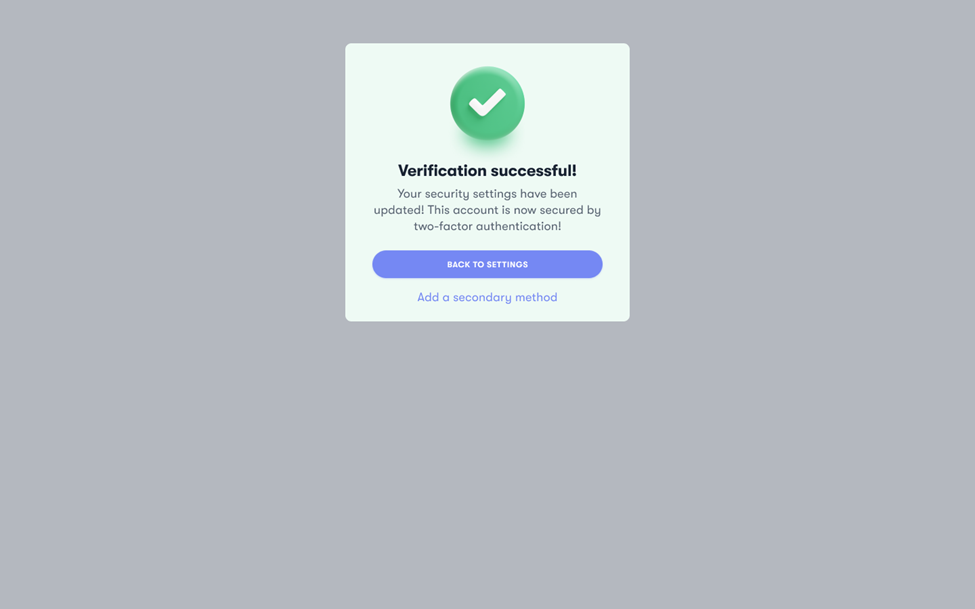
9. If you would like to setup a secondary 2FA contact method, press Add a Secondary Method. Then, follow steps 1 - 8 again to set up the secondary 2FA.
If you are having difficulties, please reach out to our Product Support team.