The most important things for an iPhone to have service with Warp 5G are:
Is your device compatible?
The Support heroes can help you with device compatibility via chat/email/calling the helpline. Reach out with the IMEI number of the device. You can get the IMEI by dialing *#06#.
Is your device unlocked?
Please note that only unlocked phones with US Mobile so it is important to contact the original point of purchase to make sure that the device you are using is unlocked.
Do you have coverage in your area?
Please reach out to us with your complete address with ZIP code to do a quick coverage check for you.
Is your iPhone updated to the latest iOS version?
Please note that it is super important to update your iPhone to the latest updates for the phone to work efficiently,
1. Check your SIM card
Recheck if you’re using the correct SIM card: Warp 5G (Black SIM card) and not a GSM (White SIM card) one.
2. Turn Data Roaming OFF and VoLTE ON
1. Go to Settings > Cellular / Mobile data > Cellular Data Options / Mobile Data Options.
2. Check Data Roaming - Make sure all roaming options are turned OFF.
3. Check Voice & Data - Make sure it is set to LTE.
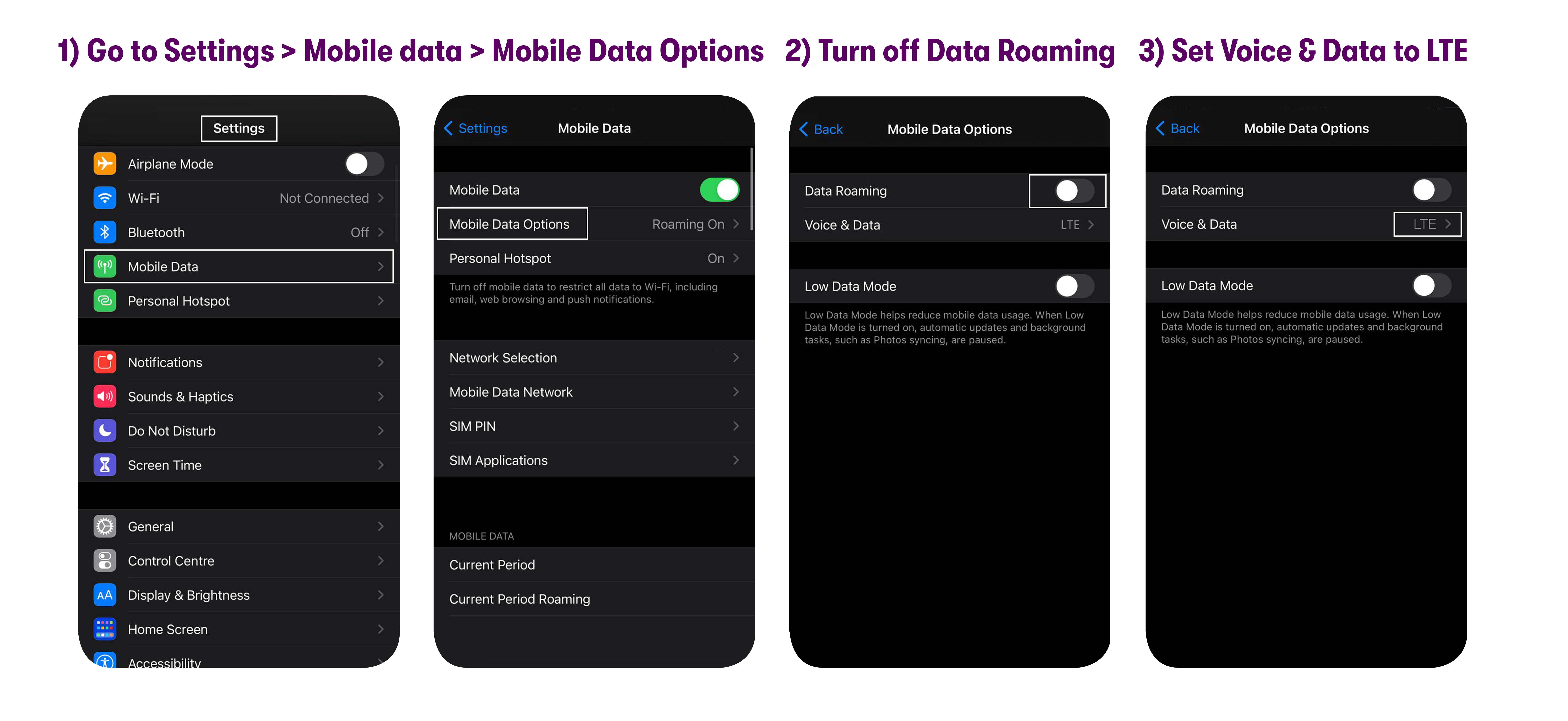
4. Tap the VoLTE toggle to turn it ON.
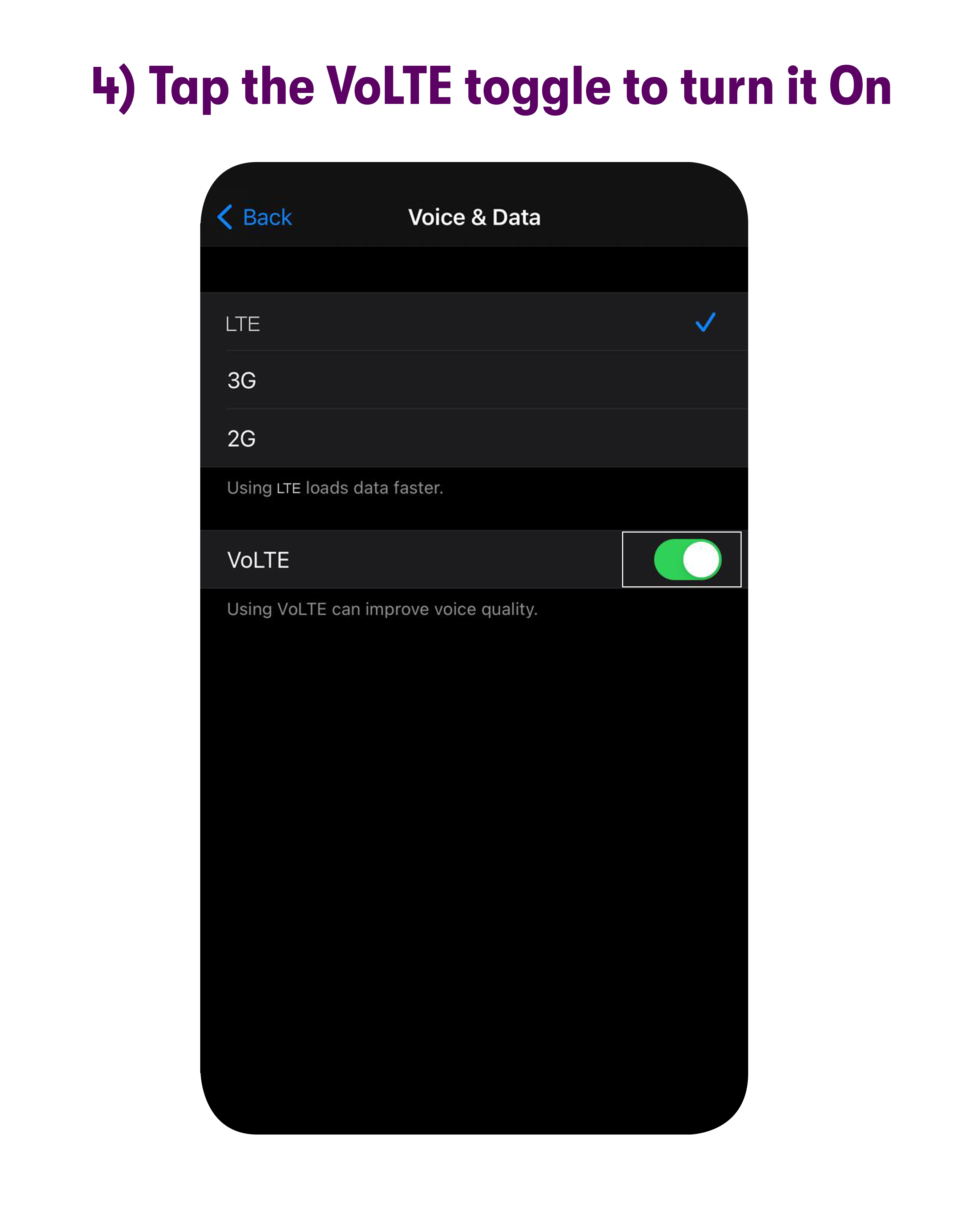
5. Restart the phone.
3. Update the APN
Please contact customer support via chat, email (help@usmobile.com), or call (1-878-205-0088,) and they will help you update your APN settings.