1. Check your SIM
Recheck if you’re using the correct SIM card: Warp 5G (Black SIM) and not a GSM LTE (White SIM) one.
2. Turn Data Roaming off
1. Swipe up on the home screen to see all your apps.
2. Tap on Settings > Connections / Network & Internet > Mobile Networks / Cellular networks .
3. Turn OFF the switch for Data roaming.
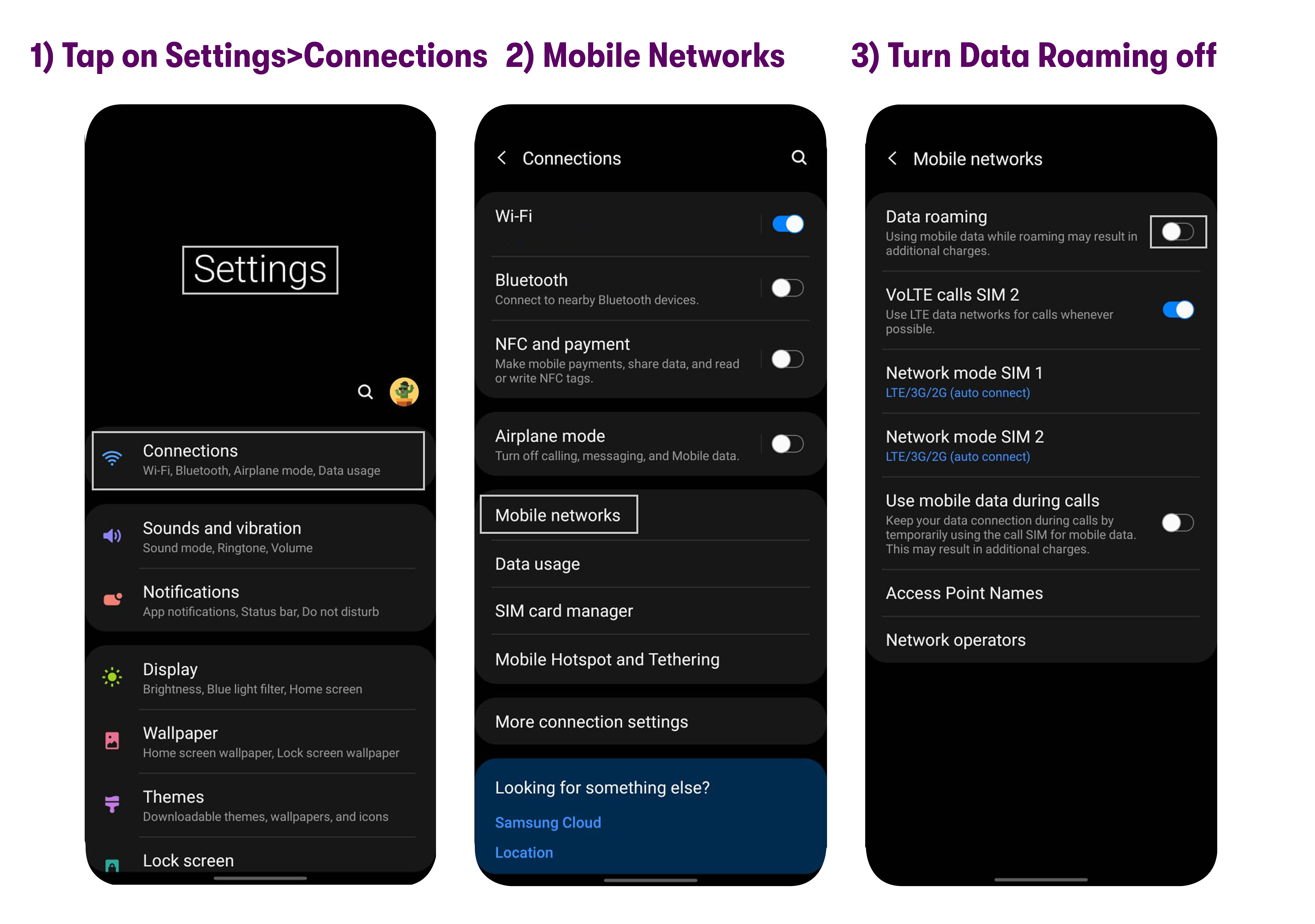
3. Change Network Mode
1. Swipe up on the home screen to see all your apps.
2. Go to Settings > Connections / Network & Internet > Mobile Networks / Cellular networks > Preferred network type / Network mode.
3. Select LTE only.
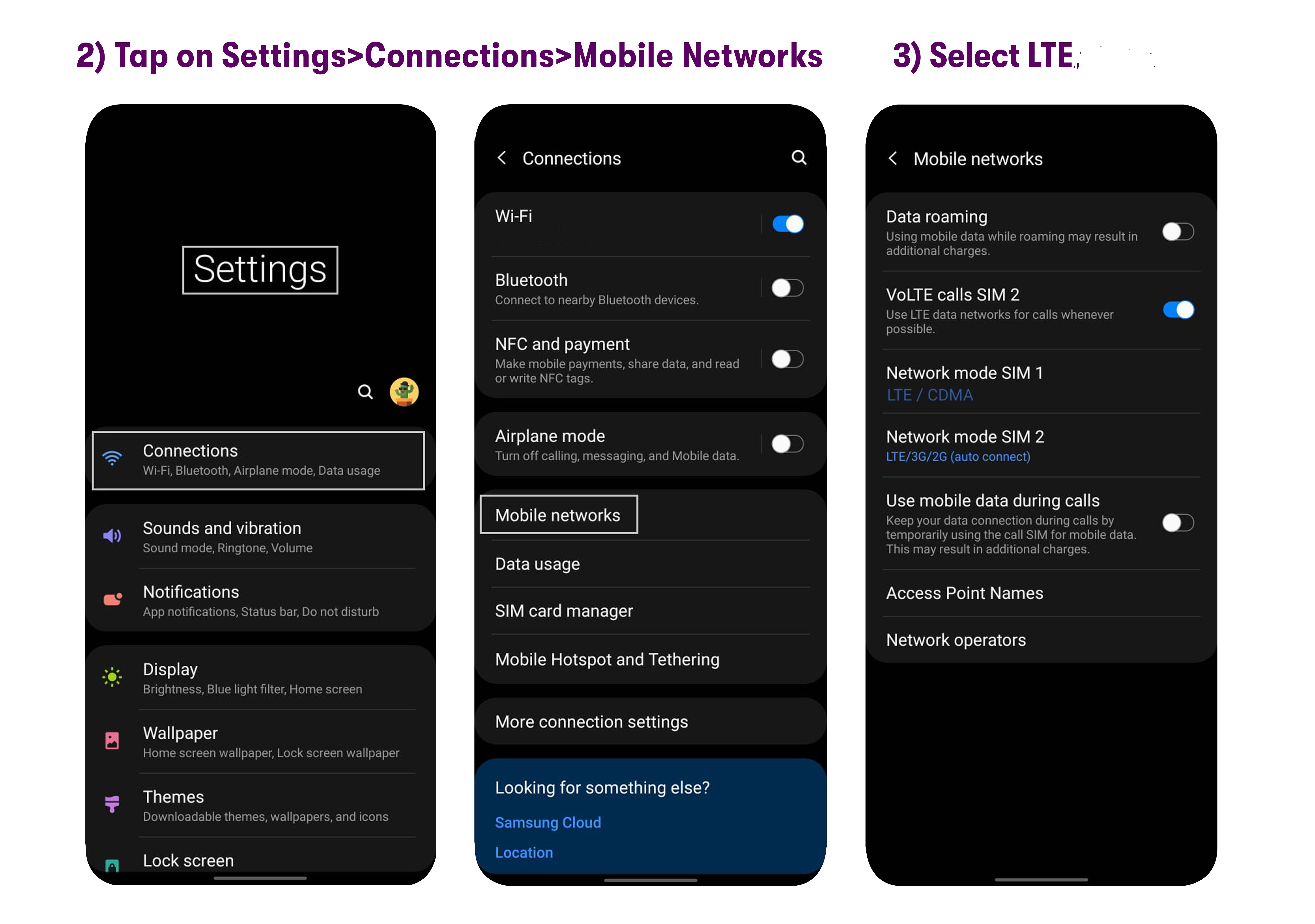
4. Turn ON the VoLTE / HD Voice/ Enhanced calling switch.
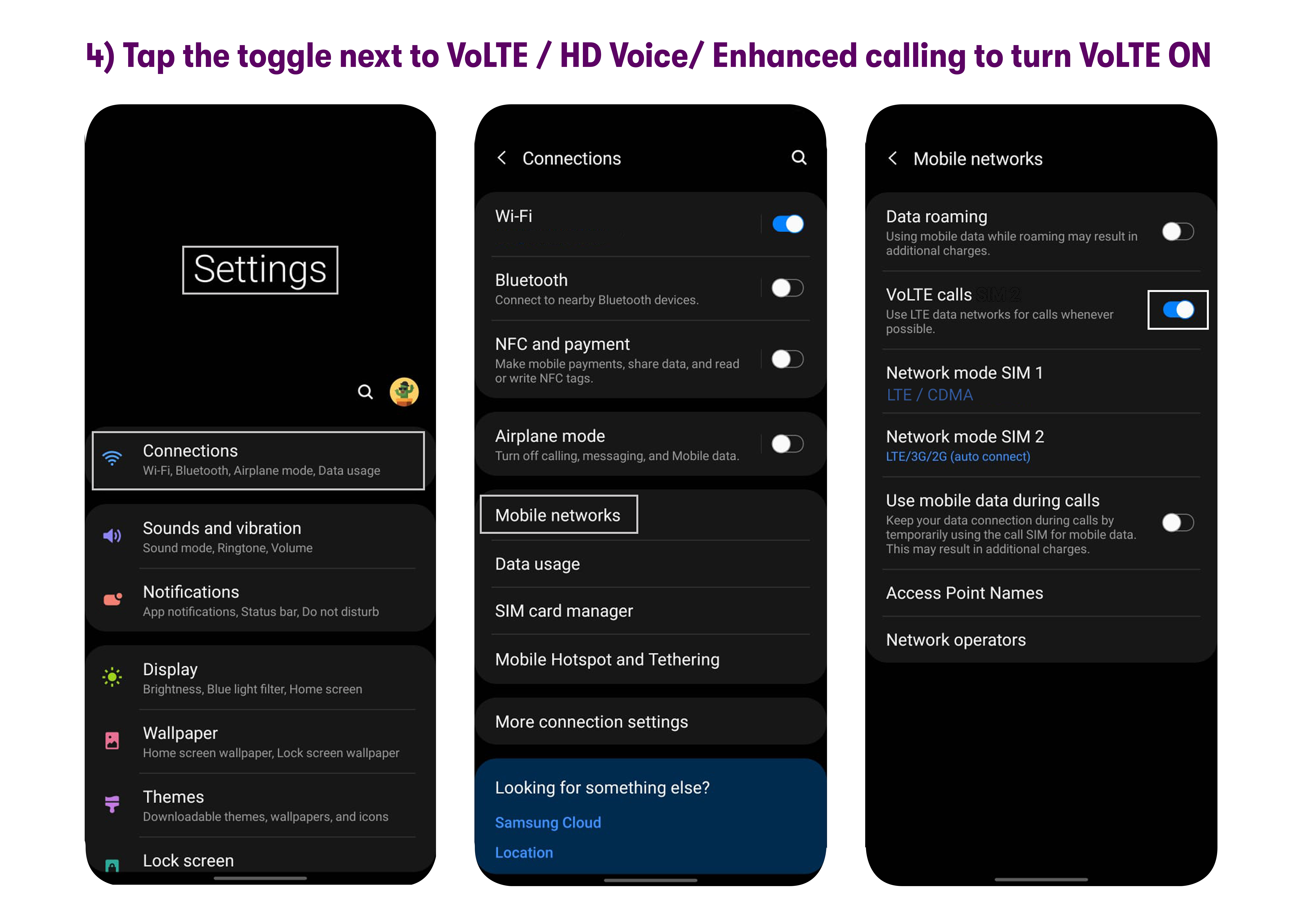
4. Turn on Wi-Fi and Turn off Mobile Data
1. Turn on Wi-Fi: pull down the notification tray by sliding your finger down from the top of the screen, then turn ON the Wi-Fi toggle. Alternatively, you can tap Settings > Connections / Network & Internet and turn Wi-Fi on from there.
2. Turn off Mobile Data: pull down the notification tray by sliding your finger down from the top of the screen, then turn ON the Mobile Data toggle. Alternatively, you can tap Settings > Connections > Data Usage > Mobile Data and turn Mobile Data off here.
5. Update the APN
1. Swipe up on the home screen to see all your apps.
2. Go to Settings > Connections / Network & Internet > Mobile Networks / Cellular networks > Access Point Names.
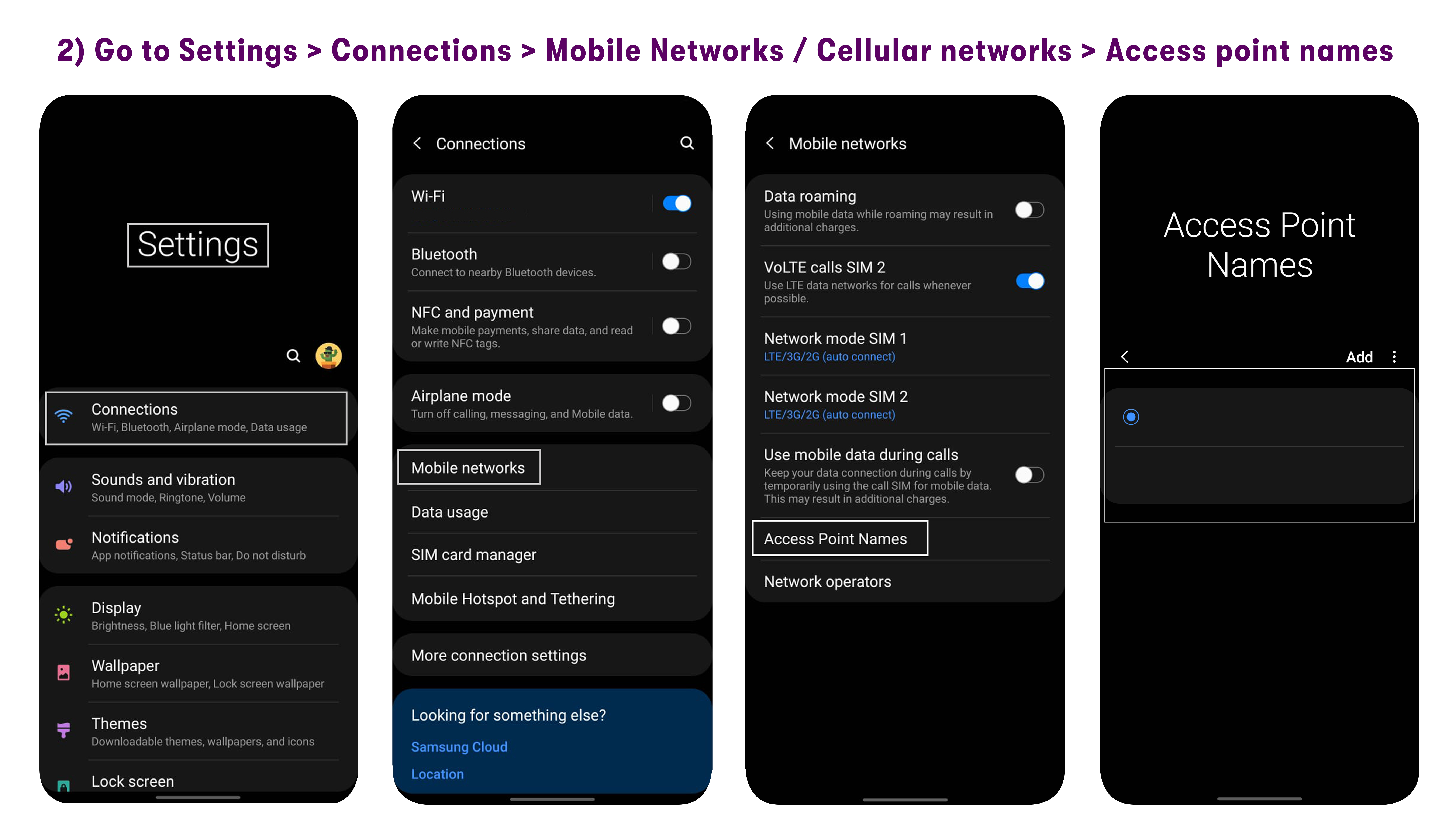
3. Tap the menu button (usually 3 stacked dots).
4. Please click Reset to Default to reset the APN if pre-existing APN profiles from a previous carrier, (skip this step if none are present).
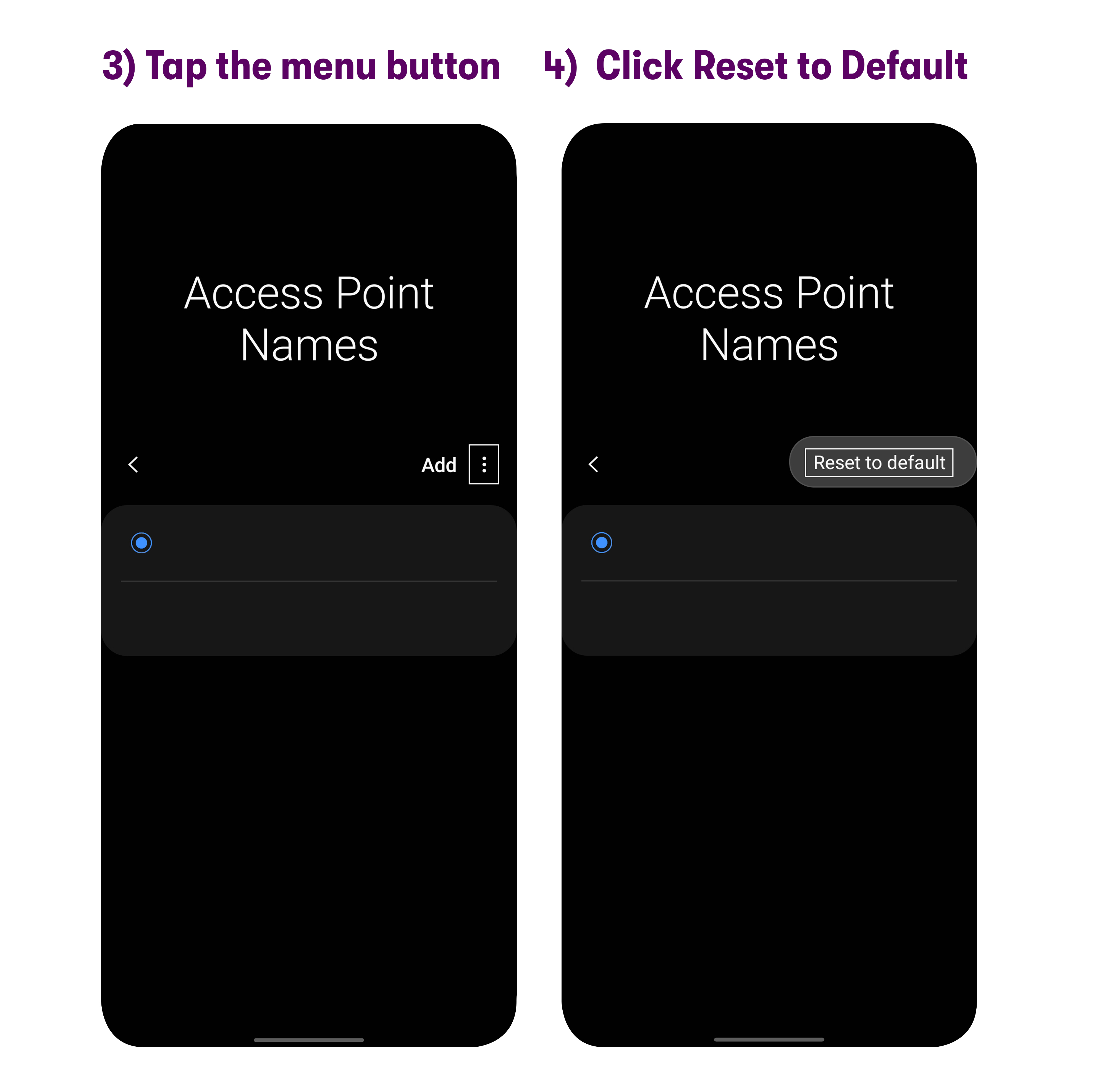
5. Tap ADD and create a 1st APN with the following information:
APN name: Verizon 2
APN: vzwinternet
MMS port: 80
MMSC: http://mms.vtext.com/servlets/mms
MCC: 311
MNC: 480
Apn protocol: iPv4/iPv6
Apn roaming protocol: iPv4/iPv6
APN type: default,supl
6. Please tap on the three dots and select 'Save'.
7. Note: Please make sure to tap on the circle next to the “Verizon 2” APN to select this APN to be used as default.
8. Tap ADD and create a 2nd APN with the following information:
APN name: Verizon FOTA
APN: VZWADMIN
MCC: 311
MNC: 480
APN type: fota
APN Protocol: iPv4/iPv6
APN Roaming Protocol: iPv4/iPv6
9. Please tap on the three dots and select 'Save'.
10. Tap ADD and create a 3rd APN with the following information:
APN name: Verizon IMS
APN: VZWIMS
MCC: 311
MNC: 480
APN type: ims,ia
APN Protocol: iPv4/iPv6
APN Roaming Protocol: iPv4/iPv6
11. Please tap on the three dots and select 'Save'.
12. Turn OFF Wi-Fi and Turn ON Mobile Data
13. Tap ADD and create a 4th APN with the following information:
- APN name: Verizon CBS
APN: VZWAPP
MMSC: http://mms.vtext.com/servlets/mms
MCC: 311
MNC: 480
APN type: cbs,mms
APN Protocol: iPv4/iPv6
APN Roaming Protocol: iPv4/iPv6
14. Please tap on the three dots and select 'Save'.
15. Please ensure “Verizon 2” is the APN that is selected and restart the device.
Note: “Verizon 2” APN should have a blue/green circle next to it.
16. Please restart your phone. Your service should be up and running by now!
Note:
17. VoLTE Issue: Please use these 4 APN issue variants.
In cases where you are unable to type in APN TYPE, and you only have a drop-down menu of Internet,MMS or Internet or MMS:
Solution: Ensure that while doing this, you are not on an ongoing call on the device. When not on call, the device will have more options and to configure the following APN types in the saved 4 APNs (or new installed 4 APNs)
For Verizon 2 APN: Internet,mms,dun
For Verizon FOTA: FOTA or Internet
For Verizon IMS: ims
For Verizon CBS: Internet,mms
Set APN typed as mentioned above, then restart the phone, and 4 APN's can then take effect.
6. Reset Network Settings
If the phone does not start working after following all the steps mentioned above, then you can try resetting your network settings (please note this will remove any saved Wi-Fi passwords too):
1. Please go to Settings > Connections > General Management > Reset > Reset network settings.
Important: Please note this will remove any saved Wi-Fi passwords too.
2. Restart your device afterward.
3. After the reset, please follow all the steps mentioned in this guide (part 1 to part 5) to ensure the settings are configured properly.
7. Customer Service
If you are still having trouble accessing services after following these steps, then please reach out to our customer support via email (help@usmobile.com), chat, or over a call at any time of the day.