It's just a few steps from here to get your phone set up for the GSM LTE line.
1. Go to Settings > Cellular / Mobile data > Cellular / Mobile Data Options.
2. Turn OFF Data Roaming.
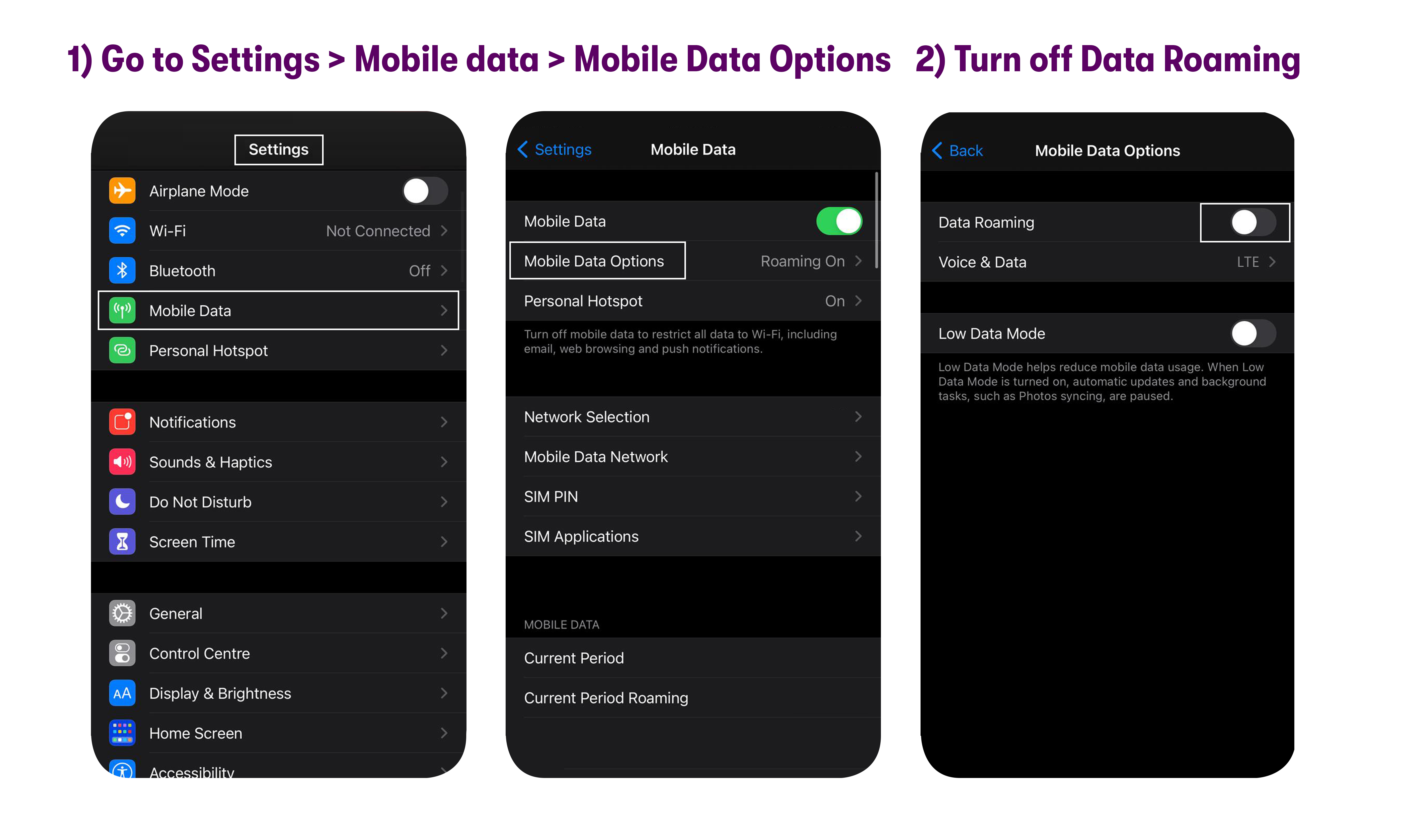
3. Go to Settings > Cellular / Mobile data > Mobile Data Network.
APN settings are case-sensitive and do not have any spaces or special characters. The settings have to be entered exactly the way it appears below for the phone to work properly.
4. Update the fields under the Mobile Data section with the settings shown below:
APN: pwg
5. Update the following fields under the MMS section:
- APN: pwg
- MMSC: http://pwg.mmsmvno.com/mms/wapenc
- MMS Max Message Size: 1048576
- MMS UA Prof URL: http://www.apple.com/mms/uaprof.rdf
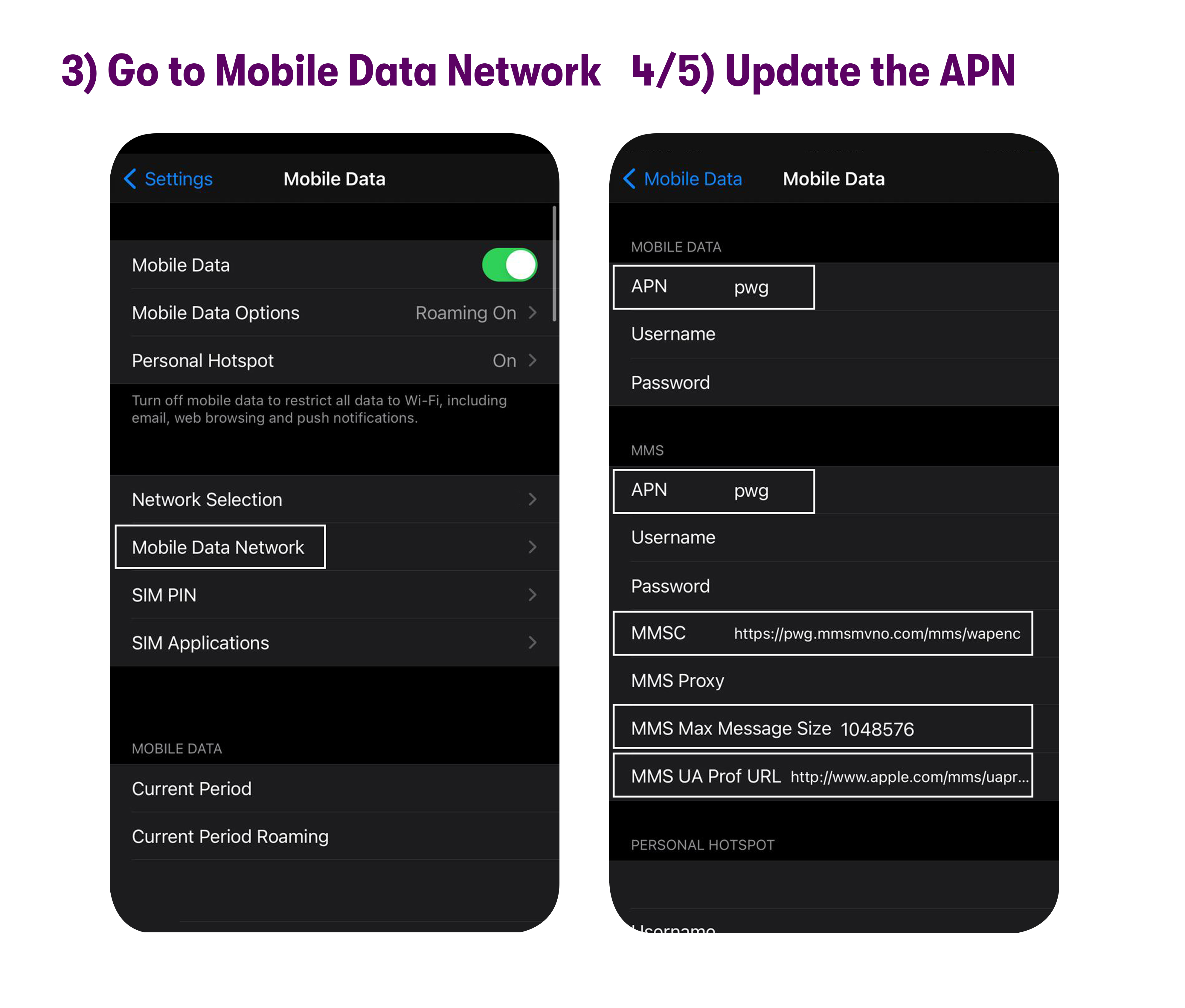
6. If you see another section labelled LTE SETUP (OPTIONAL), update the APN field as shown below
- APN: pwg
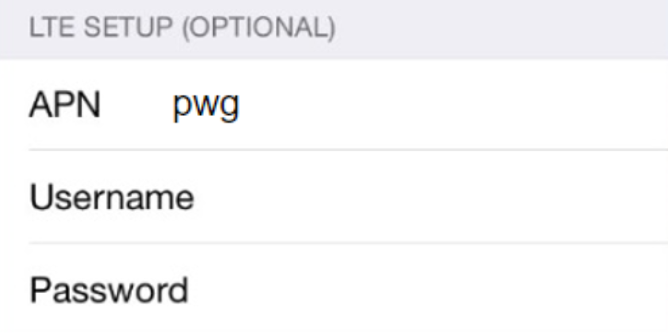
If you see settings that we don’t mention below, please leave those settings unchanged—if those fields are blank, leave them blank, and if they are pre-filled, don’t change them.
For further assistance, please get in touch with our support via chat, call (1-878-205-0088), or email help@usmobile.com.