Setting up voicemail accounts on your US Mobile line is quick and simple. It simple, and only takes a few minutes! Follow the steps below to set up Voicemail
Setting up voicemail on GSM LTE
- Call 123 to connect to your voicemail.
- If prompted for a password the first time you access your account, use the last four digits of your phone number.
- When prompted, create a password which can be any 4 to 7 digit code. (A good password is one that’s easy for you to remember, but hard for others to guess)
- When prompted, record your greeting and name.
- Your voicemail is now ready to use.
Setting up voicemail on Warp 5G(Previously Super LTE)
- Call *86 to connect to your voicemail.
- When prompted, create a password which can be any 4 to 7 digit code. (A good password is one that’s easy for you to remember, but hard for others to guess)
- When prompted, record your greeting and name.
- Your voicemail is now ready to use.
Setting up Visual Voicemail (Warp 5G and GSM LTE both)
On GSM LTE, VVM is available on only the NEW GSM LTE SIM Cards.
iPhone:
1. Go to the Phone app, then tap the Voicemail tab.
2. Tap Set Up Now.
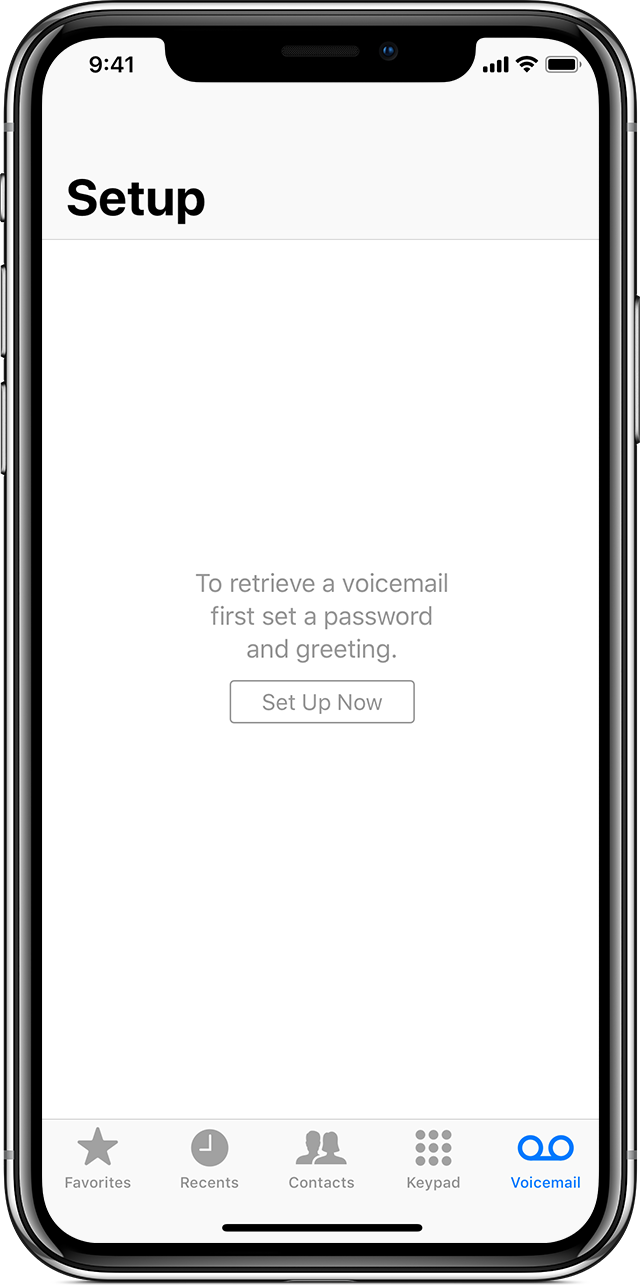
3. Create a voicemail password, then tap Done.
4. Enter your password again to confirm it, then tap Done.
5. Select Custom or Default. If you choose Custom, you can record a new greeting.
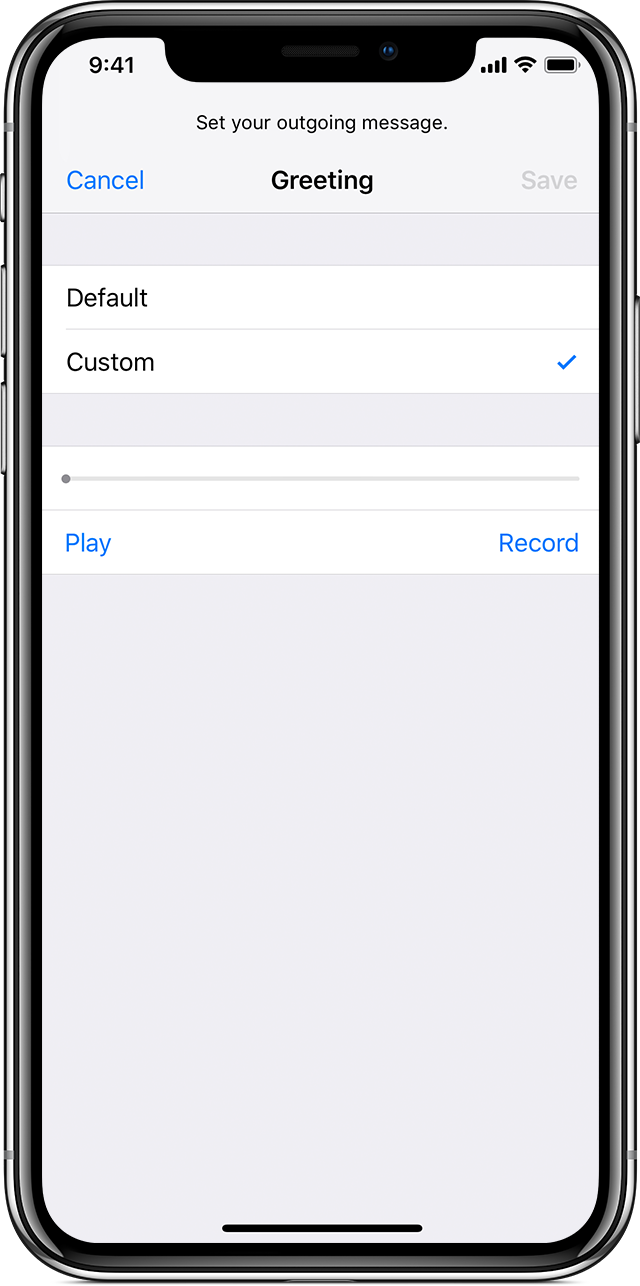
6. Tap Done to save your greeting.
Android:
1. From a Home screen navigate to Phone icon > Menu icon > Settings.
If not available, swipe up to display all apps, then tap the Phone icon.
2. Tap Voicemail.
If unavailable, tap Call Settings > Voicemail.
3. Tap the Visual Voicemail switch to turn on or off.
If unavailable, tap Notifications.
If you face any issues, please check this Guide or you can reach out to customer support over email, chat or call!